DayZ is an immersive and intense survival game that relies heavily on realism and player interactions. One of the most essential parts of this experience is the animation system—especially when you’re using mods like DayZ Expansion. However, many players encounter issues where animations don’t work correctly right after installing DayZ Expansion. This can disrupt gameplay and make the mod feel broken or incomplete. Fortunately, this is a fixable problem, and in this guide, we will walk you step-by-step through resolving animation issues following the installation of DayZ Expansion.
Understanding the Importance of Animations in DayZ Expansion
Animations in DayZ Expansion are more than just visual flair; they are essential for actions such as looting, medical interaction, driving vehicles, entering buildings, or using custom gear introduced by the mod. When animations stop functioning, it can impact:
- Player immersion in the survival environment
- Item manipulation and combat functionality
- Multiplayer interactions requiring synced animations
If you just installed DayZ Expansion and found that animations are either completely missing or bugged, there are several known causes and systematic fixes you can apply.
Common Causes of Animation Problems After Installing DayZ Expansion
Before jumping into technical solutions, it’s essential to diagnose the root causes. Based on community experiences and developer recommendations, these are the leading causes:
- Incorrect mod loading order in the DayZ launcher
- Missing Expansion Core or Scripts in the server files
- Client-server mismatch (running different mod versions)
- Corrupted or out-of-date cache in the DayZ game files
- Conflicts with other mods that override animation definitions
Each of these issues can be corrected, but the solution will depend on your setup—whether you’re hosting a server or playing on someone else’s.
Step-by-Step Guide to Fixing Animations
Follow these steps closely to ensure your installation is clean, compatible, and fully functional.
1. Confirm Mod Installation Integrity
Start by verifying that the DayZ Expansion and required dependencies are correctly installed.
- Open the DayZ Launcher and go to the Mods tab.
- Verify that the following mods are installed and active:
- DayZ Expansion
- DayZ Expansion Core
- DayZ Expansion Animations
- Community Framework (if required)
- Ensure hidden dependencies are not missing by enabling the “Load Server Mod List” if connecting to a server.
If any of these mods are missing or out of order, animations tied to them may not display properly.
2. Set the Correct Load Order
Improper mod load order is one of the most common reasons animations fail. Even though DayZ doesn’t visually enforce load order, it affects overrides in the back-end mod system.
Use this recommended order for the Expansion-related mods:
- CF (Community Framework)
- DayZ Expansion Core
- DayZ Expansion Animations
- DayZ Expansion Base
- Other Expansion modules (Vehicles, Items, etc.)
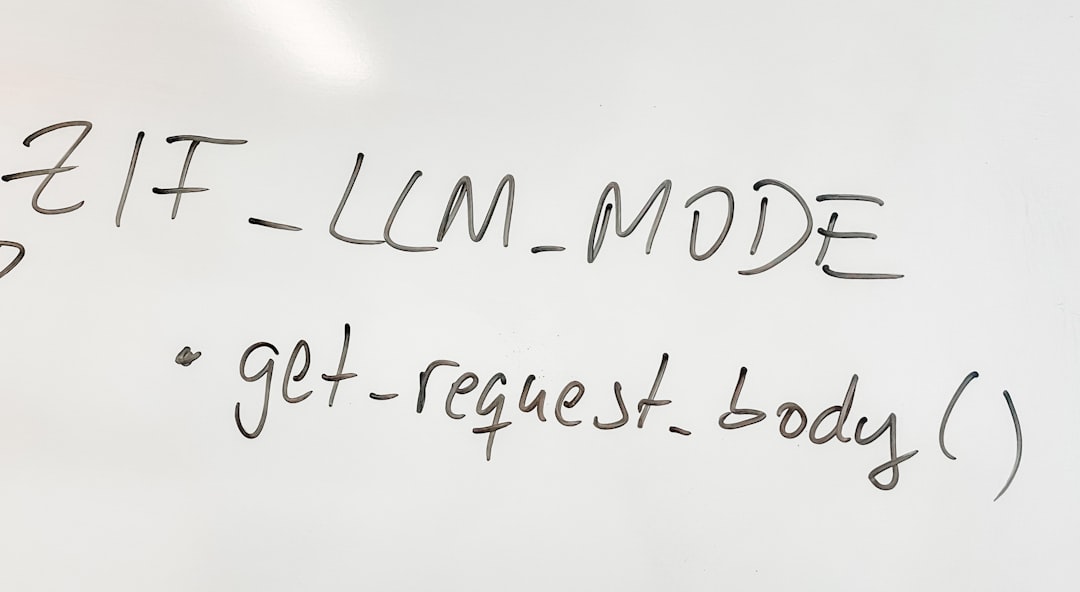
To adjust the order, drag and drop the mods in the launcher or use a custom batch file if hosting your own server. After reordering, launch the game again and test animations in a private server or local scenario.
3. Verify Mod Files Using Steam
If you suspect parts of the animation files are missing or corrupted, use Steam’s built-in file verification:
- Navigate to Steam Library
- Right-click on DayZ → Properties → Installed Files
- Click on Verify Integrity of Game Files
This step ensures no corrupted vanilla files are affecting mod overlays. You can also manually delete the ‘Workshop’ folder entries in your DayZ directory and re-download the mods to be sure everything is up-to-date.
4. Check Server-Side Installation
If you’re running your own DayZ server and animations are not working, inspect the server files:
- Confirm all required mods are uploaded to the server directory under
@DayZExpansionand related folders. - Ensure the
missionfolder includes the required configuration in init.c for Expansion scripts. - Open the
serverDZ.cfgand ensure Expansion mods are all listed under Mods= parameter. - Check the RPT logs for any errors related to animation assets or script conflicts.
Developers often release updates that change the way animation systems behave. Ensuring client and server files are synced on the same version is vital.
5. Assess Mod Conflicts
A common but overlooked issue is a mod conflict, especially with other mods that modify player actions or movement systems. Mods like Qore, Namalsk Survival, or legacy animation packs may override or break Expansion animations.
Try deactivating all mods except Expansion base mods and see if animations return. Then re-enable mods one at a time to pinpoint the conflicting extension.
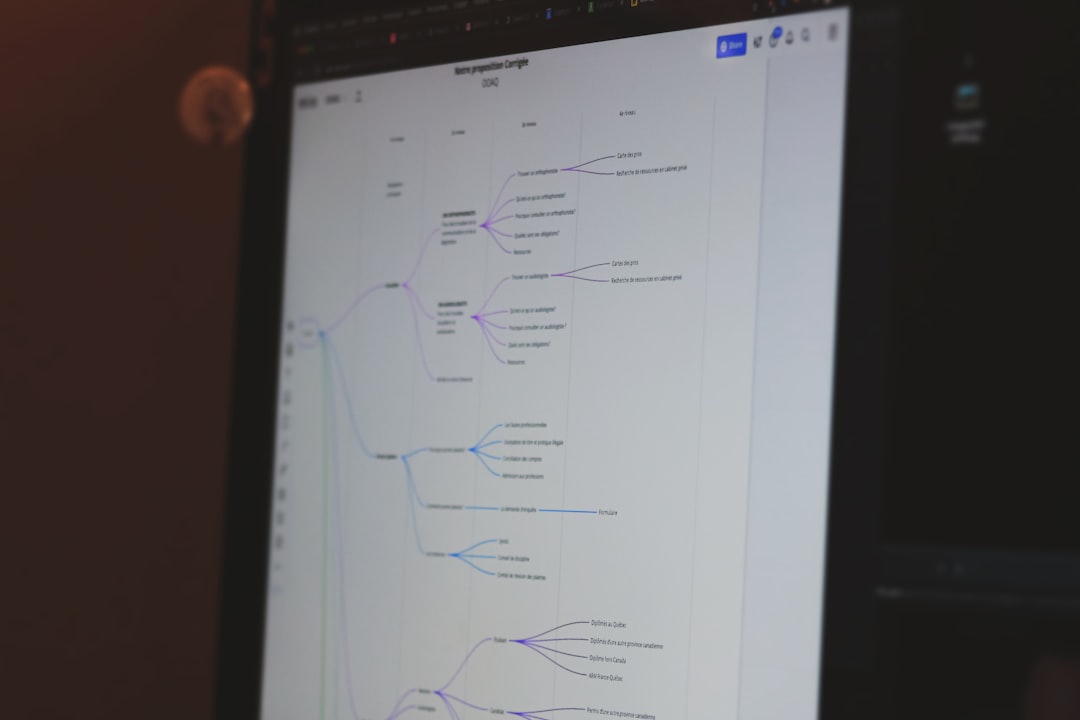
6. Clear Cache and Reset Configurations
Residual configuration data may interfere with mod initialization. Perform the following cleanup:
- Close DayZ completely.
- Navigate to
Documents\DayZand back up yoursettingsfolder. - Delete the entire DayZ folder or clear just
Storage_1andProfiledata. - Relaunch DayZ and configure settings again.
This purge forces the game to rebuild caches and accept the latest mod installation cleanly.
Still Not Working? Advanced Troubleshooting Tips
- Check the server logs for asset reference errors (usually found under
server_profile/RPT logs) - If installing via a third-party launcher, disable it and install mods manually through Steam
- Join the official DayZ Expansion Discord for real-time help
- Use the Mod Compatibility Tool (community-created) to assess issues
Sometimes, a recent DayZ or Expansion update might break compatibility with other mods. Keep your eye on the Steam Workshop Change Notes and Developer posts.
Final Thoughts: Maintenance Is Key
Modding DayZ enhances the experience, but it comes with a responsibility to maintain and troubleshoot actively. The DayZ Expansion mod is powerful but sensitive to installation mistakes and mod conflicts—especially animations which are critical to gameplay realism.
To prevent future issues:
- Subscribe only to well-supported and updated mods
- Maintain backup configurations of your server and mod list
- Avoid mixing legacy animation mods with current Expansion bundles
By following these steps, you can restore full functionality to all Expansion animations and enjoy a smooth, immersive survival adventure.
I’m Sophia, a front-end developer with a passion for JavaScript frameworks. I enjoy sharing tips and tricks for modern web development.
