The error code 0xc00007b is one of the most common and frustrating issues Windows users encounter when attempting to launch applications, particularly games or other graphic-intensive programs. This error typically means there is a mix-up between 32-bit and 64-bit software environments. The error message itself usually reads: “The application was unable to start correctly (0xc00007b).” Although the cause might seem elusive, there are several tried and tested solutions that can help users resolve this issue effectively.
What Causes the 0xc00007b Error?
Before diving into solutions, it’s helpful to understand the core causes behind this error. The 0xc00007b error usually occurs due to:
- Missing or damaged .NET Framework files
- Corrupted DirectX components
- Incorrectly installed Visual C++ Redistributables
- Trying to launch 64-bit applications on a 32-bit system or vice versa
- Damaged or incompatible DLL files
Once you’ve identified that you’re facing this issue, follow this step-by-step guide to resolve it.
Step-by-Step Guide to Fix Error 0xc00007b
Step 1: Restart Your Computer
As basic as it may sound, sometimes rebooting your PC can resolve temporary conflicts in processes or files. Restart your system and try to launch the application again.
Step 2: Run the Application as Administrator
In many instances, taking administrative control might resolve the issue. Here’s how:
- Right-click the application shortcut.
- Select Run as administrator.
- See if the application loads successfully.
If this works, you can set the application to always run in admin mode:
- Right-click the program icon and select Properties.
- Navigate to the Compatibility tab.
- Check Run this program as an administrator.
- Click OK.
Step 3: Reinstall the Application
Sometimes, the application itself may have become corrupted. A complete reinstallation can restore missing or damaged files.
- Uninstall the software completely.
- Restart your computer.
- Download the latest version of the application from a trusted source.
- Install it again and launch it.
Step 4: Reinstall Microsoft Visual C++ Redistributables
Conflicting or missing Visual C++ files can lead to this error. You’ll want to reinstall both the 32-bit (x86) and 64-bit (x64) versions, regardless of your OS version.
- Go to Microsoft’s official download page for Visual C++ Redistributables.
- Download and install all versions relevant to your application (usually 2005-2019).
- Restart your PC after installation.
Step 5: Repair or Install Microsoft .NET Framework
.NET Framework issues can also trigger the error. Here’s how to repair or update it:
- Go to Microsoft .NET Framework download page.
- Download the latest supported version for your OS.
- Install or repair the .NET Framework.
- Restart your PC and test the application.
If you already have the latest version, you can use the .NET Framework Repair Tool offered by Microsoft to automate the process.
Step 6: Update DirectX
Many graphics-intensive applications rely on DirectX. An outdated or corrupted DirectX installation can cause the 0xc00007b error.
- Download the DirectX End-User Runtime Web Installer from Microsoft’s official site.
- Run the installer and follow the on-screen instructions.
- Restart the computer after installation is complete.
Step 7: Use Dependency Walker to Detect Issues
Advanced users can use tools like Dependency Walker to identify problematic DLLs.
- Download Dependency Walker from a trusted source.
- Open the executable file (.exe) of the application giving the 0xc00007b error.
- Scan for missing or corrupted DLL files.
This step provides a technical insight but requires careful analysis. If you’re unsure, it may be best to seek help from an IT professional.
[h3]Step 8: Reinstall or Update Windows[/h3]
If the error persists despite your best efforts, the issue might stem from system-level file corruption. You can attempt to repair the OS without losing personal files:
- Go to Settings > Update & Security > Recovery.
- Select Reset this PC and choose Keep my files.
- Follow the prompts to reinstall Windows.
Remember to back up your essential data before proceeding with an OS reinstall.
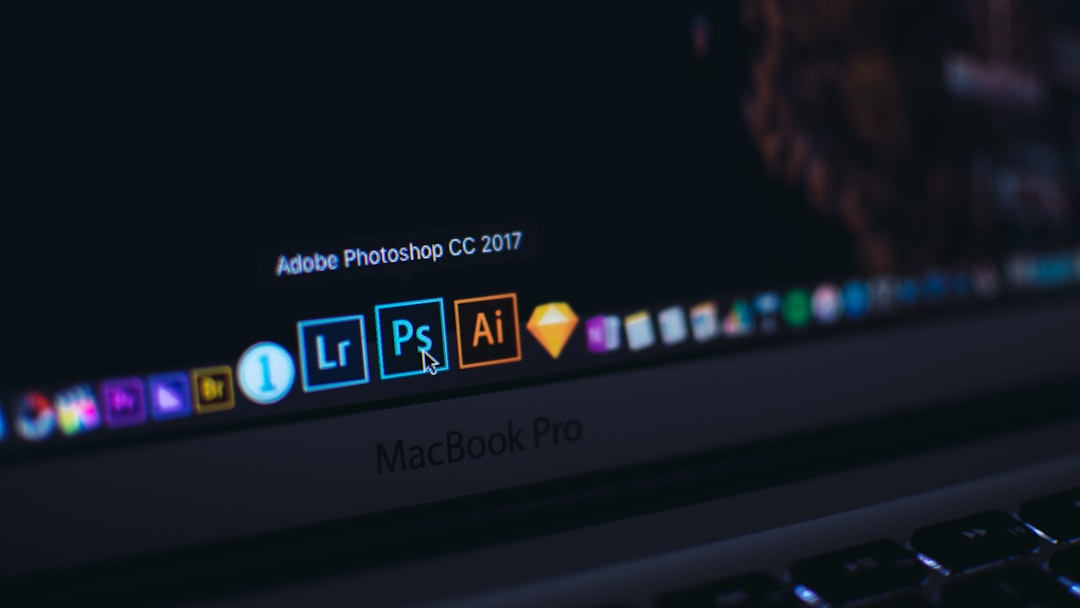
Preventing Future Errors
Once resolved, you’ll want to prevent this error from reoccurring. Some best practices include:
- Keep Windows updated using Windows Update.
- Install applications from trusted sources only.
- Regularly update your drivers, especially GPU and chipset drivers.
- Use reliable antivirus software to avoid corruption by malware.
FAQs About Error 0xc00007b
-
Q1: Can I fix the 0xc00007b error without reinstalling Windows?
A: Yes. Most cases are resolved by reinstalling Visual C++ packages, DirectX, or the related software. -
Q2: Is the 0xc00007b error related to hardware issues?
A: Typically not. It usually stems from software or library incompatibilities. -
Q3: Do I need to install both 32-bit and 64-bit Visual C++ Redistributables?
A: Yes. Some applications (even on 64-bit Windows) may still rely on 32-bit libraries. -
Q4: How do I check if my Windows is 32-bit or 64-bit?
A: Go to Settings > System > About, then check the System type field. -
Q5: Can antivirus software cause this error?
A: Rarely. But antivirus software may sometimes block or block essential libraries; it’s worth checking if the error persists after temporarily disabling it (with caution).
By following these structured steps and using the right utilities, most users can fix the 0xc00007b error without the need for professional help. Ensuring your Windows environment is up-to-date and correctly configured will greatly reduce the likelihood of encountering this issue again.
I’m Sophia, a front-end developer with a passion for JavaScript frameworks. I enjoy sharing tips and tricks for modern web development.
