MapleStory is a legendary 2D side-scrolling MMORPG that has captivated players since its release. However, like any software, it occasionally faces technical issues. One recurring problem many players encounter is when MapleStory Worlds refuse to start on PC. Whether it’s a crash, no response on launch, or a frustrating black screen, this issue can be a major obstacle.
TL;DR: If MapleStory Worlds isn’t starting on your PC, first ensure your system meets the minimum requirements, update all graphics and system drivers, and run the game as an administrator. Disabling conflicting software such as antivirus programs can also help. If you’re using Steam or NEXON Launcher, verifying the game files can solve file corruption issues. Lastly, uninstalling and performing a clean reinstall often works as a last resort.
Common Reasons MapleStory Worlds Won’t Start
Several factors can prevent MapleStory Worlds from launching properly. Recognizing potential causes is the first step toward resolving the issue.
- Outdated GPU drivers
- Missing or corrupted game files
- Incompatible background programs (like overlays or modding tools)
- Faulty DirectX or Visual C++ Redistributables
- Permissions problems or anti-virus flagging game components
- Hardware below minimum system requirements
Step-by-Step Fixes for MapleStory Worlds Not Starting
1. Check System Requirements
First, verify that your PC meets the minimum system requirements for MapleStory Worlds. If your system doesn’t meet the baseline specs, the game may struggle to run — or fail to start entirely.
- OS: Windows 10 (64-bit only)
- Processor: Intel Core i3 or AMD equivalent
- Memory: 8 GB RAM
- Graphics: NVIDIA GeForce GTX 660 or AMD Radeon HD 7850
- DirectX: Version 11
- Storage: At least 20 GB of available space
To check your specs, press Windows + R, type dxdiag, and hit Enter.
2. Update Graphics Drivers
Old or incompatible GPU drivers are one of the most common causes of launch failures. Always use the latest drivers from NVIDIA or AMD.
- For NVIDIA cards, go to the official NVIDIA Driver Page.
- For AMD cards, visit the AMD Support Page.
Use the auto-detect tools offered on these sites to simplify the update process.
3. Run the Game as Administrator
Sometimes, the game lacks permissions to access essential files or services. To correct this:
- Right-click on the MapleStory Worlds shortcut or executable file.
- Select Properties.
- Navigate to the Compatibility tab.
- Check the box labeled “Run this program as an administrator”.
- Click Apply and then OK.
4. Verify Game Files
Corrupted or missing files can prevent the game from starting. You can verify integrity through the launcher you’re using:
- Steam:
- Right-click on MapleStory Worlds in your library.
- Select Properties > Installed Files.
- Click Verify integrity of game files.
- NEXON Launcher:
- Click the gear icon next to MapleStory Worlds.
- Select Repair Installation.
Allow this process to complete, then try launching the game again.
5. Disable Conflicting Software
Background programs such as antivirus software, screen recorders, or overlays from applications like Discord or GeForce Experience may interfere with the game’s launch.
Steps to take:
- Temporarily disable antivirus (be cautious with this).
- Disable any FPS overlays or recording software.
- Close unnecessary background applications using Task Manager.
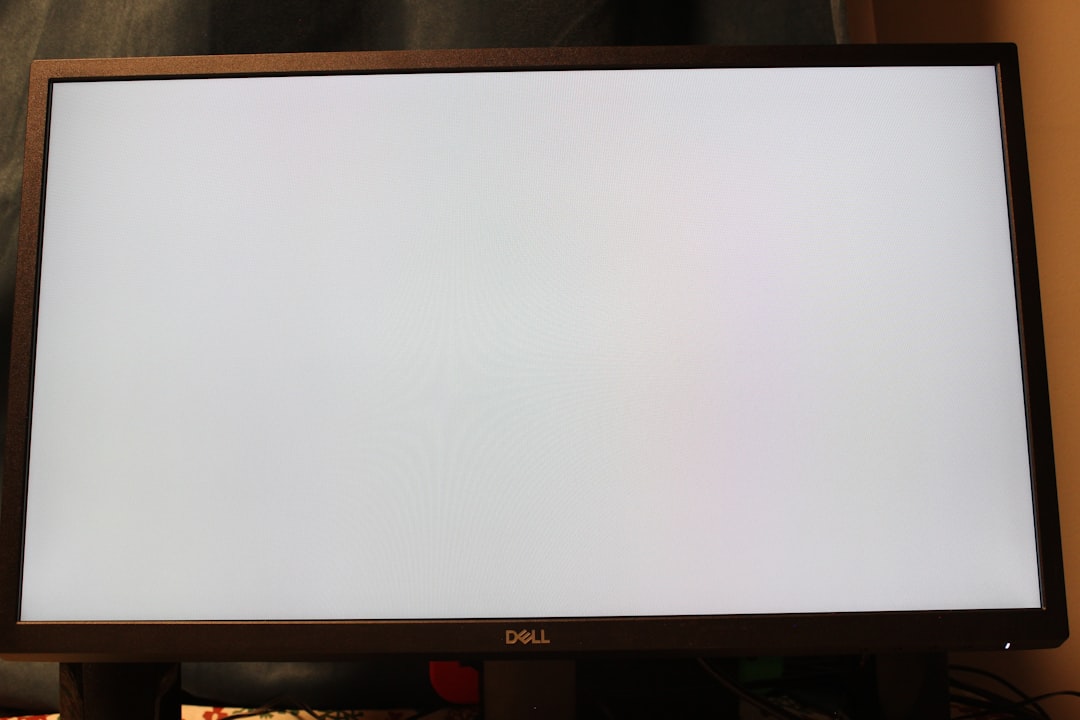
6. Reinstall DirectX and Visual C++
MapleStory Worlds relies on specific versions of DirectX and Visual C++ Redistributables. If these are damaged or missing, the game may fail to start.
Install both and restart your PC afterward.
7. Perform a Clean Install
If all else fails, a full reinstall may be necessary. Uninstall MapleStory Worlds completely, then remove any remaining files manually:
- Uninstall via Steam or Nexon Launcher.
- Delete any residual folders from:
C:\Program Files (x86)\NexonC:\Users\[YourUser]\AppData\Local\MapleStoryWorlds
- Restart your PC.
- Reinstall the game via your preferred platform.
Running a clean installation resolves many hard-to-track bugs or residual file conflicts.

Additional Tips to Improve Launch Success
- Always run your client with administrator privileges.
- Put MapleStory Worlds on the exceptions list of your antivirus/firewall.
- Ensure your Windows OS and .NET Framework are up to date.
- Check the official forums or Reddit to determine if there’s scheduled maintenance or login issues.
FAQ: MapleStory Worlds Not Starting on PC
- Q: Why does MapleStory Worlds show a black screen and then close?
- A black screen at start usually indicates graphics driver issues, missing DirectX components, or resolution conflicts. Try updating drivers and running the game in windowed mode.
- Q: The game doesn’t launch at all, no errors shown — what can I do?
- Silent launch failures often point to permission issues or blocked processes by antivirus. Right-click and run as administrator, and test with your antivirus temporarily disabled.
- Q: Can I play MapleStory Worlds on integrated graphics?
- It’s not recommended. Integrated GPUs typically lack the necessary power to run the game smoothly and can cause crashes on startup.
- Q: Is MapleStory Worlds supported on Windows 11?
- Yes, but you may need to enable compatibility settings or update certain drivers manually depending on your hardware.
- Q: Reinstalling didn’t fix the problem — what now?
- Contact MapleStory Worlds support with your log files and system specs. Also, check online communities to see if others are currently facing launch issues.
By carefully following the steps in this guide, most players should be able to resolve problems with MapleStory Worlds not starting on PC. Technical hiccups happen, but with the right troubleshooting approach, they don’t have to keep you from enjoying the game.
I’m Sophia, a front-end developer with a passion for JavaScript frameworks. I enjoy sharing tips and tricks for modern web development.
