VPN error 807 is a common issue for Windows 10 users who rely on Virtual Private Networks for secure internet access. This error generally indicates a connectivity problem between the VPN client and the server. It often occurs due to interference from firewalls, antivirus programs, overloaded servers, or network instability. Luckily, there are several methods to resolve this issue effectively.
Understanding VPN Error 807
When a user encounters VPN error 807 in Windows 10, the screen usually displays a message: “Error 807: The network connection between your computer and the VPN server was interrupted.” This message signifies a communication failure, which can be triggered by configuration changes, firewall settings, or even temporary internet slowdowns.

Steps to Fix VPN Error 807 in Windows 10
1. Check Internet Connection
The most basic troubleshooting step is checking the internet connection. Ensure the device is properly connected to the internet. A weak or unstable Wi-Fi signal can often cause VPN disruptions.
2. Disable Firewall Temporarily
- Open the Windows Search Bar.
- Type “Windows Defender Firewall”.
- Click on “Turn Windows Defender Firewall on or off”.
- Disable both private and public firewall settings.
If the VPN connection works after disabling the firewall, the issue lies in the firewall restrictions. Consider adding the VPN app to the firewall exception list instead of keeping it off permanently.
3. Disable Antivirus Software
Sometimes, antivirus programs interpret VPN connections as suspicious activity. Disabling antivirus software temporarily can determine if it’s causing the VPN error. Remember to re-enable antivirus protection after testing.
4. Use a Different VPN Server
VPN services usually offer multiple server locations. If one server is overloaded or experiencing issues, switching to another server may resolve the problem efficiently.
5. Change VPN Protocol
VPN protocols like PPTP, L2TP, and SSTP determine how data is encrypted and transferred. Windows 10 users can change the VPN protocol in their VPN client settings:
- Open VPN client or settings menu.
- Navigate to Connection or Protocol Settings.
- Select a different protocol, such as SSTP or L2TP/IPsec.
Note: Protocol compatibility depends on both the server and client setup.
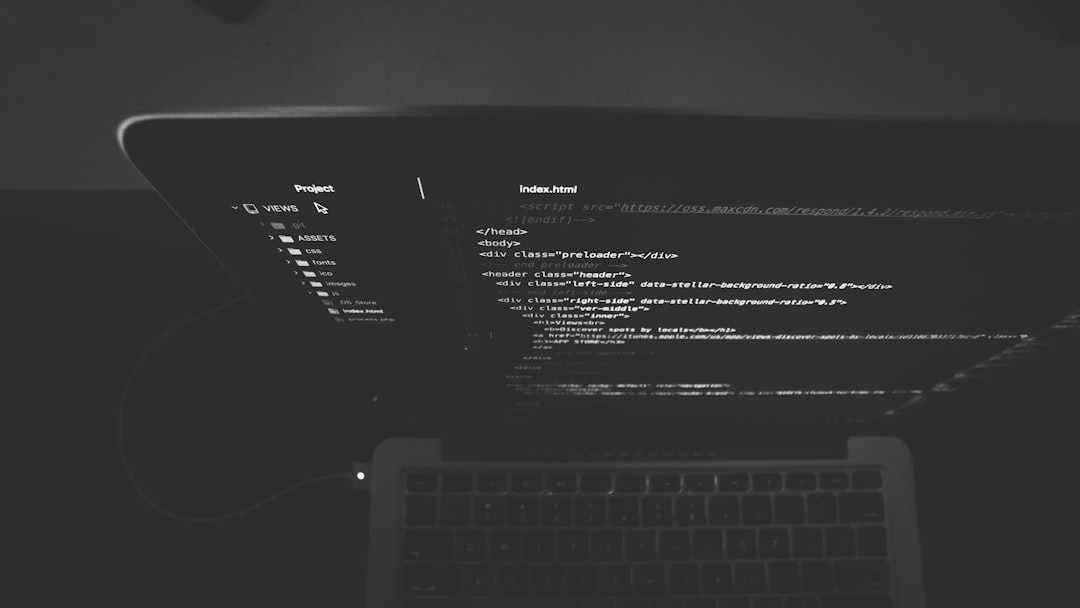
6. Update Network Drivers
Outdated network drivers can cause connection interruptions, especially during VPN sessions. Updating drivers can help re-establish a stable VPN connection.
- Right-click on the Start menu and select Device Manager.
- Expand Network Adapters.
- Right-click your network adapter and choose Update driver.
- Follow the prompts to search automatically for updated drivers.
7. Configure Router Settings
Routers may block some VPN traffic. Log in to the router’s admin panel and ensure ports like 1723 (used for PPTP) are open. Also, enable VPN passthrough if available.
8. Restart All Related Devices
Sometimes, the easiest fix is simply rebooting the router, PC, and VPN software. This can clear temporary caches and reset connection pathways.
Frequently Asked Questions (FAQ)
- What causes VPN error 807?
Error 807 usually occurs due to interference by firewalls, antivirus software, or an unstable internet connection. It may also be triggered by a VPN server problem. - Is VPN error 807 specific to Windows 10?
While common in Windows 10, the error can appear on earlier Windows versions like 7 or 8 as well, depending on system and VPN configurations. - Is it safe to disable my firewall or antivirus?
Temporarily disabling these can be safe only for short testing periods. Always re-enable them after checking your VPN connection to maintain protection. - Can switching VPN protocols really fix the error?
Yes. Different VPN protocols use different ports and encryption methods, which can help bypass connection blocks or glitches. - What if none of these steps fix the issue?
You may want to contact your VPN provider for advanced support or consider switching to a different VPN service that is more compatible with your system.
By following these steps, users can usually identify and fix the root cause of VPN error 807 on Windows 10, restoring a secure and private browsing experience.
I’m Sophia, a front-end developer with a passion for JavaScript frameworks. I enjoy sharing tips and tricks for modern web development.
