Barbie Dreamhouse Adventures is a colorful game. In it, players can design rooms, try different clothes, and join Barbie in everyday fun. It is popular on phones and tablets, especially with kids and people who play games casually.
But what if you want to play it on a bigger screen with a keyboard and mouse? The game is not officially made for computers. However, there is a safe and easy way to play it using Android emulators. Whether you use Windows or macOS, this guide shows you how to set it up.
Can You Play Barbie Dreamhouse Adventures on PC?

The game was made for Android phones and Apple iPhones. It is not listed for download on Steam, Epic, or the Microsoft Store. This means you will not find a computer version made just for PC.
But, you can still play the mobile version on your computer. You do this by using an Android emulator. Emulators create a fake Android phone on your computer. This lets you install and run phone apps, like Barbie Dreamhouse Adventures.
Using this method does not need special computer skills, special parts, or payment. It is free, safe, and many gamers use it. They do this to enjoy phone games with better pictures and comfort.
Best Emulator to Use for Barbie Dreamhouse Adventures
Many emulators are available. But not all of them run Barbie Dreamhouse Adventures well. Here are the top three choices that work fine:
- BlueStacks is the most suggested emulator. It is reliable. It gets updates often. It also has ways to set up your keyboard and record your screen.
- LDPlayer runs well on slower computers. It works fast and uses fewer background tasks. It is also simple to use for beginners.
- NoxPlayer is another good choice, especially if you have an older computer. It uses fewer computer resources. It also lets you use different control styles.
Each of these emulators is free. Pick the one that fits your computer’s power best.
How to Play Barbie Dreamhouse Adventures on PC
Follow these Step-by-Step Guide to Installing and Playing on PC:
- Go to the official website of the emulator you pick (for example, bluestacks.com).
- Download and install the emulator on your Windows computer or Mac.
- Start the emulator. Open the Google Play Store inside it.
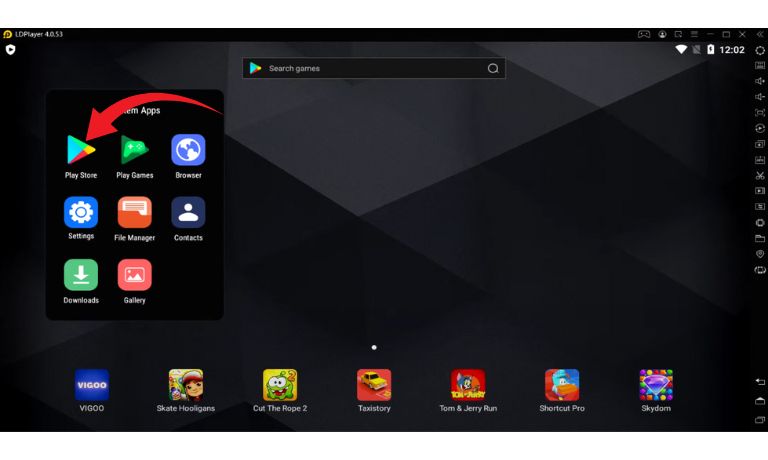
- Log in with your Google account (just like you do on a phone).
- Search for “Barbie Dreamhouse Adventures” in the Play Store.
- Click “Install” and wait for the game to download.
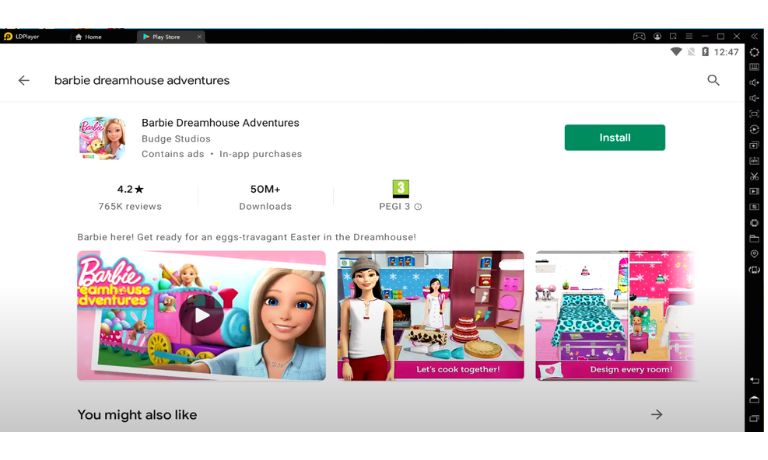
- Open the game and start playing directly from the emulator.
Once installed, the game works like it would on a phone. But now you can enjoy it on a full screen with easier controls.
Recommended Settings for Smooth Gameplay
To get the best game experience, make sure your computer has enough memory. Give at least 2 to 4 GB of RAM to the emulator in its settings.
Also, check if “virtualization” is on in your computer’s BIOS settings. This makes things faster and more stable. If you are not sure, the emulator’s setup guide will show you how to check.
Using a 720p screen setting and closing apps running in the background can help stop the game from slowing down or having loading problems.
Controls and Gameplay Tips for PC Users
Once you are in the game, it might feel a bit different than using a touchscreen. The good news is that most emulators let you set up keyboard and mouse controls for smooth play.
Here is how it works:
- Use your mouse to click and drag characters or objects.
- The scroll wheel lets you zoom in and out of the room or closet.
- Some emulators let you use the WASD keys for basic movement.
- Change control settings by clicking the keyboard icon in your emulator.
If needed, you can change the buttons until it feels right. Most people find it easier to play this way, especially during longer game times.
Final Thoughts: Easy, Safe, and Fun on PC
Barbie Dreamhouse Adventures works great on PC by using an emulator. You do not need special tools or computer skills. You just need a computer and a little time to set it up.
Whether you are a Barbie fan or a parent setting up the game for a child, using an emulator gives you better pictures. It also makes playing smoother. Plus, you can enjoy the full game without making a phone battery die fast.
I’ve been into SEO and blogging for over 7 years. I help websites show up higher on search engines. I really enjoy writing helpful guides, especially about gaming and tech stuff.
