Many macOS users rely on QuickTime Player for screen recording purposes due to its simplicity and built-in functionality. However, unexpected scenarios such as power outages, crashes, or accidental shutdowns can cause recordings to be lost. Fortunately, it’s often possible to recover unsaved or lost QuickTime recordings. Understanding the steps and tools involved can help restore valuable content quickly and effectively.
Where Are QuickTime Recordings Stored?
By default, completed QuickTime recordings are saved to the desktop, unless the user specifies a different location. However, in cases where the recording wasn’t saved intentionally, QuickTime may store temporary files in hidden or system folders. These can serve as a lifeline when trying to recover a lost screen recording.
Steps to Recover a QuickTime Recording
1. Check the Temporary Folder
If QuickTime crashes before saving, macOS may store unsaved videos in the temporary folder:
- Open Finder and search for “Terminal”.
- Launch Terminal and type the following command:
open $TMPDIR - This command opens a temporary files directory. Look for a folder named “com.apple.QuickTimePlayerX” or similar.
- Inside, search for any files ending with .mov or unnamed raw video files.
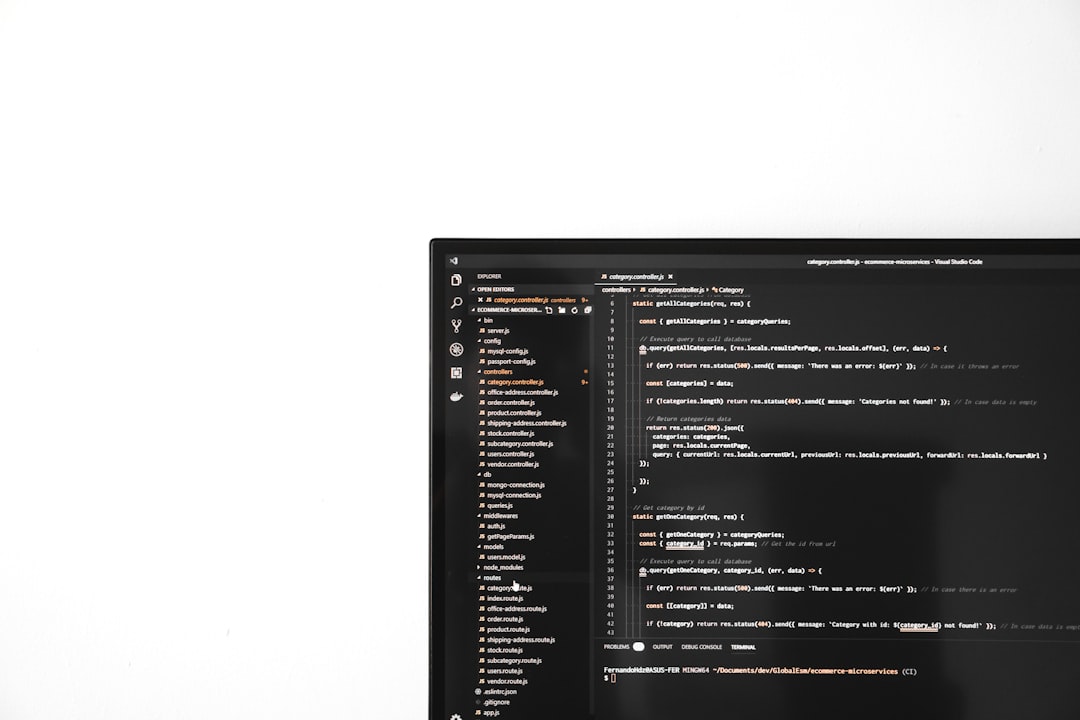
2. Use Auto-Save Recovery Options
macOS has built-in features that attempt to save files during unexpected shutdowns. Search for Auto-Saved documents in:
~/Library/Autosave Information/
Use Finder’s Go to Folder feature (Command + Shift + G) and input the directory above. Look for any unsaved QuickTime files that may be listed there.
3. Use Data Recovery Software
If manual recovery doesn’t work, consider using third-party data recovery tools. These can scan your drive for deleted or corrupted files. Popular software options include:
- Disk Drill
- EaseUS Data Recovery Wizard
- Stellar Data Recovery for Mac
Make sure to install this software on a different drive or external disk to avoid overwriting the lost data.

4. Look in Recently Deleted or Trash
Sometimes, files are accidentally moved to Trash. Open the Trash and search for any .mov files or filenames similar to ones you’ve used in QuickTime. If found, right-click and choose Put Back.
5. Prevent Future Losses
- Always ensure the battery is charged or the laptop is plugged in before beginning a long recording.
- Consider saving midway through longer recordings.
- Use a UPS (Uninterruptible Power Supply) for desktop Macs to avoid shutdowns due to power loss.
FAQ
Q1: Can I recover a QuickTime recording that was never saved?
A: Yes, you can often find unsaved recordings in macOS’s $TMPDIR or Autosave Information folders. These are temporary storage locations where macOS stores documents before they’re finalized.
Q2: What if the recovered file won’t open?
A: If the file appears corrupt, try opening it with VLC Media Player or importing it into a video editor like iMovie. Some recovery software may also offer preview or repair tools for damaged video files.
Q3: Is recovery still possible after restarting my Mac?
A: Yes, but the chances slightly decrease depending on the actions taken afterward. Restarting writes new temporary files, which may overwrite older unsaved data. It’s best to attempt recovery before performing additional work or saving new files.
Q4: Will Time Machine back up unsaved QuickTime recordings?
A: No, Time Machine only backs up saved files. Unsaved temporary files aren’t typically included in standard backups unless moved manually to a saved location.
Q5: Are iCloud or cloud services helpful in this scenario?
A: Only if your QuickTime files were saved directly to an iCloud-enabled folder or synced location before the crash. Otherwise, cloud services won’t have access to local, unsaved recordings.
Recovering unsaved or lost QuickTime recordings may require patience and a bit of technical troubleshooting, but with the right approach, those important videos aren’t necessarily gone for good. It’s recommended to always save recordings promptly and back them up as part of your regular workflow to avoid future mishaps.
I’m Sophia, a front-end developer with a passion for JavaScript frameworks. I enjoy sharing tips and tricks for modern web development.
