Accidentally deleting text messages on an Android device can be frustrating, especially when those messages contain important information. Fortunately, there are several ways to retrieve deleted text messages, whether through backups, recovery software, or assistance from a mobile service provider.
Check for Backups
The first step in recovering deleted text messages is checking if there is a backup available. Many Android devices offer automatic backups through Google services.
Using Google Backup
- Open the Google Drive app or go to Google Drive in a web browser.
- Tap the menu icon and select Backups.
- Check if there is a backup available that includes messages.
- To restore messages, the device must be reset and set up again using the saved backup.
If no recent backup is available, other recovery options must be considered.

Use Data Recovery Software
There are several third-party applications designed to recover lost text messages on Android devices. These apps scan the device storage for deleted messages and attempt to retrieve them.
Popular Recovery Tools
- Dr.Fone – Data Recovery – A widely used software that helps recover deleted text messages.
- Tenorshare UltData – Scans internal storage and offers options to recover lost messages.
- EaseUS MobiSaver – Recovers deleted SMS, contacts, and other data.
Steps to Use a Recovery Tool
- Download and install the recovery software on a computer.
- Connect the Android device using a USB cable.
- Enable USB Debugging in the developer settings of the device.
- Run the software and allow it to scan the device for deleted messages.
- Review the recovered messages and restore them as needed.
While these tools can be effective, they may not work if the deleted messages have been overwritten by new data.
Check with the Mobile Service Provider
Some mobile carriers store text message records and may be able to provide recovery options.
Steps to Contact the Carrier
- Call the customer support number of the mobile service provider.
- Request information about message recovery services.
- Verify the requirements, such as account authorization and retention policies.
Carriers typically do not store message content but may be able to restore logs or provide retrieval options under specific circumstances.
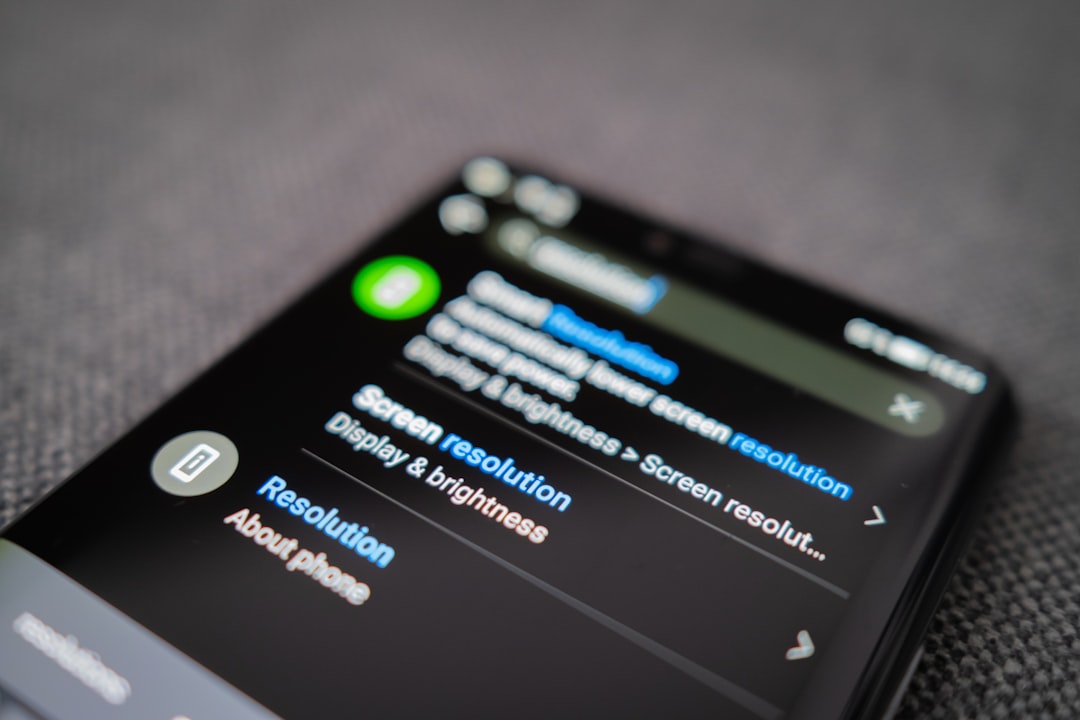
Preventing Future Data Loss
To avoid losing important text messages in the future, users should take proactive steps to safeguard their data.
Enable Automatic Backups
- Go to Settings and select Google.
- Tap Backup and ensure that messages are included in backups.
Use Third-Party Backup Apps
- SMS Backup & Restore
- Super Backup & Restore
Regular backups can prevent data loss and make it easier to recover messages in the future.
Frequently Asked Questions (FAQ)
Can deleted text messages be recovered without a backup?
Yes, recovery software can help retrieve messages, but success depends on whether the data has been overwritten.
How long do deleted messages remain recoverable?
Deleted messages remain in storage until new data overwrites them. The sooner recovery is attempted, the higher the chance of success.
Is it possible to recover messages without a computer?
Some apps allow recovery directly from an Android device, but a computer-based recovery tool is often more effective.
Do carriers keep a record of text message content?
Most carriers only retain metadata, such as timestamps and recipients, but some may store message content for a limited period.
How can future message loss be prevented?
Regular backups using Google Backup or third-party apps help prevent data loss and make recovery easier.
I’m Sophia, a front-end developer with a passion for JavaScript frameworks. I enjoy sharing tips and tricks for modern web development.
