X (formerly Twitter) automatically hides certain types of media it flags as “sensitive.” If you’ve ever clicked on a post only to see a warning screen that says, “This content might contain sensitive material,” you’re not alone. X applies these filters by default to protect users from potentially graphic or inappropriate content.
This guide is written for adult users—especially artists, journalists, researchers, and general users—who want full access to what they follow without automatic blocks. After Twitter’s rebrand to X, many people are confused about where these settings live or how to change them. Here’s how to see everything X allows.
What Does X Consider Sensitive Content?
X marks certain content as “sensitive” based on what it contains or how it’s reported by others. You’ll usually see this label on tweets with the following types of content:
- Adult content – Includes nudity, sexually explicit posts, or NSFW material.
- Graphic violence – Images or videos showing blood, injuries, or real-world violence.
- Potentially disturbing media – Content involving death, trauma, or unsafe situations.
- NSFW art or writing – Artistic posts that contain mature themes or suggestive content.
These rules are in place to protect users from stumbling into things they didn’t ask to see—but if you prefer full visibility, you can easily turn these warnings off.
How to See Sensitive Content on X Desktop
If you’re using X from a web browser, enabling sensitive content only takes a few clicks. Here’s how to do it:
- Go to x.com and log in to your account
- Click More in the left-hand menu
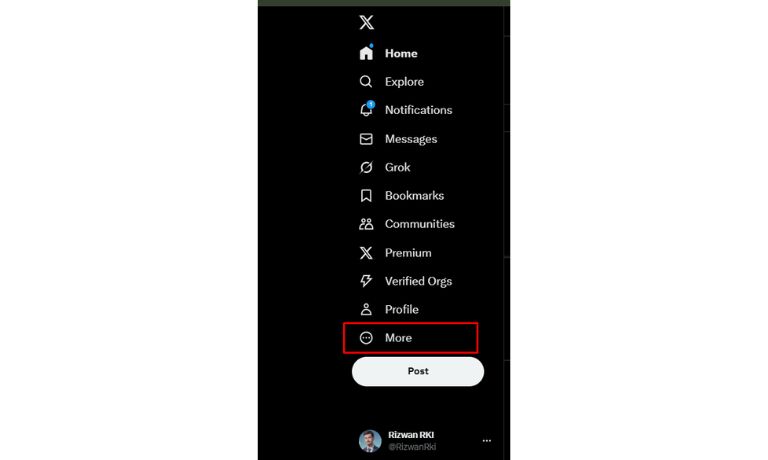
- Select Settings & Privacy
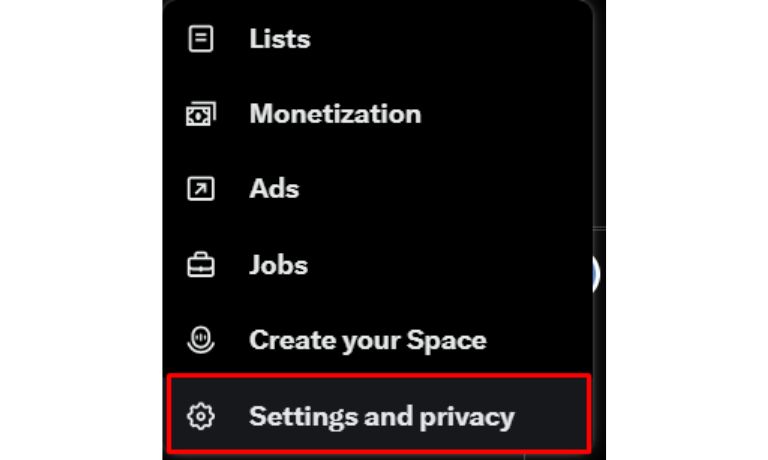
- Choose Privacy and Safety
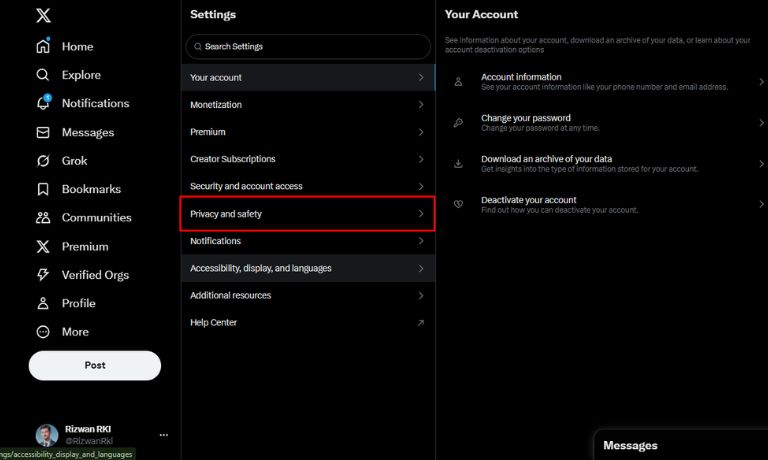
- Click on Content You See
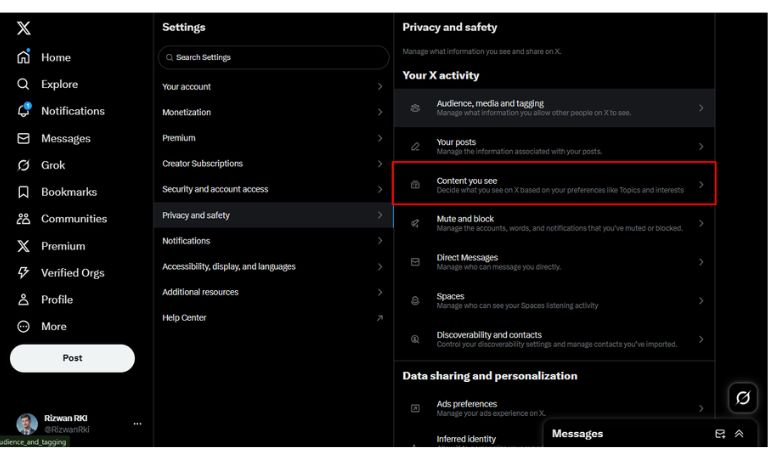
- Toggle on Display media that may contain sensitive content
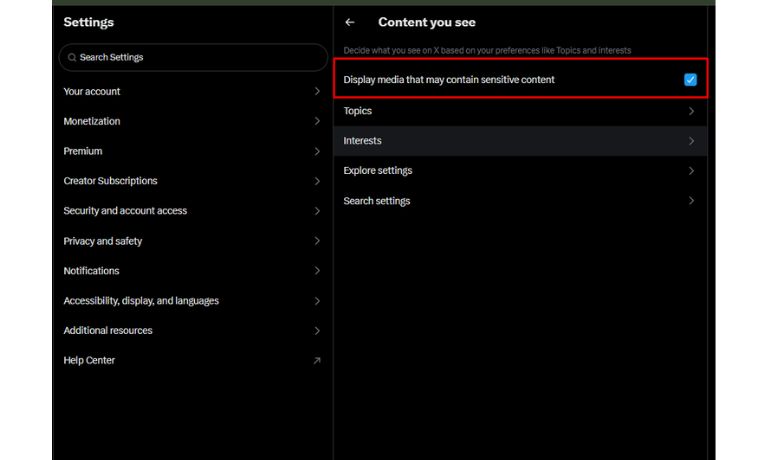
Once turned on, you’ll be able to see flagged posts without warning screens or blurred media.
How to Enable Sensitive Content on X: Mobile App (iOS/Android)
You can also enable sensitive content directly through the X app on your smartphone. Just note that iOS devices may not display this setting depending on Apple restrictions—if it doesn’t appear, use a web browser instead.
- Open the X app
- Tap your profile icon in the top left
- Select Settings and Support > Settings and Privacy
- Tap Privacy and Safety
- Choose Content You See
- Turn on Display media that may contain sensitive content
Your feed will now show all posts without hiding flagged media.
Can Anyone Enable Sensitive Content?
No. Only users over the age of 18 should turn on this setting. Sensitive media may include adult themes, explicit material, or violent content that’s not suitable for minors.
Important Tips:
- Do not enable this on child accounts, shared family devices, or school/work computers
- Use your own discretion — once it’s on, content will no longer be filtered automatically
- If you’re managing a business or public-facing profile, keep the default settings to avoid content risk
Final Tips: Safe Use and What to Expect
Turning on sensitive content settings gives you more control over what you see—but it also removes X’s content warnings. Some posts may be intense, graphic, or NSFW. Use this setting only if you’re comfortable browsing without filters. It’s a personal choice and totally optional.
If you’re unsure, start with it off. You can always return to the settings and turn it on later.
I’ve been into SEO and blogging for over 7 years. I help websites show up higher on search engines. I really enjoy writing helpful guides, especially about gaming and tech stuff.
