In today’s hyper-connected world, being able to share your exact location through your iPhone can be incredibly helpful—whether you’re meeting friends at a crowded concert or letting a family member know you’re safe. Apple’s iMessage makes this feature seamless and intuitive. In this article, we’ll explore various ways to send your location via iMessage, discuss the differences between sending your current location and live location, and provide helpful tips to improve your messaging experience.
Why Send Your Location Through iMessage?
There are several practical reasons to share your location via iMessage:
- Meet-ups Made Easy: No more vague directions—just drop a pin and let your friends find you.
- Stay Safe: Share your live location with someone you trust when walking alone at night.
- Travel Coordination: Make group trips smoother by letting everyone know each other’s whereabouts.
Now that we know why it’s useful, let’s walk through step-by-step instructions on how to send your location using iMessage.
How to Send Your Current Location
If you just want to share where you are at a particular moment, follow these simple steps:
- Open the Messages app on your iPhone.
- Select the conversation with the person you want to send your location to.
- Tap the recipient’s name or profile icon at the top of the screen.
- Tap “Send My Current Location.”
Your location will be sent as a map thumbnail in the message thread. When the recipient taps it, it will open in Apple Maps for directions.
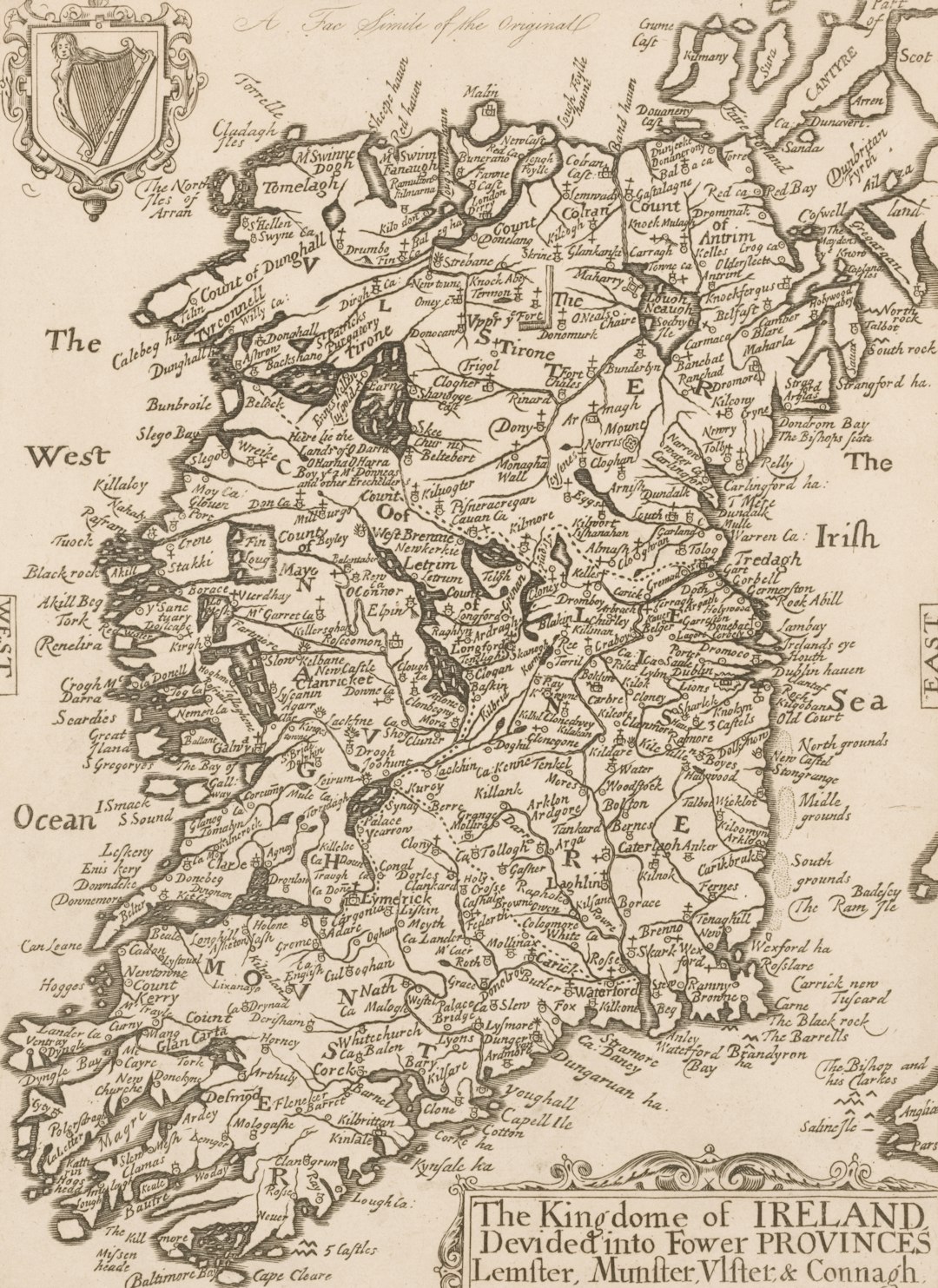
How to Share Your Live Location
If you’re on the move or want someone to track you for a period of time, you can share your live—or real-time—location. This is especially handy for situations like meeting someone while commuting.
- Go to the same profile page in your conversation as before.
- Tap “Share My Location.”
- Select the duration for sharing: One Hour, Until End of Day, or Indefinitely.
The recipient will then be able to see your real-time location updates until the time expires or you manually stop sharing.
What’s the Difference?
While both options are helpful, there are key differences:
- Send My Current Location: A one-time snapshot of where you are.
- Share My Location: Continuously updates your location in real-time for a set duration.
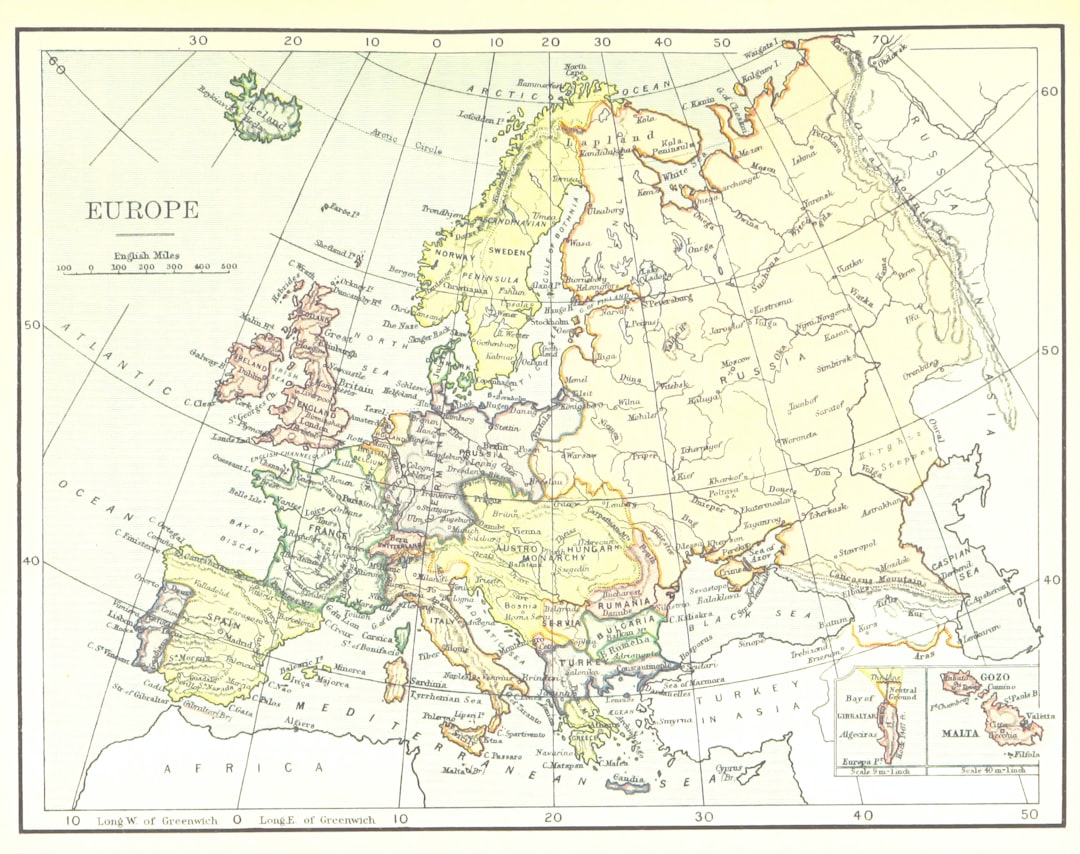
Tips for a Smooth Location Sharing Experience
To make sure everything works as expected, keep the following points in mind:
- Ensure Location Services are enabled under Settings > Privacy & Security > Location Services.
- You must have Find My enabled and be signed into your Apple ID.
- Make sure the recipient also uses iMessage (blue chat bubbles) as the feature doesn’t work over SMS (green bubbles).
Managing Your Shared Location Permissions
You can stop sharing your location at any time:
- Open the intended message thread.
- Tap the contact’s name or icon at the top.
- Tap “Stop Sharing My Location.”
Alternatively, go to Settings > Privacy & Security > Location Services > Share My Location and manage your preferences from there.
Beyond iMessage: Integrations with Other Apps
What’s even better is that iMessage integrates with Find My. Anyone you’re sharing your location with can also see it inside the Find My app, provided they have permission. Real-time location sharing can also be initiated through Find My and still appear in your message threads.
This makes Apple’s location features not just convenient, but ecosystem-wide in functionality.
Image not found in postmeta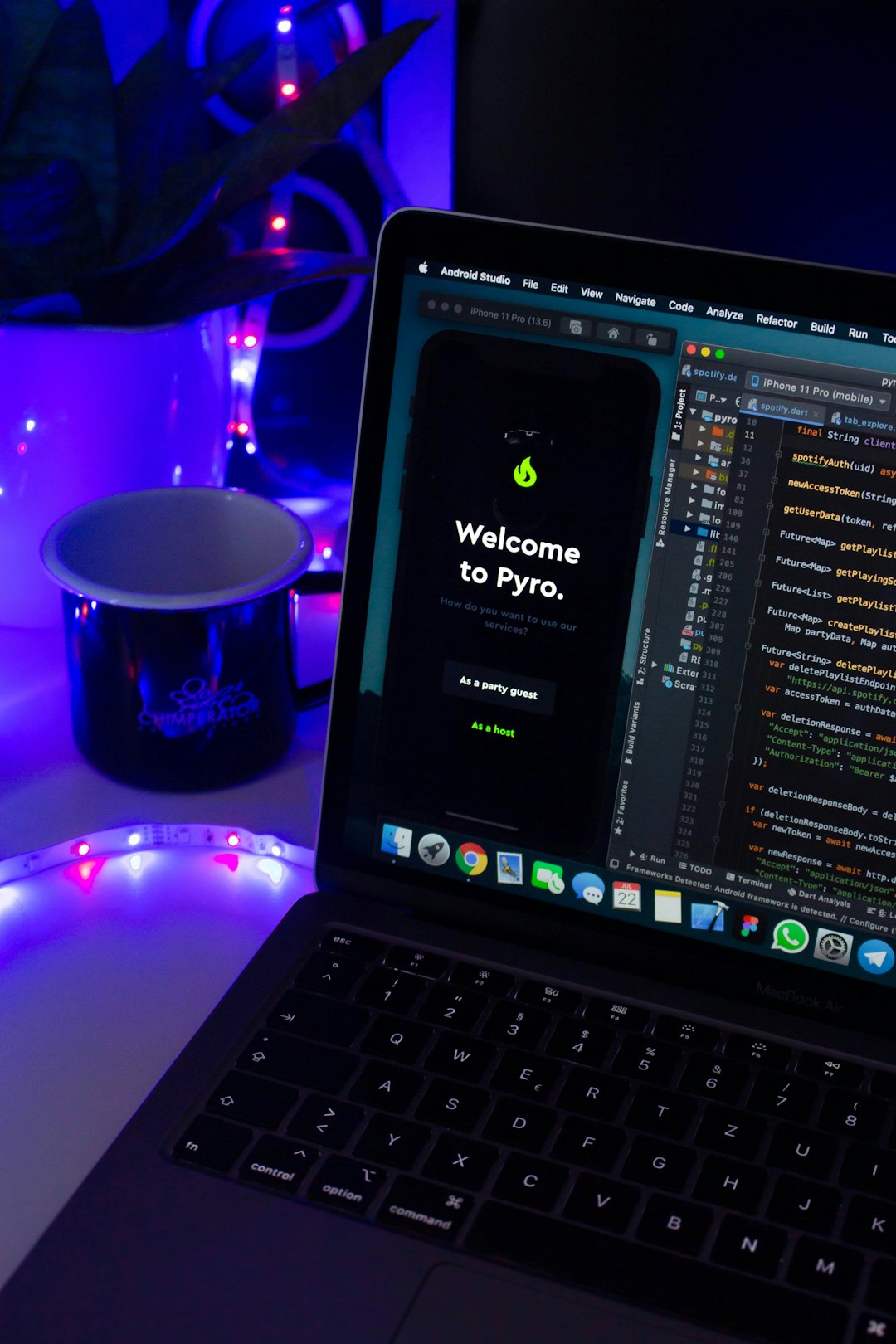
In Conclusion
Sending your location through iMessage is more than just a convenience—it’s a smart way to stay connected and safe. Whether you’re updating a loved one on your ETA or navigating a group trip, being able to share your exact spot with a few taps makes life easier and more secure.
So the next time you find yourself texting “Where are you?” or “I’m on my way,” remember there’s a better, more efficient way—just share your location and let iMessage do the talking.
I’m Sophia, a front-end developer with a passion for JavaScript frameworks. I enjoy sharing tips and tricks for modern web development.
