So, you’re all set to dive into Throne and Liberty, your snacks are ready, you’ve cleared your schedule, and BOOM — you get slapped with the dreaded Error Code 1006. What in the world does that mean? Don’t worry, you’re not alone. This pesky error has been annoying players across the globe. But the good news is, we’ve got you covered with easy steps to get you back into the game and slaying monsters in no time.
TL;DR
Error Code 1006 in Throne and Liberty usually means there’s a problem with your internet connection or a block from your firewall, antivirus, or even the game servers. The fix might be as simple as restarting your router or tweaking a setting. In a few cases, you’ll need to dig a little deeper. Just follow the steps below and you’ll be back in the action quickly!
What Is Error Code 1006?
Before we smash it, let’s understand what it is. Error 1006 usually says something like:
“Connection to the server has been lost. Error Code: 1006”
Yikes. That sounds like bad news, but it’s usually connected to:
- Network issues
- Firewall or antivirus interference
- Game server problems
- Corrupt or missing game files
Sounds like a lot, but don’t sweat it — we’ll break it down step by step.
Step 1: Check the Server Status
Sometimes the game itself is having a bad day. Before adjusting anything, check if the Throne and Liberty servers are online.
- Visit the official website or Twitter page
- Search “Throne and Liberty server status” on Google
- Use websites like Downdetector
If the servers are down for maintenance, just take a break. Maybe hydrate. Or pet your dog. You’ll be back soon.
Step 2: Restart All the Things
This sounds silly… but sometimes the oldest tricks work the best.
- Restart your computer
- Restart your router or modem
- Try launching the game again
This clears random bugs and refreshes your connection. Think of it as giving your tech a quick nap.
Step 3: Turn Off Firewalls and Antivirus (Temporarily!)
This is a big one. Security programs sometimes think the game is suspicious. Let’s teach them better:
- Turn off your antivirus temporarily
- Disable your firewall
- Try launching Throne and Liberty
If the game works now, you’ve found the troublemaker.
BUT DON’T FORGET! Don’t keep them turned off forever. Add Throne and Liberty as an exception and turn your protections back on.
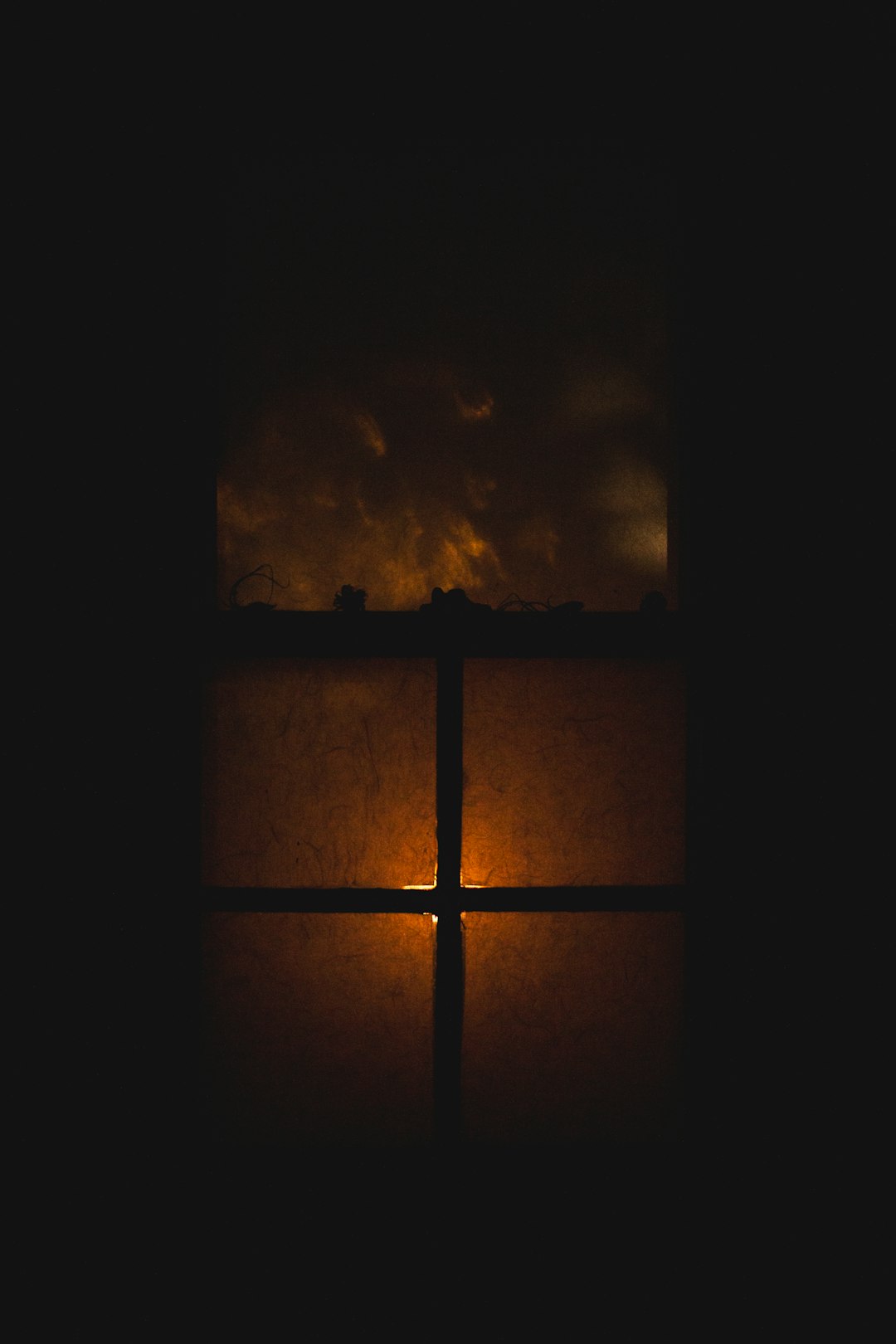
Step 4: Check Your Internet Connection
Bad internet = sad gamer. Make sure your connection is strong.
- Run a speed test (just Google “internet speed test”)
- Use a wired connection instead of Wi-Fi if possible
- Stop any large downloads or streaming on other devices
Sometimes all it takes is grounding your internet with an Ethernet cable and giving it some love.
Step 5: Flush DNS and Reset Your IP
This sounds scary but it’s actually a quick command. You’ll be using the Command Prompt (CMD) on Windows.
- Press Windows Key + R
- Type cmd and hit Enter
- In the black box, type the following, one line at a time:
ipconfig /flushdnsipconfig /releaseipconfig /renew
This clears out old data that might be preventing the game from connecting to the server. Think of it like cleaning out your fridge — goodbye stale stuff!
Step 6: Repair Game Files
If a game file got corrupted, things can go weird. Let’s fix it fast.
- Open your game launcher (Steam or NCSoft’s launcher)
- Go to your Library
- Right-click Throne and Liberty and choose Properties
- Find and click Verify Integrity of Game Files
This will scan and fix anything broken or missing — kind of like a detective who also does auto repairs.
Step 7: Change Your DNS Settings
Sometimes your DNS provider is just… not good. Let’s try Google’s instead.
- Go to Network Settings on your PC
- Find your active connection and click Properties
- Click on Internet Protocol Version 4 (TCP/IPv4)
- Choose Use the following DNS server addresses
- Enter:
- Preferred: 8.8.8.8
- Alternate: 8.8.4.4
This reroutes your traffic through Google’s speedy and reliable DNS servers. Fast and simple!
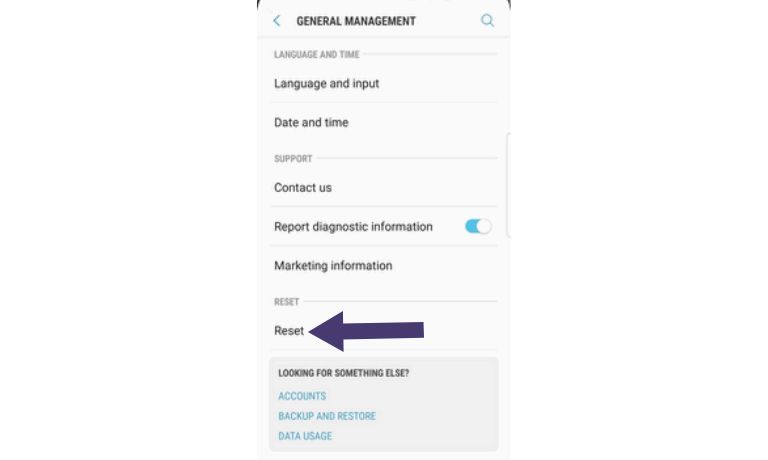
Step 8: Use a VPN (Carefully)
Some ISPs or regions may block connections. In that case, a VPN might help.
- Choose a trusted VPN service
- Connect to a nearby server (not too far!)
- Try opening the game again
However, remember that using a VPN can sometimes increase lag too — so use it only if absolutely necessary, and avoid sketchy free VPNs.
Step 9: Contact Support
Still stuck? No shame in asking for help. The developers are there for a reason.
- Visit the official Throne and Liberty support page
- Submit a ticket with details
- Attach screenshots, describe your issue well
It helps to mention the steps you’ve already tried — they’ll love you for it!
Bonus Tips
- Make sure your game and launcher are fully updated
- Check forums — someone might’ve had the exact same issue
- Join the community on Discord or Reddit for real-time help
Wrapping It Up
Error Code 1006 may look like a big obstacle, but in reality, it’s just your game getting a little grumpy. With these steps, you’ve got a full toolbox to fix it. Most players report success after just restarting their router or checking firewalls. If that doesn’t work, go deeper with those DNS and CMD tricks.
Now get back out there. The monsters aren’t going to slay themselves, after all.
Happy gaming, and may your connections be forever stable!
I’m Sophia, a front-end developer with a passion for JavaScript frameworks. I enjoy sharing tips and tricks for modern web development.
