Uploading high-quality images on Instagram is essential for standing out in the sea of content on this popular social media platform. High-quality visuals attract more engagement, build a professional image, and effectively communicate your message or brand. If you want your photos to look their best on Instagram, here are detailed steps and tips to ensure you upload high-quality images.

Understanding Instagram’s Image Requirements
Before diving into the specifics of how to upload high-quality images, it’s crucial to understand Instagram’s image requirements:
1. Image Dimensions: Instagram supports several image dimensions, but for optimal quality:
– Square images should be 1080 x 1080 pixels.
– Portrait images should be 1080 x 1350 pixels.
– Landscape images should be 1080 x 566 pixels.
2. Aspect Ratio: Ensure your image has an aspect ratio between 1.91:1 and 4:5.
3. File Format: Instagram supports JPEG and PNG formats. JPEG is recommended for photos, while PNG is better for graphics with text.
4. File Size: Keep your image file size under 30MB for optimal upload performance.
Steps to Upload High-Quality Images on Instagram
1. Capture High-Quality Photos
– Use a Good Camera: A DSLR, mirrorless camera, or a high-quality smartphone camera will produce the best results.
– Proper Lighting: Ensure you have good lighting. Natural light is often the best, but studio lights can also help achieve professional-quality photos.
– Stable Shots: Use a tripod or steady your hands to avoid blurry images. If you have photos that are already blurry, you can use tools or software to unblur images and improve their clarity.
2. Edit Your Photos Professionally
– Use Photo Editing Software: Programs like Adobe Lightroom, Photoshop, or free alternatives like GIMP offer advanced editing tools. For mobile editing, apps like Snapseed, VSCO, or the powerful lighting editor in Lightroom Mobile are excellent choices.
If you don’t want to waste your time, you can order professional photo editing services. You will be quite pleased with the end photo.
– Adjust Brightness and Contrast: Fine-tune the lighting and contrast to make your photos pop.
– Sharpen Images: Enhance the clarity of your photo by adjusting the sharpness.
– Correct Colors: Adjust the white balance, saturation, and vibrance to ensure your photo looks true to life.
– Resize Appropriately: Crop your photo to fit Instagram’s recommended dimensions to avoid unwanted cropping by Instagram’s algorithm.
3. Save Your Photos in the Best Format
– Export Settings: When exporting your photo from an editing software, use the highest quality settings. For JPEGs, ensure the quality setting is at 100%.
– Color Profile: Use the sRGB color profile, as it is the most widely supported and will ensure colors appear correctly on all devices.
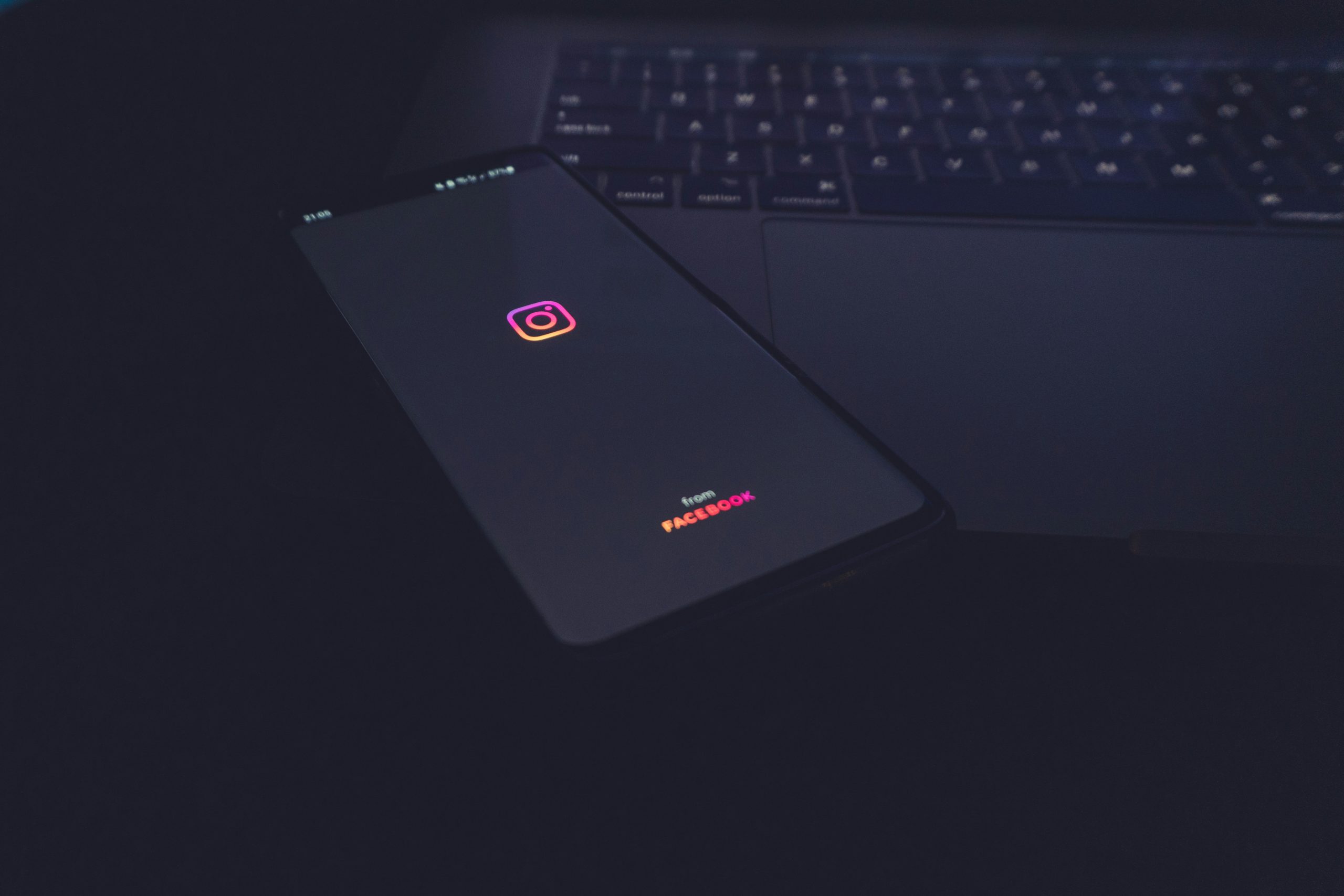
4. Optimize Your Images for Instagram
– Resize for Instagram: Use tools like Photoshop or online resizers to adjust your images to Instagram’s recommended dimensions before uploading.
– Reduce File Size without Losing Quality: Use tools like TinyPNG or JPEGmini to compress your images without compromising quality. This ensures faster uploads and better performance on Instagram.
5. Upload via the Instagram App
– Use the Latest App Version: Ensure you have the latest version of Instagram to access all the latest features and improvements.
– Upload Directly from Your Phone: Transfer edited photos to your phone using cloud services or direct transfer methods. Avoid screenshots of your photos, as they reduce quality.
– Avoid Instagram’s In-App Camera: It is often better to use your phone’s native camera app or a third-party camera app for higher quality images.
Additional Tips for Maintaining Image Quality
– Avoid Excessive Filters: Instagram’s built-in filters can degrade image quality if overused. Use subtle adjustments to enhance your photo without compromising quality.
– Enable High-Quality Uploads: On Instagram, navigate to Settings > Account > Data Usage, and enable the “High-Quality Uploads” option to ensure your images are uploaded at the highest possible quality.
– Use Carousels for Multiple Photos: If you have a series of high-quality images, use Instagram’s carousel feature to maintain the quality of each photo in a multi-image post.
Common Pitfalls to Avoid
– Over-Compression: Avoid over-compressing images as this can result in loss of detail and clarity.
– Low Resolution: Ensure your images are at least 1080 pixels wide to avoid blurry or pixelated uploads.
– Aspect Ratio Mismatch: Stick to Instagram’s aspect ratio guidelines to avoid awkward cropping.
Uploading high-quality images on Instagram involves more than just taking good photos. It requires proper editing, resizing, and optimizing to ensure your images look their best when shared. By following the steps and tips outlined above, you can significantly enhance the quality of your Instagram posts, making them more engaging and visually appealing to your audience. Consistently uploading high-quality images will help you build a strong and professional presence on Instagram in 2024 and beyond.
I’m Antonia, a copywriter with over five years of experience in the industry. I find joy in exploring a wide array of topics through my writing. It’s my passion to create engaging and compelling content that resonates with readers.
