Ever been watching someone’s Instagram Story and noticed a teeny tiny detail you just had to look closer at? Whether it’s a cute dog in the background or what that mysterious coffee shop name is, zooming in can help! The great news? It’s super easy to zoom in and out of someone’s Instagram Story.
This guide will show you how. It’s fun. It’s quick. And it’s beginner-friendly!
First things first – Why Zoom?
You might think, “Why would I need to zoom?” Good question! Here’s when zooming comes in handy:
- Spotting unseen details – Maybe your friend posted a pic with hidden jokes or Easter eggs.
- Reading tiny text – Some people love adding microscopic captions.
- Checking out cool outfits or products – Zoom in to admire the style or see a product label.
How to Zoom In/Out on a Story
Here’s how to zoom in and out while watching someone’s Story. The steps work best for phones or tablets:
- Open Instagram.
- Tap on a Story – Go to someone’s profile photo and tap it to load their Story.
- Use two fingers! – Place your thumb and pointer finger on the screen.
- Spread them apart – Like a pinch opening up. This zooms in.
- Bring them together – Pinch like you’re making your fingers kiss. This zooms out.
That’s it! You’re now a zoom expert. And no, the person won’t know you zoomed.

Things to Know
While zooming on Stories is easy, there are a few things to keep in mind:
- You can’t zoom during video playback. Instagram pauses the Story when you touch it. But that’s actually handy to freeze the frame.
- You can move around! Zoom in and then drag your fingers to pan across the image.
- Be careful with tapping. A tap will skip to the next Story. Use gentle fingers!
What Devices Support Zooming?
iPhone, iPad, and Android phones all support this trick! As long as you have an updated Instagram app and a touchscreen, you’re good to go.
If it’s not working, try these:
- Update your Instagram app.
- Restart your phone.
- Try zooming on a photo-based Story (not video).
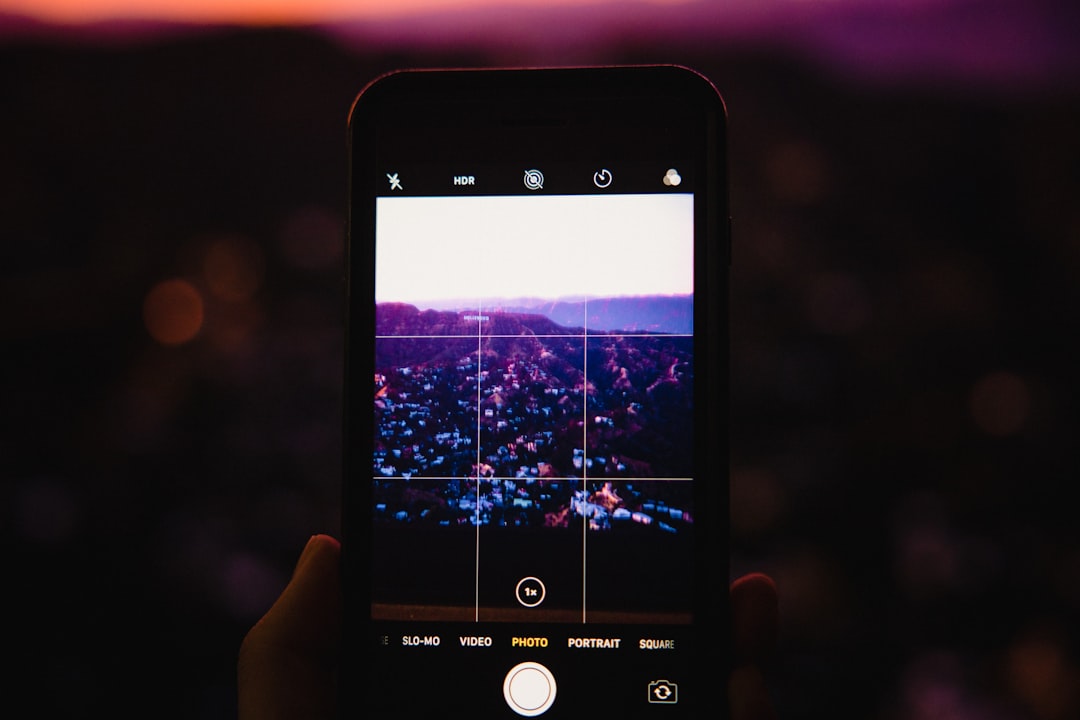
Advanced Zoom Tip: Accessibility Zoom
If you’re super into zooming, did you know your phone has built-in tools just for that?
On iPhone:
- Go to Settings > Accessibility > Zoom
- Turn Zoom on
- Use three fingers to tap and drag to zoom anywhere, including Stories!
On Android:
- Open Settings > Accessibility > Magnification
- Enable the shortcut
- Use triple taps or buttons to zoom freely
This doesn’t just work on Instagram Stories—it works anywhere on your screen!
FAQs – You Asked, We Answered!
Q: Can people see when I zoom on their Stories?
A: Nope! Instagram doesn’t track zoom-ins. Zoom in all you like, secretly!
Q: Why can’t I zoom on a video Story?
A: It’s a touch sensitivity thing. Video pauses when you touch it, so zoom controls won’t work until you let go.
Q: Will zooming make the picture blurry?
A: It might! Instagram compresses Images, so zoom too much and it could look pixelated.
Now You’re Ready!
Zooming in and out on Instagram Stories is a hidden gem of a feature. Whether you’re being a curious cat or just trying to read the fine details, it’s fun and useful.
Now go ahead. Zoom in on that cool sneaker, zoom out to see the beach view… and enjoy Instagram like never before!
I’m Sophia, a front-end developer with a passion for JavaScript frameworks. I enjoy sharing tips and tricks for modern web development.
