There’s nothing quite like settling in for a relaxing evening with your favorite snacks, ready to binge the latest Netflix show—only for the screen to go blank and the dreaded U7121-1331 error code to appear. For thousands of Netflix users, this frustrating interruption has become a recurring issue. Even worse, the cryptic error code offers little guidance, often leaving viewers scrambling for fixes while their popcorn gets colder by the minute.
TL;DR
If you’re running into Netflix error U7121-1331, the issue usually lies with your browser’s compatibility or digital rights management (DRM) support. Try switching browsers, updating software, or checking your system settings. This guide explains root causes and shares 9 effective fixes to get you back to streaming seamlessly. Don’t cancel movie night just yet—solutions are available!
Understanding Error U7121-1331
Error code U7121-1331 typically occurs on Windows devices, especially when using the Netflix app or certain browsers to stream. It often suggests a problem with playing protected content due to:
- Outdated or incompatible browsers
- Missing or unsupported DRM components
- Corrupted Netflix files or system configuration issues
This may seem technical, but resolving the issue is well within reach. Let’s break down how you can fix it and get back to your binge session, hassle-free.
Common Causes Behind U7121-1331
Before diving into fixes, it’s crucial to pinpoint what’s triggering the error. Here are the most common culprits:
- Browser Compatibility Issues: Browsers like Firefox lack some DRM support needed for Netflix playback.
- Microsoft Silverlight Conflicts: Although deprecated, leftover files can cause issues with video decoding.
- Bad Windows Updates: Faulty or missing Windows updates may disrupt Netflix’s functionality.
- Corrupt Netflix App Data: Cache and temp files often collide with streaming processes.
9 Fixes To Resolve Netflix Error U7121-1331
Here are the most effective strategies to solve the problem and get Netflix working again. These range from simple browser switches to system-level tweaks.
1. Use a Supported Browser
Netflix recommends using Google Chrome, Microsoft Edge, or Safari for optimal performance. Firefox and Opera may not support all DRM requirements.
Recommended browsers:
- Google Chrome (latest version)
- Microsoft Edge
- Safari (for macOS users)
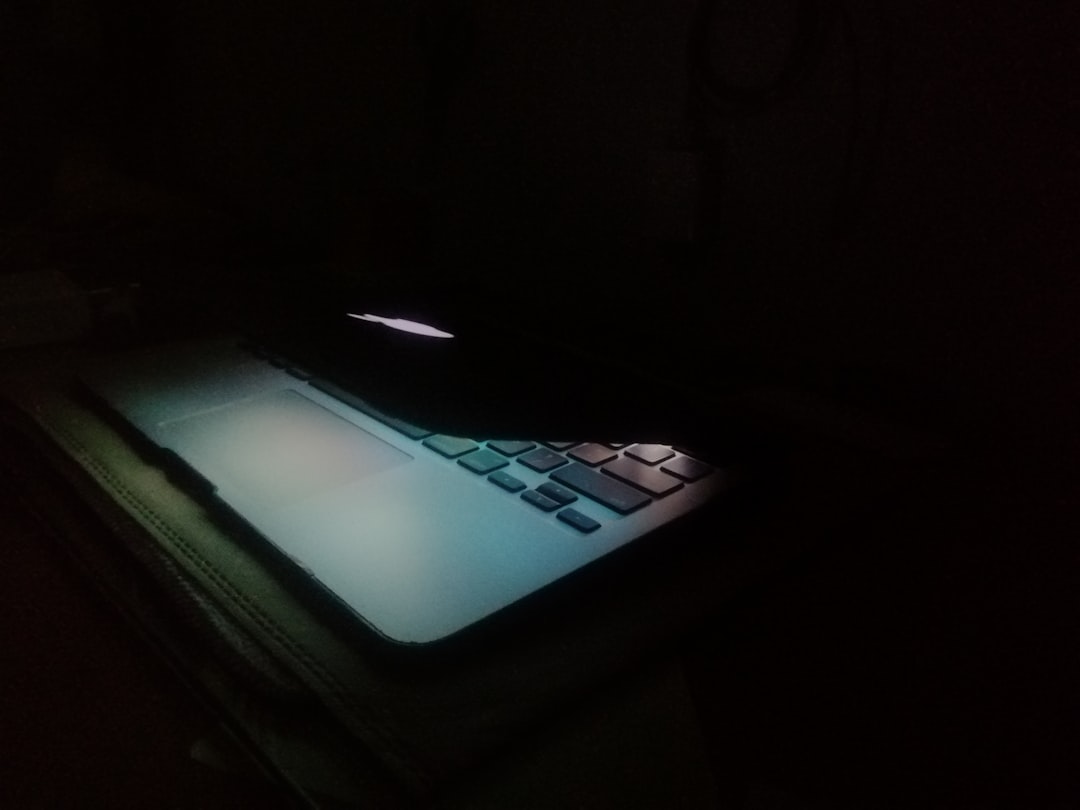
2. Clear Your Browser Cache
Temporary internet files can clash with Netflix scripts, especially after updates.
To clear cache on Chrome:
- Go to Settings > Privacy and Security > Clear browsing data
- Select Cookies and Cached Images, and click Clear data
3. Disable Browser Extensions
Ad-blockers and other extensions may interfere with video playback.
You can disable extensions by typing chrome://extensions/ in the URL bar and toggling them off individually.
4. Update Windows and Browser
An outdated OS or browser may lack essential components for streaming services.
- Open Settings > Windows Update and click Check for updates
- Ensure you’re using the most recent browser version
5. Reset or Reinstall the Netflix App
If you’re encountering U7121-1331 with the Netflix Windows app, corrupted app data might be the issue.
To reset:
- Go to Settings > Apps > Netflix > Advanced Options
- Click Reset and confirm
If resetting doesn’t work, uninstall and download it again from the Microsoft Store.
6. Ensure DRM is Enabled
Your browser must support and enable Digital Rights Management (DRM) to stream Netflix.
In Chrome, this option is usually enabled by default, but you can check:
- Type
chrome://settings/content/protectedContentinto the address bar - Enable “Sites can play protected content”
7. Switch to a Different User Profile
Sometimes, the error is tied to a broken Netflix user profile. Try streaming from another profile to isolate the issue.
8. Inspect Hardware Acceleration Settings
This setting enhances video decoding, but can cause glitches with Netflix on some devices.
To disable:
- In Chrome, go to Settings > System
- Toggle off “Use hardware acceleration when available”
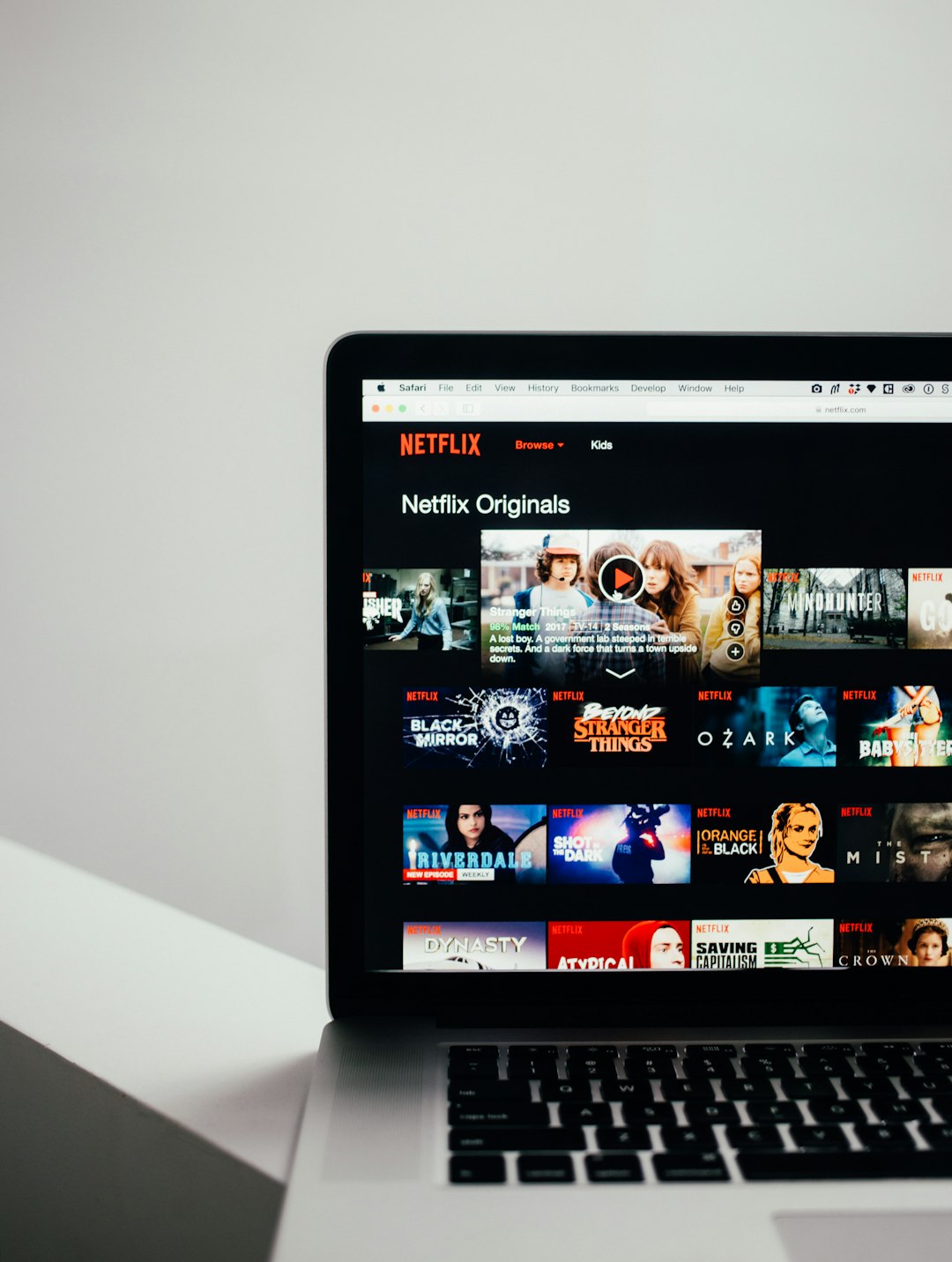
9. Reach Out to Netflix Support
If the problem persists even after trying every fix, it may be time to contact Netflix Customer Support. They may offer device-specific solutions or escalate your case for deeper analysis.
Pro Tips to Avoid Error U7121-1331 in the Future
Once you’ve solved the issue, you’ll want to avoid repeating the nightmare. Here are some quick preventive tips:
- Keep all software and the Netflix app updated regularly
- Avoid incompatible browsers or extensions for streaming
- Clear your cache every couple of weeks
- Run the Netflix app as administrator to grant full permissions
When All Else Fails: Alternative Streaming Options
While Netflix errors can ruin a good evening, they aren’t the end of entertainment. Users who still see the U7121-1331 error after exhausting all troubleshooting steps might want to consider alternative platforms temporarily, such as:
- Amazon Prime Video: High compatibility across devices.
- Disney+: Works seamlessly on most browsers.
- Hulu: Offers robust DRM support with fewer playback issues.
However, many users return to Netflix once the issue resolves—thanks to its vast content and user-friendly interface.
Frequently Asked Questions (FAQ)
-
Q: What causes Netflix error U7121-1331?
A: The error is most commonly due to browser incompatibility, outdated software, or issues with DRM settings. -
Q: Can I fix this error without reinstalling Netflix?
A: Yes, often the issue can be resolved through browser adjustments, updating your OS, or clearing cache. -
Q: Is this error exclusive to Windows users?
A: Primarily, yes. It mostly affects those using the Netflix app on Windows 10 or browsers on a Windows-based system. -
Q: Will switching devices help solve the problem?
A: Absolutely! Streaming from a different, fully updated device can bypass the error code. -
Q: Is it safe to tweak DRM settings on my browser?
A: Yes, adjusting DRM settings poses no risk when done through browser preferences or settings menus.
With the fixes above, you can ditch the error code and get back to what matters: the popcorn, the couch, and a whole season of your favorite show.
I’m Sophia, a front-end developer with a passion for JavaScript frameworks. I enjoy sharing tips and tricks for modern web development.
