Ever had to take an online certification or licensing exam? Then you may have heard about the PSI Secure Browser. It’s a special tool that helps you take important tests from the comfort of your own home—but safely and fairly.
Let’s break down everything you need to know about the PSI Secure Browser: what it is, how to download it, and why it matters. We’ll keep it fun, simple, and as easy as pie. 🍰
What is the PSI Secure Browser?
The PSI Secure Browser is a special internet browser. It looks like Chrome or Firefox, but it’s made for testing. It locks down your device to keep your test safe from cheating or disruptions.
Here’s what it doesn’t let you do while testing:
- No opening other apps or browsers
- No copy-pasting
- No screenshots or recording
- No keyboard shortcuts
This way, everyone has a fair chance. And no one breaks the rules!
Why Do You Need It?
If you’re taking a PSI exam at home, the testing instructions might tell you to install this browser. It’s the only way you can log in and take the test. So yes, it’s very important.
It may feel a little strict, but here’s the thing: these tests are a big deal. They could get you certified as a real estate agent, insurance adjuster, or medical professional. That means the process needs to be secure.
And that’s where the secure browser saves the day. 🛡️
Where to Download the PSI Secure Browser
You won’t find this browser in the App Store or Google Play. To get it, you need to visit PSI’s official website. Don’t trust random download links from elsewhere—those could be fishy! 🐠
Here’s how to safely find and download it:
- Go to the official PSI website: home.psiexams.com
- Click on “Test Takers” in the main menu
- Pick your exam program or organization
- Read through the info until you find a section about remote testing or system requirements
- Find the link titled something like “Download PSI Secure Browser”
- Click and follow your computer’s prompts to install it
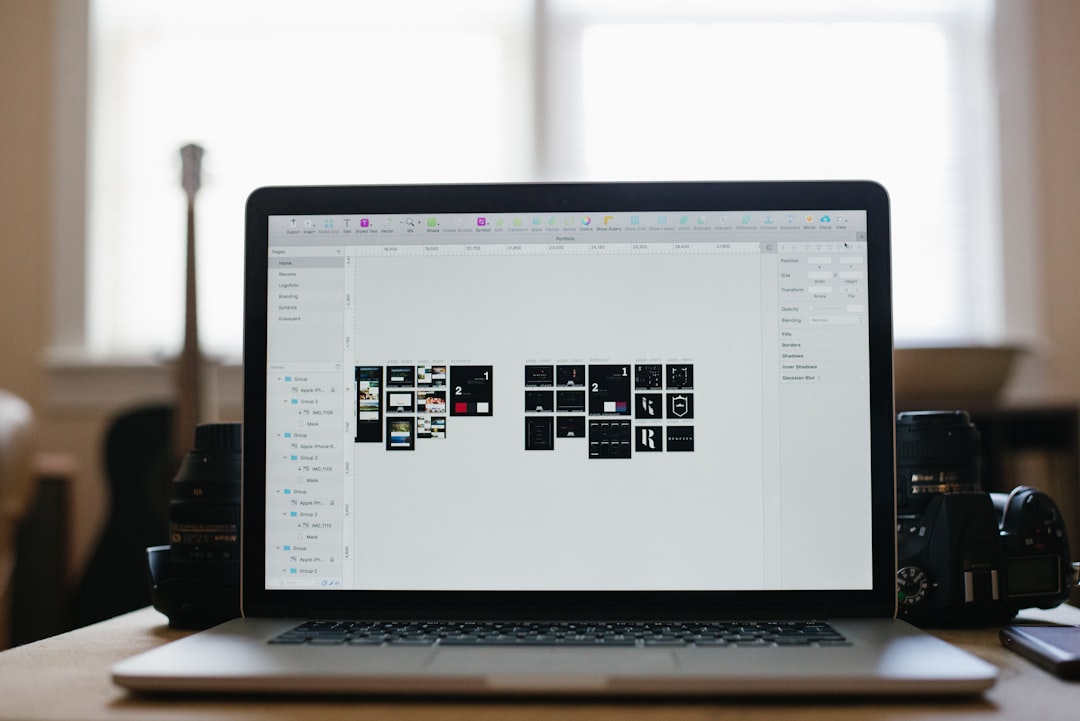
Important reminder: choose the correct version for your operating system. There’s a version for Windows and one for Mac.
How to Install It (Without Getting a Headache)
Installing the PSI Secure Browser is mostly painless. But here’s a quick step-by-step to keep it smooth:
For Windows Users 🖥️
- Double-click the downloaded file (it usually ends in .exe)
- If your computer asks, “Are you sure?” click Yes
- Follow the setup wizard
- Wait for the install to finish
- You should see a new shortcut on your desktop—ta-da!
For Mac Users 🍎
- Open the downloaded file (it’ll end in .dmg)
- Drag the PSI “lock” icon into your Applications folder
- Open the app—Mac might give you a warning about opening apps from the internet
- Click “Open” to confirm
- You’re good to go!
If you have a Chromebook? Sorry, the secure browser doesn’t work on that one yet. You’ll need another device.

Quick Tips Before You Take the Test
Now that your browser is installed, let’s get you test-ready. Here are a few simple—but super helpful—tips:
- Close all other apps – Excel, Word, Spotify…bye bye ✋
- Check your internet – Use a wired connection if possible
- Plug in your laptop – You don’t want the battery to quit mid-test
- Clear your desk – It should be test-zone only
- Get your ID ready – You’ll need to show it to start the test
And don’t forget—you may be recorded during the test. That’s part of the security process, so dress like you’re going to a real test center. (At least from the waist up 😉).
What If Something Goes Wrong?
Sometimes tech can be tricky. If your PSI Secure Browser isn’t working, don’t panic! Try these first:
- Restart your computer
- Run a system check (PSI provides a tool for this)
- Uninstall and reinstall the browser
- Check for antivirus or firewall blocks
If all else fails, contact PSI’s support team. They’re pretty quick to help out, especially on test day.
Can You Use It Without a Test Appointment?
Not really. The browser only works when you have an official PSI account and an approved remote exam. If you open it without that, you’ll just sit there staring at a login screen that goes nowhere.
This tool is like a VIP entrance—it only opens when you’ve got a ticket (in this case, a scheduled test).
Bonus: What Makes It “Secure”?
We’ve been talking a lot about security. So what makes PSI Secure Browser so… secure?
Here are a few techy things it does (in friendly, chill language):
- Blocks screen sharing – No sneaky Zoom tutors
- Disables file access – Can’t peek at notes saved on your desktop
- Monitors your activity – AI and live proctors keep an eye on you
- Full-screen mode only – You can’t tab out or multitask
It turns your computer into a fortress. But just for the test period. 🏰

Final Thoughts
Taking an important exam online can seem a little scary. But with tools like the PSI Secure Browser, it becomes much simpler and more trustworthy. You get to test from your home—and PSI gets to protect the integrity of the exam.
So next time you see a test that says “PSI Remote Proctoring,” you’ll know exactly what to do. Just download the browser, install it, prep your space, and get ready to crush that test. 💪
Good luck—and may your tech work perfectly on test day!
I’m Sophia, a front-end developer with a passion for JavaScript frameworks. I enjoy sharing tips and tricks for modern web development.
