It’s a more common question than you might think: “What is my email address?” Whether you’re setting up a new phone, trying to log into a service, or just haven’t used your email in a while, it’s easy to forget your address—especially if you have more than one.
In this guide, we’ll walk you through the easiest ways to find your email address on any device, platform, or app.
Why You Might Not Know Your Email Address
People forget email addresses all the time. Some users have multiple accounts—for example, one for work and another for personal use. Others may have asked a family member to set up their device, and now they’re not sure what email was used. If you haven’t signed in manually in a long time, your browser or app may be logging you in automatically without showing the address clearly.
This is also a common question from kids, seniors, and people who just bought a new phone or laptop.
Quick Ways to See Your Email Address
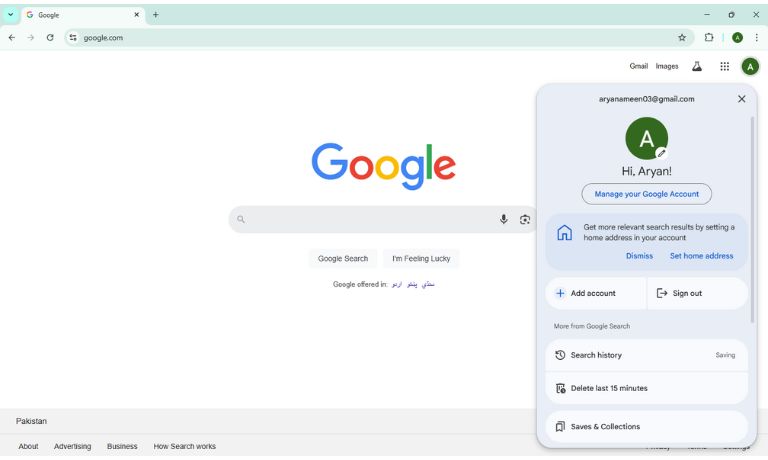
The fastest way to check your email address is to open your email app or account on a browser. In most cases, your address will appear somewhere near the top of the screen or under your account or profile settings.
For example, in Gmail on a web browser, you’ll see your profile icon in the top right corner. Clicking it will show your full email address. In apps like Outlook or Yahoo, the process is similar—your address is usually shown at the top or in the settings section.
How to Find Your Email Address on a Phone
Follow these steps to quickly locate your email address, whether you’re on Android or iPhone.
On Android
Open the Settings app, then scroll down to Accounts (sometimes labeled Users & Accounts or just Google). Tap your Google account, and your email address will be shown right below your name.
On iPhone or iPad
Go to Settings, then tap your name at the top to access your Apple ID. Your main email address will appear under your name. If you have other email accounts added to the Mail app, you can also see them by going to Settings > Mail > Accounts.
How to Find Your Email on Gmail, Outlook, Yahoo, or Apple ID
Here’s how to check your email address on popular platforms like Gmail, Outlook, Yahoo, and Apple ID.
Gmail (Google account)
Open the Gmail app or go to gmail.com. In the top-right corner, you’ll see your profile icon—click or tap on it. A small menu will appear showing your name and the email address currently signed in.
Outlook or Hotmail (Microsoft)
Visit outlook.com and log in if needed. Your email address will be shown in the upper-right corner. In the Outlook app, you can also check your address by going to Settings > Accounts, where it will appear under your connected account.
Yahoo Mail
Go to yahoo.com or open the Yahoo Mail app. Once signed in, click your name or profile picture in the top-right corner. Your full email address will appear in the dropdown or account page.
Apple ID (iCloud Mail)
Go to appleid.apple.com and sign in. Your Apple ID email will be shown right at the top of the page. If you’re using an iPhone or iPad, you can also go to Settings > Your Name, and your Apple ID email will appear under your profile picture.
Can’t Find It? Try These Fixes
If you don’t see your email right away, try logging into Gmail, Outlook, or another email provider using your known passwords. Many browsers (like Chrome or Safari) offer saved passwords or autofill options that can help.
Also, check any other devices you own—like a tablet or secondary phone—that may have your email address signed in already. Look under Settings > Accounts or Settings > Mail/Email to find it. If you still can’t find it, run a quick check on yourself on a public records site (like this one) to see what you can find.
When Someone Else Set Up the Device
If you’re using a phone or tablet that was set up by someone else, it’s possible that it’s signed in under their account. Go to Settings > Users & Accounts (or similar) to see who is signed in.
If it’s not your name or email address, you may need to log out of their account and add your own. In most devices, you can do this under “Add account” or “Sign in with a different account.”
How to Keep Your Email Address Secure
Once you’ve found your email address, be careful where you share it. Avoid posting it in public forums or giving it to websites you don’t trust. If you’re using a shared or public computer, make sure to log out of your accounts after use.
It’s also a good idea to turn on 2-step verification or two-factor authentication (2FA) for extra protection. To further protect your email accounts, using one of the top password managers can help you generate and store strong, unique passwords. Cybernews offers a comprehensive comparison to help users choose the most secure and user-friendly options.
Conclusion
If you’ve ever wondered, “What’s my email address?”—now you know where to look. Whether you’re using Gmail, Outlook, Yahoo, or an Apple device, your email address is stored in account settings or visible in the inbox area. And if you’re still unsure, use recovery options, saved passwords, or ask a trusted person to help.
It only takes a few steps to find your email and get back to sending messages, resetting passwords, or signing into your favorite apps.
I’ve been into SEO and blogging for over 7 years. I help websites show up higher on search engines. I really enjoy writing helpful guides, especially about gaming and tech stuff.
