Have you ever found yourself eagerly trying to connect to WhatsApp Web, only to be met with frustrating connection issues? If so, you’re not alone. WhatsApp Web is a handy feature that allows users to send and receive messages through their computer browser, but sometimes it just refuses to work. In this article, we will explore the possible reasons behind why WhatsApp Web may not be connecting and provide some troubleshooting tips to get you back online in no time.
Understanding WhatsApp Web and its purpose
WhatsApp Web is a powerful tool that allows users to access their WhatsApp account on a desktop computer or laptop. It serves as an extension of the mobile app, providing a convenient way to send and receive messages, make calls, and share media files through a larger screen. One key advantage of using WhatsApp Web is the ability to type quickly with a physical keyboard, making it more efficient for lengthy conversations or composing important messages.
Additionally, WhatsApp Web offers seamless synchronization between devices. This means that all messages and conversations are mirrored across both the mobile app and the web version. So even if you’re not near your phone or have it charging in another room, you can still keep up with your messages and respond promptly from your computer.
Overall, WhatsApp Web enhances the user experience by allowing for more flexibility in communication while working or multitasking on a computer. With its simple interface and integration with the mobile app, this feature has become invaluable for those who rely heavily on WhatsApp for personal or professional interactions.
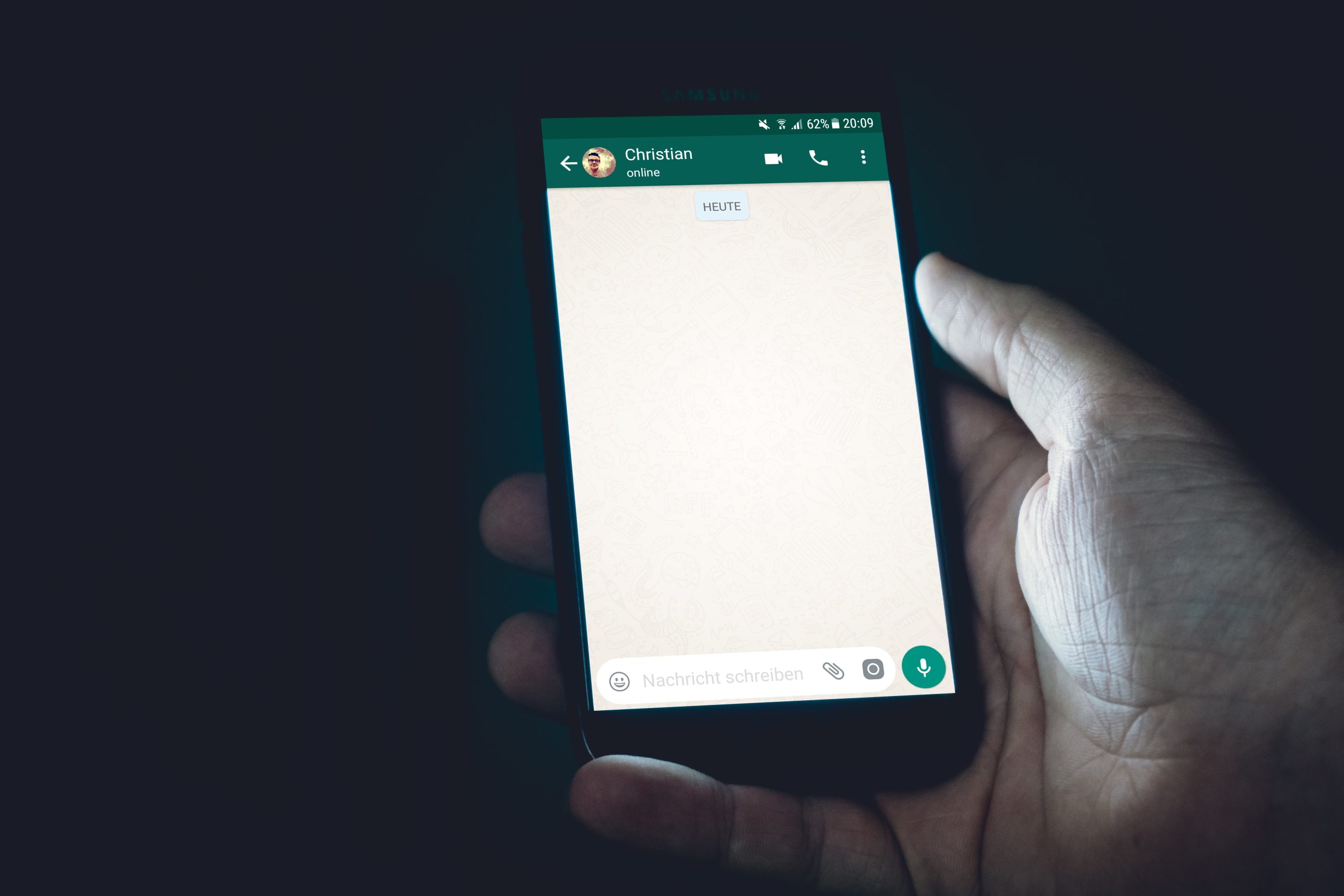
Possible reasons for WhatsApp Web connection issues
One possible reason for WhatsApp Web connection issues is a problem with your internet connection. Since WhatsApp Web relies on your phone’s internet connection to function, any issues with your Wi-Fi or mobile data can result in connectivity problems. It’s important to check that you have a strong and stable internet connection before blaming the app itself.
Another reason for WhatsApp Web not connecting could be due to outdated software. Make sure that both your phone and computer are running the latest versions of their respective operating systems, as outdated software can often lead to compatibility issues. Keeping all devices updated will help ensure smooth connectivity between them.
Additionally, it’s worth considering if there are any restrictions set on your network that may be affecting the connection. Some workplaces and educational institutions implement firewalls or restrict certain websites and apps, including WhatsApp Web. If you are trying to use WhatsApp Web in such an environment, it’s possible that these restrictions are blocking the connection.
Remember, troubleshooting technology issues can sometimes be a process of trial and error. By exploring these potential reasons for WhatsApp Web not connecting, you’ll be better equipped to identify and resolve any connectivity problems you may encounter in the future.
Check your internet connection
It can be frustrating when you can’t seem to get WhatsApp Web to connect, but before you panic, take a moment to check your internet connection. Poor or unstable internet connectivity is a common culprit behind this issue. Ensure that your Wi-Fi signal is strong and stable by moving closer to the router or resetting it if necessary. Sometimes, simply disconnecting from and reconnecting to the network can do the trick.
Another thing worth considering is whether there are any restrictions on your network that might be preventing WhatsApp Web from connecting. Some workplaces and schools have firewalls or security measures in place that could block access to certain websites or services like WhatsApp. If this is the case, reaching out to your IT department or network administrator may help resolve the issue.
If all else fails, try using a different device or accessing WhatsApp Web using mobile data instead of Wi-Fi. This will help determine whether the problem lies with your specific device or network configuration. Checking your internet connection should always be one of the first steps towards resolving connectivity issues and ensuring smooth experiences with apps like WhatsApp Web.
![]()
Update the WhatsApp application and web browser
The inability to connect WhatsApp Web can be frustrating, but often, the solution lies in updating both your WhatsApp application and web browser. Keeping your apps up to date is essential for a seamless connection and improved functionality. Updates are not just about adding new features; they also fix bugs, improve security, and enhance performance.
Updating the WhatsApp application ensures that you have the latest version with compatibility updates for connecting with WhatsApp Web. On the other hand, updating your web browser is equally important because older versions may lack necessary support for various web technologies used by WhatsApp Web. Additionally, outdated browsers may pose security risks or encounter compatibility issues when attempting to sync with the mobile app.
By regularly updating both your mobile app and web browser, you ensure that you can enjoy a glitch-free experience on WhatsApp Web. So don’t forget to check for updates frequently to stay ahead of any issues related to connecting WhatsApp Web!
Clear cache and cookies
Clearing cache and cookies is a simple yet effective troubleshooting method that can help resolve many connectivity issues with WhatsApp Web. When you use WhatsApp on your computer’s web browser, it stores temporary data in the form of cache and cookies. Over time, these files can accumulate and cause conflicts that disrupt the connection between your phone and computer.
Clearing cache removes all the temporary files stored by your browser, which ensures that you’re loading a fresh version of the website. Similarly, clearing cookies deletes small text files that websites use to save information about your browsing activity. By doing this, you eliminate any potential conflicts or errors caused by outdated or corrupt data.
While clearing cache and cookies may seem like a mundane task, it often proves to be the solution for various technical glitches. It not only helps fix issues related to slow page loading or failed logins but also improves overall performance by freeing up storage space on your computer. So next time you encounter difficulties connecting to WhatsApp Web, don’t forget to clear your cache and cookies as an initial troubleshooting step – it might just do the trick!

Disable VPN or proxy settings
If you are facing issues with connecting to WhatsApp web, one possible reason could be that your VPN or proxy settings are enabled. While using a VPN or proxy can be beneficial for online security and accessing restricted content, it can sometimes interfere with the connectivity of certain apps and websites. Disabling your VPN or proxy settings before trying to connect to WhatsApp web can often resolve this issue.
When you use a VPN or proxy, your internet traffic is redirected through servers in different locations, which can change your IP address and encrypt your data. However, these changes may cause conflicts with certain services like WhatsApp web, as they might not recognize the altered IP address or face difficulties in establishing a secure connection. By disabling the VPN or proxy settings temporarily, you restore the original network configuration and increase the chances of successfully connecting to WhatsApp web.
It’s worth noting that while disabling your VPN or proxy settings may help resolve connectivity issues with WhatsApp web, it also means temporarily sacrificing some aspects of online protection. Therefore, if privacy and security are major concerns for you, it’s recommended to only disable these settings for specific services when necessary and enable them again afterwards to ensure comprehensive protection.
Conclusion: Troubleshooting tips for WhatsApp Web
In conclusion, if you’re experiencing difficulties in connecting to WhatsApp Web, there are several troubleshooting tips you can try before giving up. First, ensure that your phone has a stable internet connection and that you have the latest version of WhatsApp installed. Restarting both your phone and computer can also help resolve any temporary glitches.
If the problem persists, clearing the cache and cookies on your browser may do the trick. Additionally, disabling any extensions or ad-blockers could prevent them from interfering with the functionality of WhatsApp Web. Lastly, if none of these solutions work, consider trying a different browser or even resetting your browser settings completely.
Remember, technology is not always perfect and hiccups will inevitably occur. Hopefully, armed with these troubleshooting tips and some patience, you’ll soon be able to connect seamlessly to WhatsApp Web again! So don’t get discouraged—keep troubleshooting with a positive mindset until you find the solution that works for you.
Used to write about games and gaming in general, but has since switched to testing and writing about web development software. Still plays a lot of games, just for the fun of it.
