“Personalized marketing” has become a bit of a buzzword in recent years, as more and more companies are putting their resources into creating a unified and personalized experience for each customer. No clever slogan or eye-catching ad can compete with a one-on-one connection with your users!
Instead of relying on one-size-fits-all marketing materials, personalized marketing in the WooCommerce market means presenting your users with exactly what they are looking for, be it through website personalization for WooCommerce or tailored product recommendations. Research has already shown that the right content at the right time can increase customer conversion.
Want to learn the best practices in the industry for behaviour-driven marketing? In this article, we’ll walk you through some master tips and tricks and show you how to implement each of them using Growmatik.
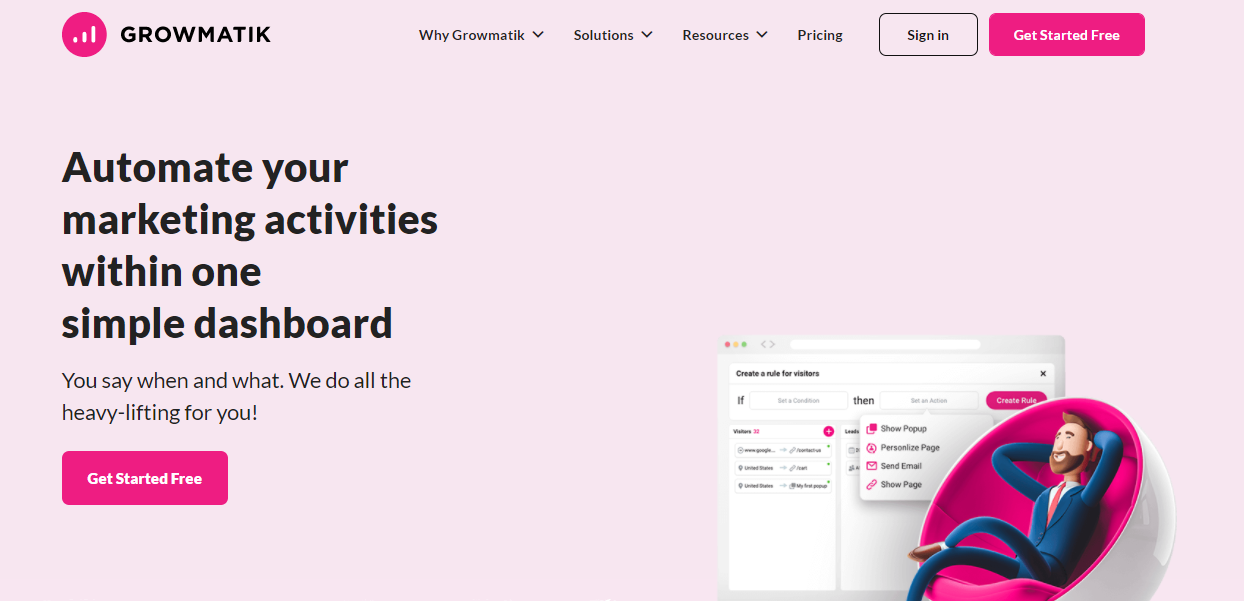
Scroll-based personalization
One popular way to embed pop-ups on a web page nowadays is to have them appear when a visitor has scrolled down the page a bit. This classic innovation presents quite a few advantages.
For one, they don’t clutter up the page upon entry. They also only appear when visitors have shown interest by scrolling. But the issue with these scroll-based pop-ups is the same as with any other kind of pop-up: in the majority of cases, they’re irrelevant! They’re often a generic attempt to grab attention and hopefully convert some visitors, though they offer nothing on a personal level. Fortunately, there’s a better way to go about crafting scroll-based pop-ups.
Try creating multiple versions of the same pop-up to target specific customer segments with personalized content. Here are some other tips to make your pop-ups more effective.
Display a pop-up once the article is fully read
With an adjustable scroll setting, you can have the pop-up appear once the visitor has read to the end of the web page. This is particularly handy for blogs—once a potential customer has shown enough interest to read through a post to the end, display a pop-up offering the option to subscribe to your mailing list. Offering a freebie or discount in exchange for subscribing will boost conversion even more.
Luckily, this is a breeze to automate with Growmatik. Just use the condition User behavior > Scroll, set it to 100%, and assign the Show pop-up action.
You’ll be able to customize the pop-up content as desired once you’ve assigned it.
Display pop-ups once a product category page is visited
If you run an online store with lots of product categories, it’s easy for potential customers to lose their way. This solution makes it easier for them to find what they are looking for – and more! Not only are you catering to your customer’s needs, but you’re also taking the opportunity to promote related products.
You can also increase conversion by using this technique to promote relevant discounts. Just automate pop-ups to appear when customers search for or navigate to the discounted product’s category page.
To do this on Growmatik, use the condition Page visit. Select the page containing items belonging to a particular category and assign the Show pop-up action.
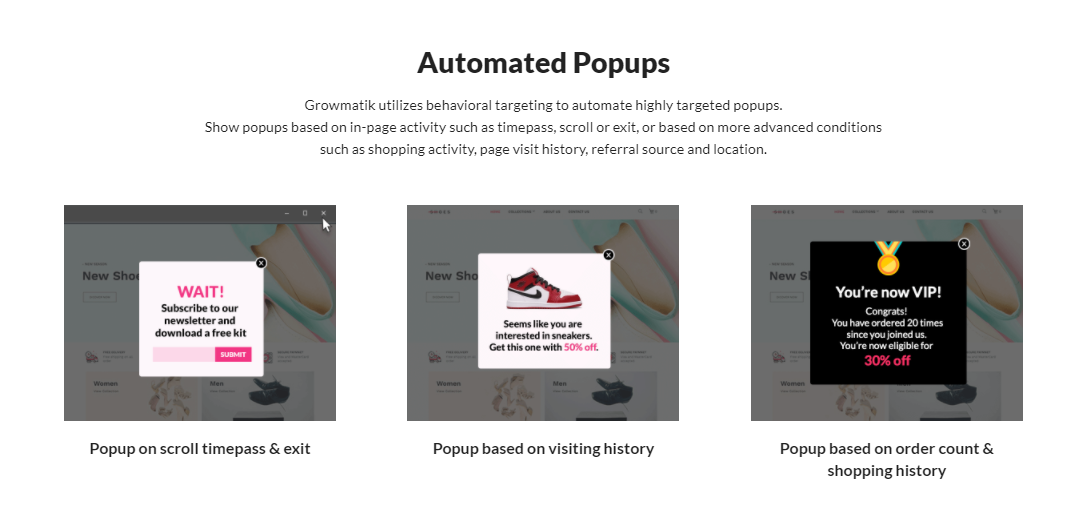
Display pop-up to your active audience
The goal of any marketing team is to retain active customers with key strategies, such as personalized pop-ups.
Measuring the time a user has spent on your website is a great way to identify their level of activity. Time spent data helps measure interest and loyalty and allows you to best connect visitors with what you have to offer. Once you’ve segmented customers via this metric, you can craft your content to specifically target each group. Here are some popular content categories for targeting customers:
- Exclusive deals, such as sales or coupons, for active customers
- Free promotional items for loyal customers
- Links to your social media, giving them more ways to connect with you
- Feedback forms to incentivize interaction
Be creative with what you offer, but make sure that your targeted customers know they are being rewarded for their loyalty.
There are a number of ways to segment your active customers or leads on Growmatik. The most straightforward way is setting the condition to User behavior > Spent time and selecting the desired time. For this example, we’ll choose 5 hours. How you define an active user is up to you.
Display a pop-up to users who signed up
In addition to one-time visitors, you’ll have some leads subscribed to your website. This is the segment of your audience most likely to be converted into paying customers. The right marketing campaign can help you secure this conversion. It’s important to start early by personalizing your website based on audience activity so that potential customers will have a positive experience from the moment they sign up. Here are some ways to do this:
Introducing social media links for new registrants
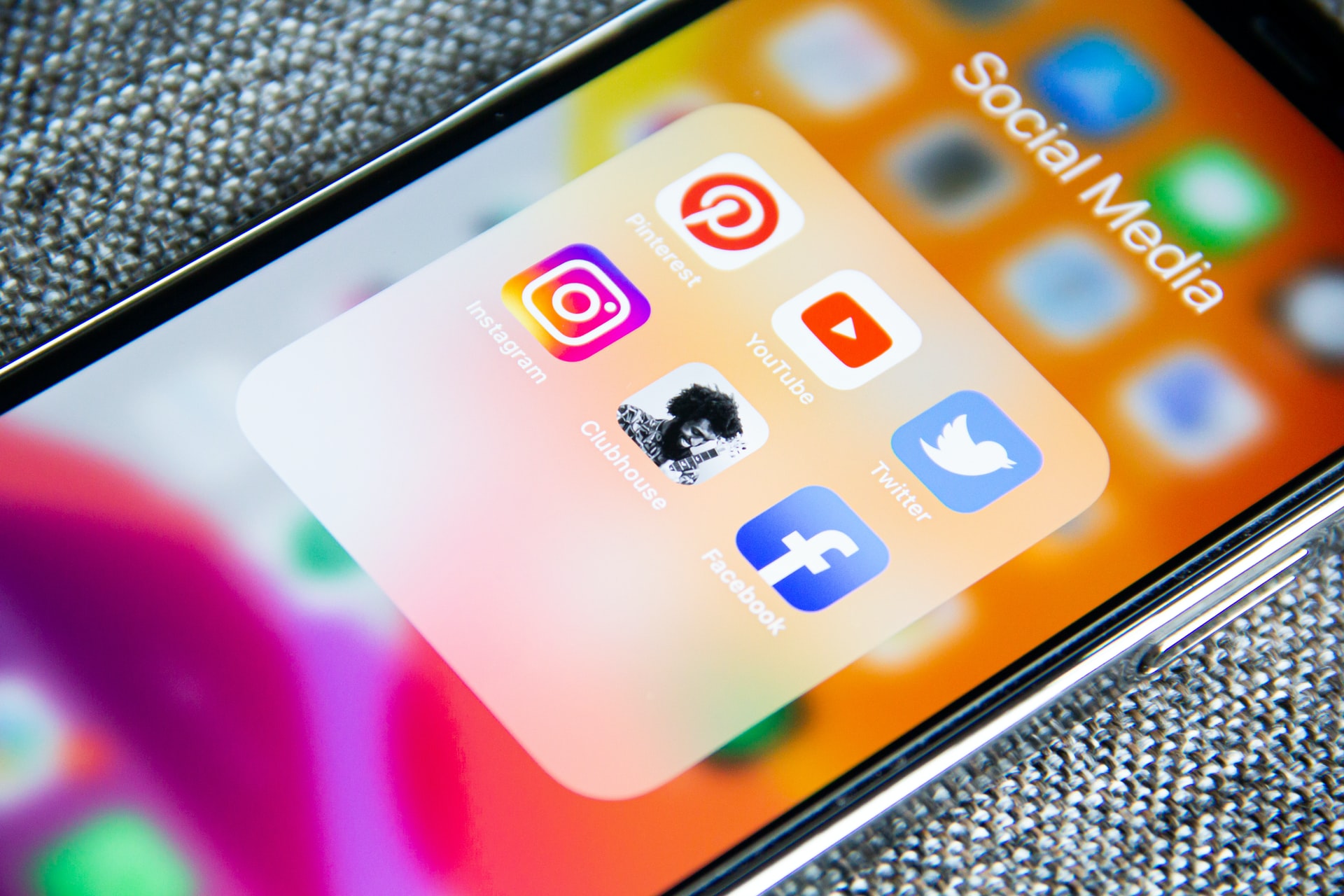
Automate a pop-up to share your social media links with new registrants and ask them to follow you to get updates on your business. Instead of buying Instagram followers, this helps grow your follower base , as you’re giving interested visitors a chance to stay informed.
Ask them to subscribe to your newsletter
This is a great technique for growing your mailing list. Few first-time visitors are likely to sign up for a newsletter, but if you court them with a pop-up once they’ve completed their registration, you’ll have more success. Incorporating WordPress newsletter plugins into your strategy can make a significant difference, as these tools offer sophisticated features to engage visitors and encourage newsletter signups directly on your site. Another strategy is to incentivize subscriptions with reward points and advertise that clearly via the subscription pop-up.
To do this in Growmatik, set the condition to User behavior > Sign up and set the action to Show pop-up. This will ensure that your personalized pop-up will be displayed to users who have signed up for your website.
You can take this strategy a step further by using the Social and Form elements when customizing pop-up content. This lets you introduce your social channels or offer a subscription opportunity via the pop-up.
Display a pop-up when users want to exit your website
Looking to retain potential customers? This strategy can help you out. It works by tracking visitor mouse movement. When the cursor moves outside the upper page boundary, the webpage displays an exit-intent pop-up. The key is to craft pop-up content that is tempting enough to keep visitors from clicking out of your website, or at least to entice them to interact with your website again.
This article reviews a number of ways to incentivize your audience, from reward points and discounts to freebies. The sky’s the limit when it comes to creative ways to boost customer engagement.
To automate exit-intent pop-ups with Growmatik, set the condition as desired (all guests, all leads, etc.) and set the action to Show pop-up. Then, find the option to choose when the pop-up is triggered via the pop-up settings. Choose On exit.
Display a pop-up to your best customers
While every customer is golden, active, loyal customers make the biggest difference for any company. It’s completely acceptable to prioritize customers who buy more when crafting a personalized website. Not only is audience activity a great criterion for creating targeted marketing materials, recognizing your most loyal customers can really encourage them to keep their engagement high.
But a one-time appreciative gift is not enough! As we know from the psychology behind gamification, it’s important to keep up a steady flow of rewards. Make sure to show appreciation for your best customers every chance you get.
Automating this via Growmatik is quite easy. All you need to do is create a new rule from the Customer column and set the condition to User behavior > Order placed. Then choose Show pop-up.
Personalize your homepage for high-value customers
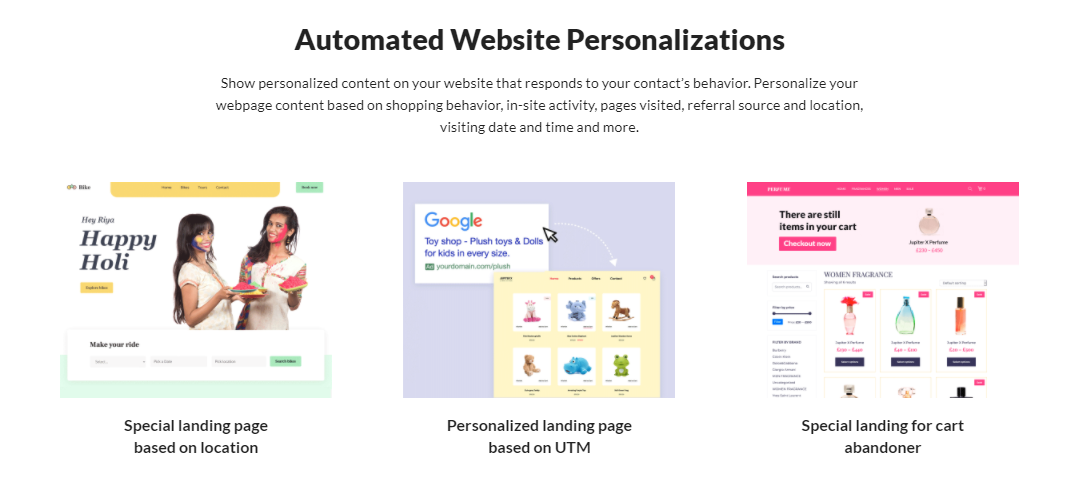
Time to take a step into your customer’s shoes. Let’s say you’ve been buying regularly from an e-commerce site over the past few months. You’re looking for something new, and so you decide to visit the site again. The minute you navigate to the page, you’re greeted by name and offered a reward for being such a great customer. On top of that, personalized product lists help you quickly find exactly what you are looking for. Chances are you’ll definitely want to keep buying from this website!
Fortunately, Growmatik can help you deliver such a personalized experience. Growmatik measures the number of orders placed, helping you identify high-value customers. Just go to the Automate page, create a rule from the customers column, and choose User behavior > Orders placed. Then, decide how many orders placed will qualify a customer to be classified as “high-value”, set and save the number. Choose Personalize page as your action and select the page you want to personalize, such as your homepage. This will open up that page, along with a number of personalization tools.
Greet your customers with an appreciative welcome message that addresses them by name, add a list of relevant or new products to help returning customers find what they’re looking for, and include a coupon to show your appreciation for your most loyal customers.
These are just a few key ways to provide a personalized shopping experience. To add a new element, click where you want to display your text message and click the plus button.
Then, select the text element and double-click the block to write your message inside it. Use Dynamic tags to add a personalized tone to your messages. Placing your cursor anywhere within the text block and clicking the Dynamic tags button in the text settings panel will display a complete list of dynamic tags.
Personalized homepage based on customer’s browsing history

One way to personalize your website based on audience activity involves analyzing how much time customers spend in specific product categories. This will help you learn what each customer is looking for and target them more effectively.
However, your homepage’s banner is often the first interaction you have with new visitors. Let’s imagine you’re browsing the camera section in a retail store. A sales representative approaches you and asks if you’d like to see their new printer models. That’d be a bit odd, wouldn’t it?
The best online shopping experience is a relevant online shopping experience. It’s the responsibility of online stores to track customer interest and customize accordingly. Let’s look at how to pull off a fully personalized experience using Growmatik.
Go to the Automate page and create a new rule. Starting from the Guest column, you can generalize this rule to all three columns. Choose Page Visit as your condition. Select the page containing a specific category of products. Choose Personalize page as your action and select the homepage. Once the personalizer window opens, replace your homepage banner content with relevant information. To edit the content, select the text and double-click. Once you’re satisfied, click the checkmark icon to confirm changes.
You can use the same method to replace any other elements in the banner, such as product images. Just select the element and click the plus button to insert a new element. Choose a new element as desired and get rid of the previous element by selecting it and clicking the trash icon.
Behaviour-driven marketing personalization is particularly important when you have multiple product categories. You’ll need to create a personalized page for each category.
Personalized homepage for inactive users
Inactive customers are another customer segment you can target when personalizing your website. It’s easy to forget this segment, but they present a potential goldmine if you can manage to engage them.
There are plenty of techniques for re-activating inactive customers, such as sending re-engagement emails. This article offers plenty of great re-engagement tips and tricks for email marketing.
Website personalization is another way to target this customer segment. Growmatik allows you to redirect inactive customers to a homepage customized just for them. Let’s walk through the simple process for doing this.
First thing’s first: create a copy of your homepage via WordPress. Edit the contents of this duplicated page to specifically target inactive customers.
Here are some techniques you can use:
- Include an evocative greeting, such as “We miss you”
- Provide updates of what they’ve missed
- Offer exclusive coupons or discounts
- Offer reward points and encourage them to return to collect more
Then, using Growmatik, go to the Automate page and select User behavior > Away as a condition. Select Show page as your action, select the new copy of your homepage and save the action. Now, whenever inactive customers land on your page, they’ll find themselves greeted with personalized content. Maybe that’s all it will take to reactivate them!
Conclusion
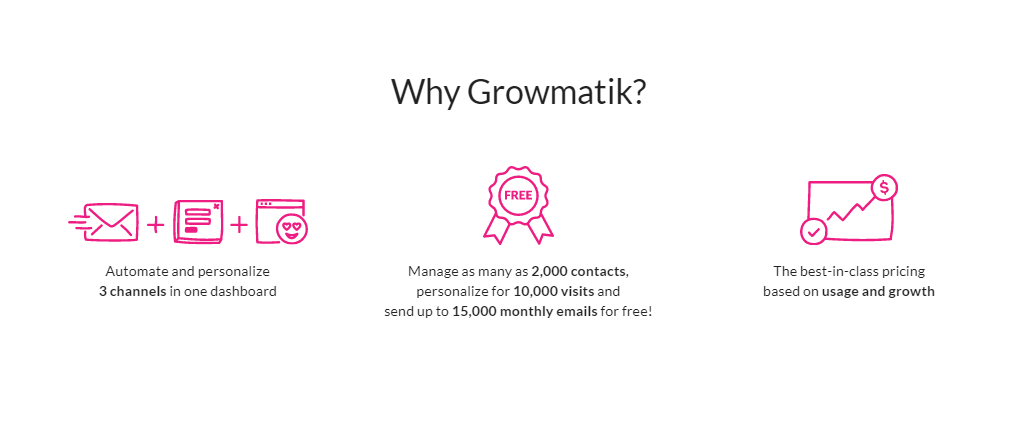
There are countless ways that you can use customer behavior to inspire your marketing campaigns and gradually embrace behaviour-driven marketing. We only had time to cover the basics in this article, but get creative with customer segments, and you may soon discover new and meaningful strategies for designing marketing materials.
Growmatik is the perfect all-in-one tool to help you along the path of personalized marketing. From delineating accurate segments to automating specific marketing campaigns for each segment, there are countless ways that Growmatik can help make the marketing process a breeze. It will even measure the performance of each campaign, helping you learn and improve as you go.
Growmatik is a one-stop marketing automation solution for pop-ups, emails, and, most importantly, personalizing your WordPress pages. We wish you the best of luck as you step into this new stage of web marketing!