After a successful installation, it is finally time for creating your author boxes.
Go to Appearance -> Simple Author Box where you will get access to all of the settings.
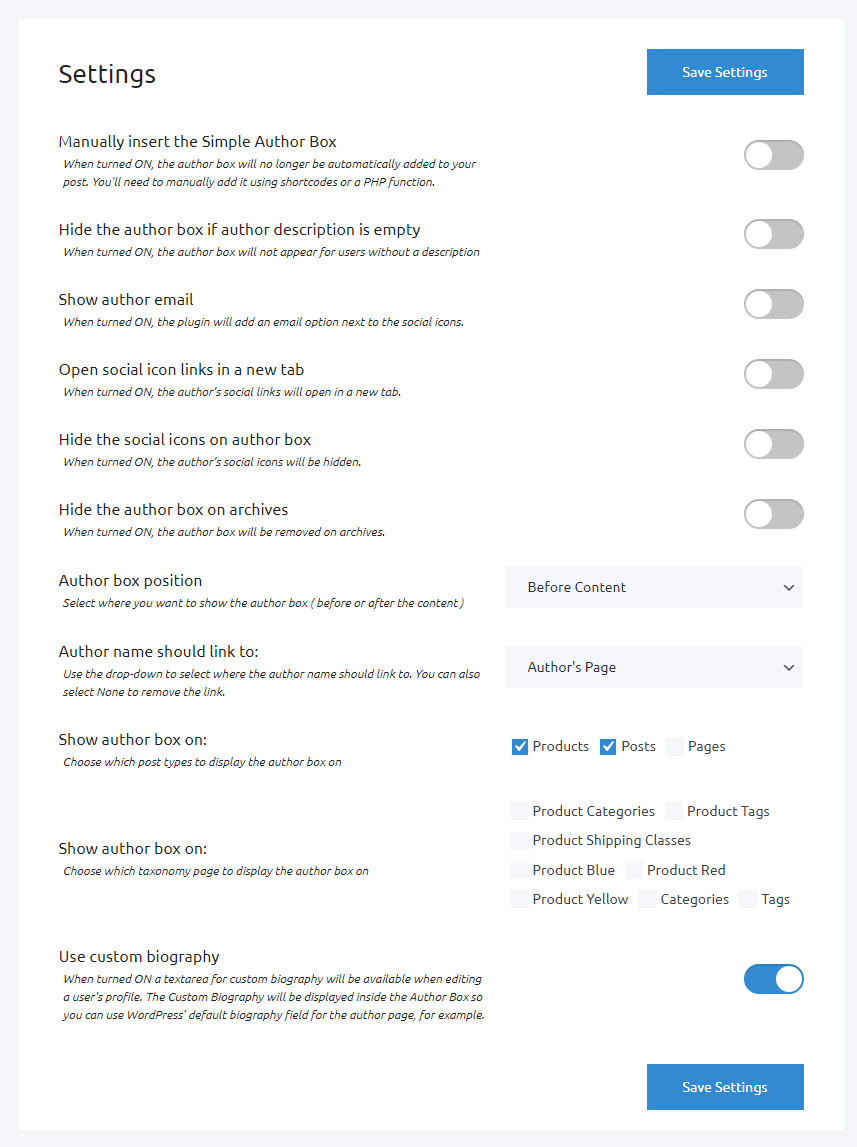
Manually insert the Simple Author Box
By default, Simple Author Box will automatically show author boxes on all of your articles. If you do not want that, you can manually insert author boxes and specify their locations.
There are two ways of manually inserting the author box:
Insert Code Snippet
If you know your way around code, and want to manually insert the code snippet into a theme template, all you need is to paste the code on an appropriate spot:
<?php if ( function_exists( ‘wpsabox_author_box’ ) ) echo wpsabox_author_box(); ?>
Use a Shortcode
If you want to insert author boxes only in specific posts & pages, you easily do that by providing the shortcode. Simply add the shortcode to any of your post or page, and specify the ID of the author:
You can show multiple authors via the shortcode as well by providing multiple author IDs:
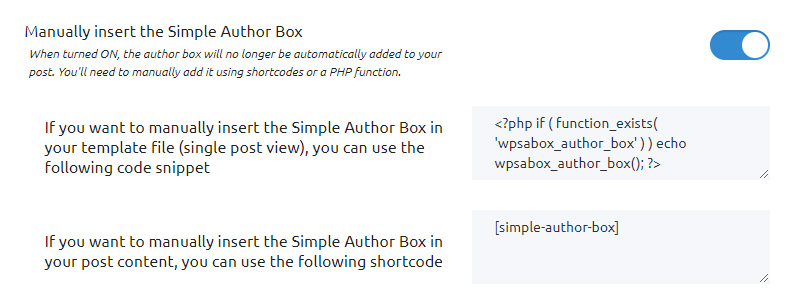
Hide the author box if the author description is empty
Sometimes, authors will forget to write their descriptions. While there’s nothing wrong with showing empty descriptions, there are specific blog layouts that simply do not look good without one. If you have such a blog, or simply want to force authors to write their descriptions, you can turn on this option. Once turned on, the plugin will ignore all author boxes that do not have descriptions.
Show author email
Turn on if you want to show an author’s email. If turned on, the email will be displayed next to the social icons.
Open social icon links in a new tab
If the option is turned on, everyone who clicks on any of the social icons from the author box will open the profile in a new tab.
Hide the social icons on the author box
If you do not want to show social icons in the author box, simply turn on the option.
Hide the author box on archives
Archive pages are used to organize lists of posts under a specific post type, category, or tag. If you do not want to show author boxes on these pages, simply turn on this option.
Author box position
You can choose to display the author box before (on top) or after (below) the content.
Author name should link to
The author’s name is one of the most prominent features visible on top of the author box. This option allows you to link the author’s name to one of the pages, or make it linkless:
- Author’s page: link author’s page where WordPress by default shows all the articles written by that author,
- Author’s website: link author’s website which was specified in the author biography,
- None: don’t make the link out of the author’s name.
Show author box on (post types and taxonomies)
Choose post types and taxonomies where you want to display your author boxes. The options may differ from site to site, depending on what post types and taxonomies you have registered on it. This may change depending on the theme you’re using, 3rd party plugins you have installed, or custom code you have added to your site.
Use custom biography
If you want to add a custom user biography, turn on this option. Once turned on, you will see a new text area when editing a user’s profile.
