In the fast-paced world of email communication, hitting send can sometimes feel like launching a paper airplane into the wind—once it’s out there, there’s no bringing it back. We’ve all experienced that heart-stopping moment when we realize we’ve sent a message with a typo or, worse yet, to the wrong recipient. Thankfully, Gmail offers a safety net in the form of its Undo Send feature, but what if you could stretch that safety net just a little wider?
Imagine having those precious extra seconds to reconsider your words or correct an embarrassing mistake before your email takes flight. Whether you’re using Gmail on your desktop or mobile device, enhancing your Undo Send time can significantly reduce those cringe-worthy moments and give you greater control over your communications. In this article, we’ll explore how to maximize the effectiveness of this handy feature so that you can send emails with confidence—knowing you’ve got a few extra moments to make things right if needed!
Understanding Gmail’s Default Undo Send Time
Gmail’s default undos send time is set to a modest five seconds, which may seem ample at first glance. However, in the fast-paced realm of digital communication, that fleeting window often leaves users fraught with anxiety and second-guessing their messages. Imagine hitting ‘send’ only to realize you forgot an attachment or, worse yet, addressed the email to the wrong recipient. Users can conceptualize this as a safety net, but with seulement five seconds, it’s more like a quick reflex check—vulnerable to human error.
This brief period can be limiting for those who compose longer emails or engage in intricate discussions. A cognitive delay isn’t just about typing speed; it encompasses the emotional toll of rapidly contemplating how your message might be perceived after it’s already dispatched. Interestingly, establishing a longer undo send time fosters mindfulness in communication—encouraging users not just to pause but also to reflect on their tone and content before hitting send. Extending this timeframe could transform Gmail into not just a tool for sending messages but a platform that prioritizes thoughtful dialogue over instant reaction.
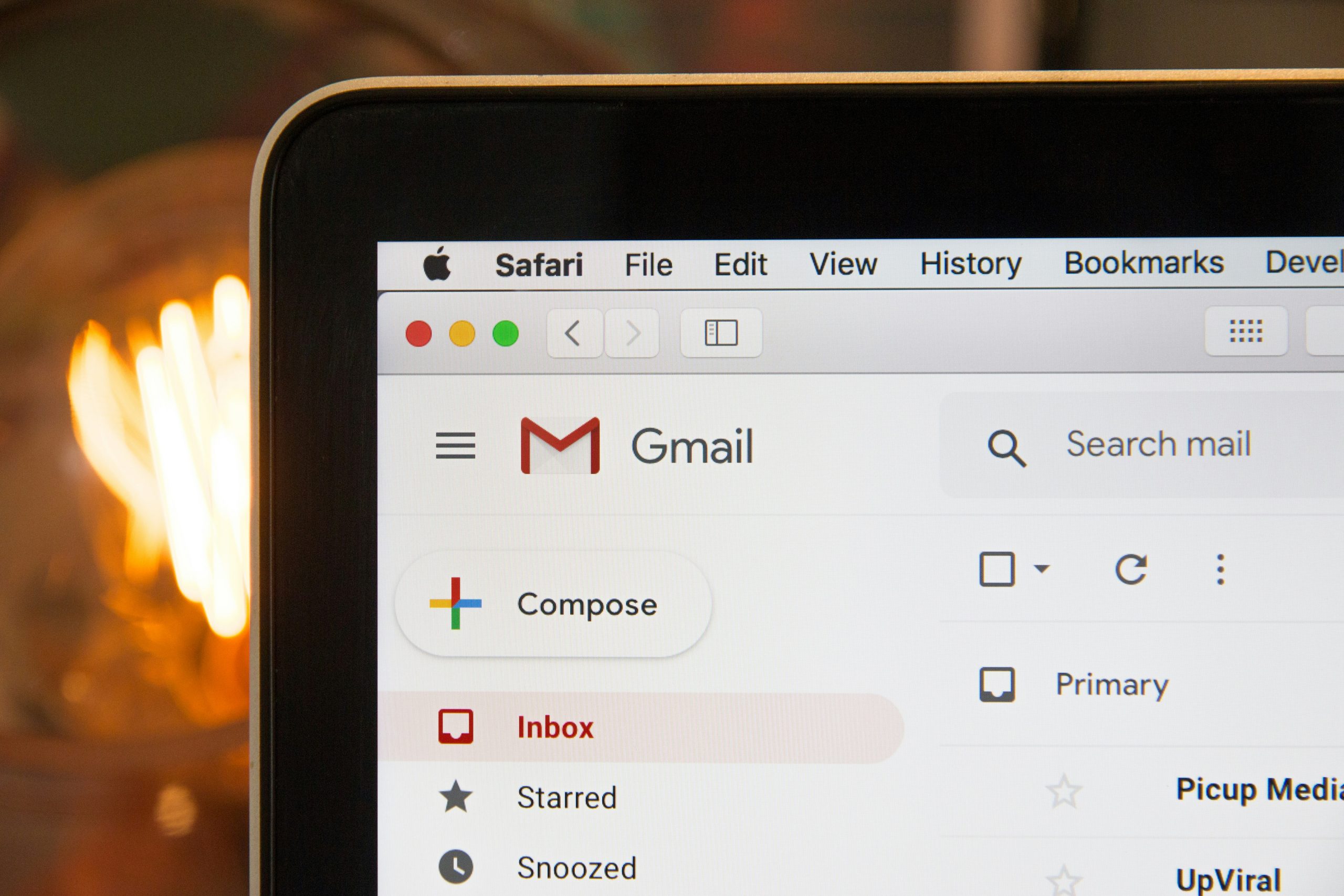
Accessing Gmail Settings on Desktop
To modify your Gmail settings on desktop, start by navigating to the top right corner of your Gmail interface. There, you’ll find a gear icon representing the Settings menu. Clicking on this will give you immediate access to a range of customization options that can drastically enhance your email experience. It’s worth taking a moment to explore not just the primary “Quick settings,” which allow for straightforward tweaks like changing display density or themes, but also diving into See all settings for more comprehensive adjustments.
Within the full settings menu, glance through tabs such as General, Labels, and Filters and Blocked Addresses to tailor Gmail’s behavior according to your needs. For increasing the Undo Send time specifically—an essential feature for those moments of hasty sending—scroll down in the General tab until you spot the corresponding option. You can extend this timeframe from its default 5 seconds up to 30 seconds! This seemingly minor adjustment can be transformative; it offers that critical bit of breathing room before an inevitable regret has a chance to strike. By investing just a few minutes in understanding these features, you’re not only enhancing your productivity but also gaining greater control over how you communicate digitally on a daily basis.
Modifying Undo Send Duration in Desktop
To modify the undo send duration in Gmail on your desktop, start by navigating to the settings icon, represented by a gear symbol in the upper right corner of your inbox. Once you open the Settings menu, look for the “Undo Send” feature under the General tab. Here, you’ll find a dropdown menu that allows you to extend or reduce the time available for reverting an email you’ve just sent, with options ranging from 5 to 30 seconds. This simple adjustment can dramatically influence how effectively you manage your correspondence and rectify mistakes before they reach recipients.
By increasing this time limit to something like 20 or even 30 seconds, you create a buffer that offers peace of mind when composing emails—especially when dealing with sensitive material or important communications. During this brief window, you’re empowered not only to reconsider what you’ve written but also to review recipient information and attachments more thoroughly. This minor tweak could save you from potential misunderstandings or public faux pas that might arise from hasty sends. Remember, in an age where digital communication prevails, taking just a few extra moments can make all the difference in maintaining professionalism and clarity in your messaging strategy.
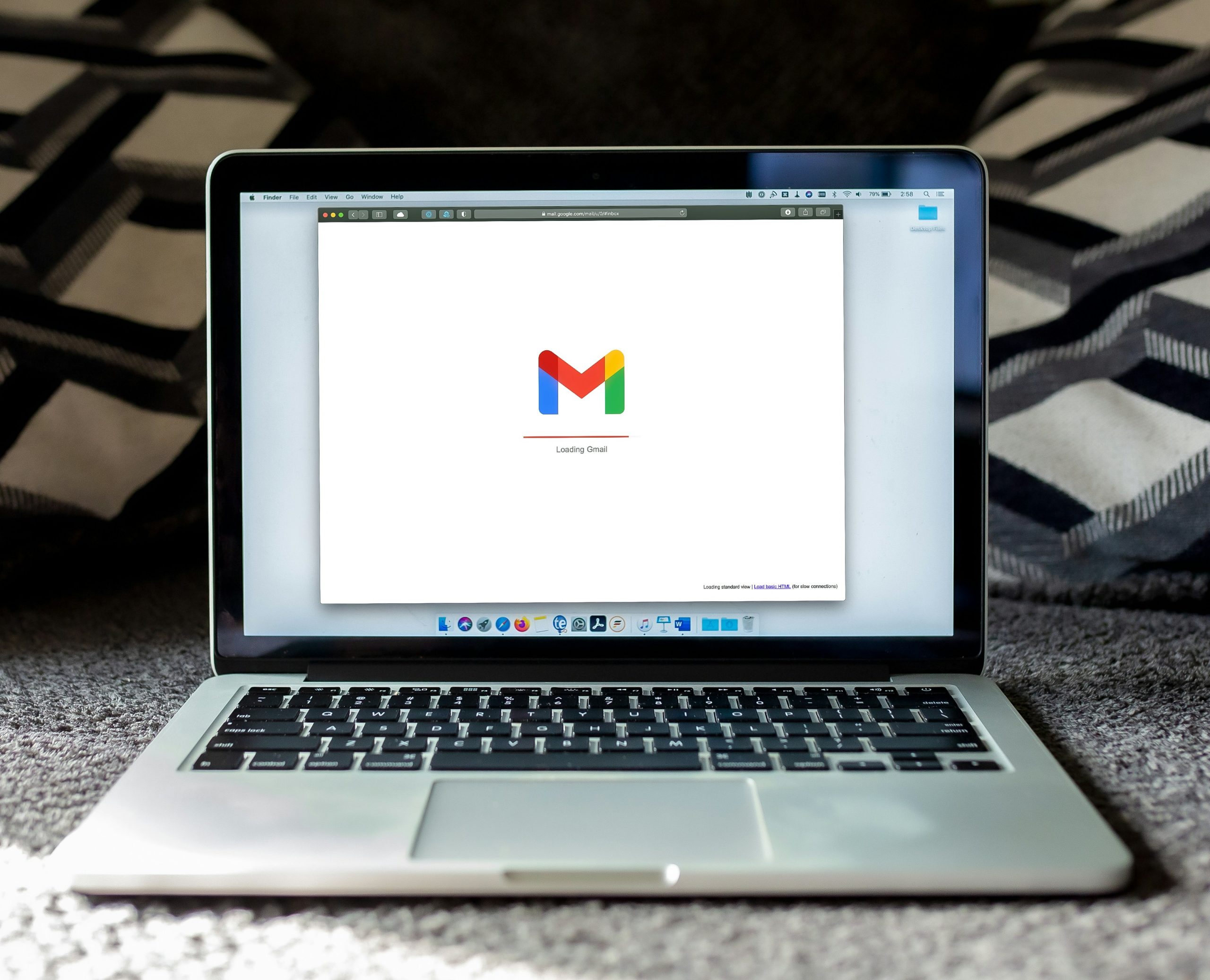
Accessing Gmail Settings on Mobile
Accessing Gmail settings on mobile is a straightforward process that can unlock a range of powerful features, making your email experience more user-friendly. To dive into the settings, simply open the Gmail app and tap on the three horizontal lines in the upper-left corner to reveal the navigation menu. Scroll down and you’ll find Settings—a gateway to personalizing your email management like never before.
Once you’re in Settings, you’ll notice options tailored specifically to your account or accounts if you manage multiple ones. Here, you can adjust various preferences including notification sounds, display density, and importantly for our discussion, opening up “General settings” gives you access to features such as Undo send. Experiment with different durations for this feature; extending it not only enhances your control over accidental sends but also allows for quick edits or cancellations when needed. With just a few taps on your mobile device, you’re well on your way to refining how you interact with Gmail right at your fingertips.
Adjusting Undo Send Duration in Mobile
Adjusting the Undo Send duration on mobile devices is a game-changer, offering users greater control over their communication. While many think of email as a quick exchange, it can often lead to hasty decisions in the heat of the moment. By extending the undo send time, you empower yourself to pause and reconsider before sending potentially rash messages. This simple adjustment transforms your mobile email experience from reactive to thoughtful.
To modify this setting on your mobile Gmail app, navigate to Settings and select your account. Here’s where the magic happens—tap on General settings and you’ll find the option for Undo Send. Choose a duration that best suits your workflow; whether it’s 5, 10, or even 30 seconds! Just imagine having a cushion during those frantic moments when you’ve pressed ‘send’ too soon; it’s like putting up an emergency brake on your digital communications. This enhanced flexibility not only reduces anxiety around emails but also promotes clear and deliberate interactions—a crucial element in today’s fast-paced world where every word matters.
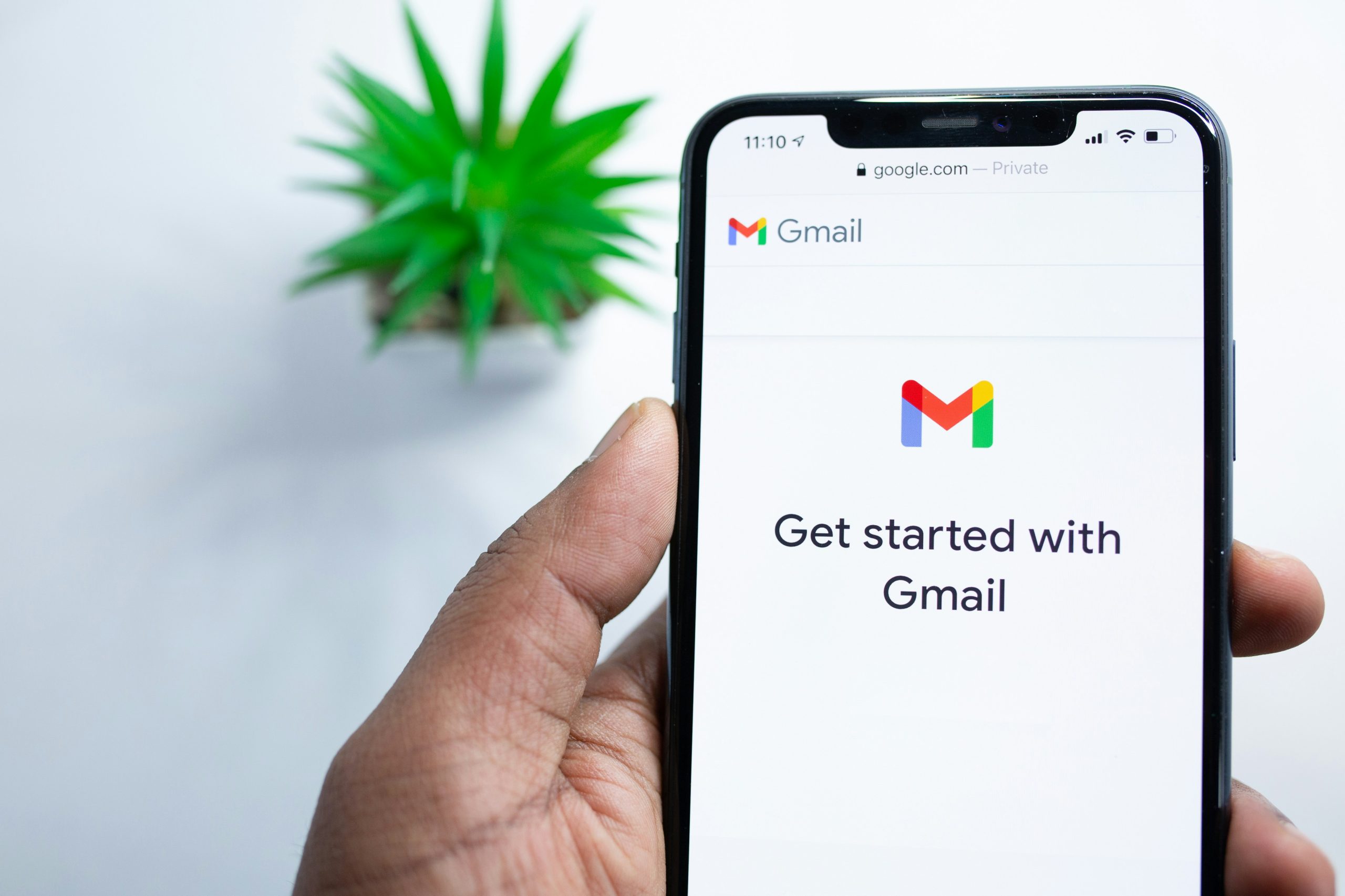
Conclusion: Enhancing Your Email Experience
In the digital age, where every click counts and communication is instantaneous, enhancing your email experience transcends mere functionalities like increasing undo send time. It’s about fostering a mindful approach to how we interact with our inboxes. By embracing tools that allow for greater control—whether through customized templates or organization strategies—you can regain command over your communications. This not only minimizes the anxiety of sending emails too hastily but also enriches the quality of correspondence.
Moreover, integrating advanced features such as email scheduling can transform your efficiency and effectiveness in reaching others at optimal times. Coupled with thoughtful practices like dedicated reading days or using focus modes, you can turn your email sessions from hectic sprints into purposeful engagements. Ultimately, creating an enhanced email experience means prioritizing clarity and intention, allowing every message you send to resonate more profoundly with its recipient while reducing potential regrets along the way.
I’m Liam Thompson, a digital marketing expert specializing in SEO and content strategy. Writing about the latest trends in online marketing is my passion.
