In our increasingly digital world, the ability to share our screens has revolutionized how we communicate and collaborate. Whether you’re showcasing a presentation for work, sharing a funny meme with friends, or guiding someone through a complex app tutorial, screen sharing can elevate your conversations on WhatsApp video calls to new heights. Imagine being able to visually connect with loved ones or colleagues across distances—no more misinterpretations or lengthy explanations; just pure visual communication.
But how do you unlock this powerful feature? If you’ve ever found yourself fumbling through options during an important call, you’re not alone. With the right guidance, you’ll soon master the art of screen sharing across devices—whether you’re on Android, iPhone, or PC. Join us as we dive into the step-by-step process that will transform your WhatsApp video calls into engaging and productive experiences!
What is Screen Sharing on WhatsApp?
Screen sharing on WhatsApp transforms the way we connect, allowing users to seamlessly share their screens during video calls. This feature is particularly valuable in a world that increasingly relies on digital collaboration; whether you’re assisting a friend with tech troubles or showcasing your latest vacation photos, it bridges the gap between conversation and context. Imagine planning an exciting trip with friends while navigating maps simultaneously—screen sharing turns discussions into interactive experiences.
Moreover, this functionality encourages creativity by enabling real-time feedback. Educators can utilize this tool for virtual teaching, guiding students through complex subjects directly on their devices. Businesses also benefit from screen sharing by conducting presentations and meetings more effectively without switching between apps or platforms. With this innovation, WhatsApp not only enhances personal connectivity but also positions itself as a robust tool for professional collaboration in our ever-evolving digital landscape.

Benefits of Screen Sharing in Video Calls
Screen sharing during video calls transforms the way we communicate, making it an invaluable tool for both personal and professional interactions. One of the most significant benefits is the ability to convey complex information in real time, enhancing understanding and collaboration. Whether you’re demonstrating a project or sharing important visuals, screen sharing eliminates confusion by allowing participants to see exactly what you see, fostering a more dynamic dialogue.
Moreover, screen sharing cultivates a sense of engagement that passive listening simply can’t achieve. When viewers can actively participate by discussing visible content together, their attentiveness increases significantly. This interactive aspect not only drives clarity but also nurtures creativity—brainstorming sessions benefit greatly as team members can instantly visualize ideas and provide input without interruption. Embracing this feature on platforms like WhatsApp enriches communication experiences beyond ordinary conversations, bridging gaps between distant teammates or loved ones with shared goals and visions.
How to Share Screen on Android
Sharing your screen on WhatsApp during a video call can transform the way you communicate, bridging gaps between discussions and real-time collaboration. On Android devices, initiating a screen share is as seamless as it is powerful. Start by establishing your video call; once connected, tap on the ‘Share’ icon typically located at the bottom of the screen. This intuitive feature allows you to project anything from photo galleries to exciting apps directly to your contact, making every conversation more vibrant.
Picture this: you’re planning a vacation with friends or brainstorming ideas for a project—screen sharing enables group visibility to those essential documents or stunning images in real-time. Moreover, while navigating through shared content, you maintain full control over what’s displayed. Another fresh perspective is using this feature not just for work or planning but also for entertainment; share that new movie trailer or DIY tutorial that everyone raves about! With these capabilities at your fingertips, screen sharing enriches interactions on WhatsApp like never before—making distance feel just a little bit shorter.
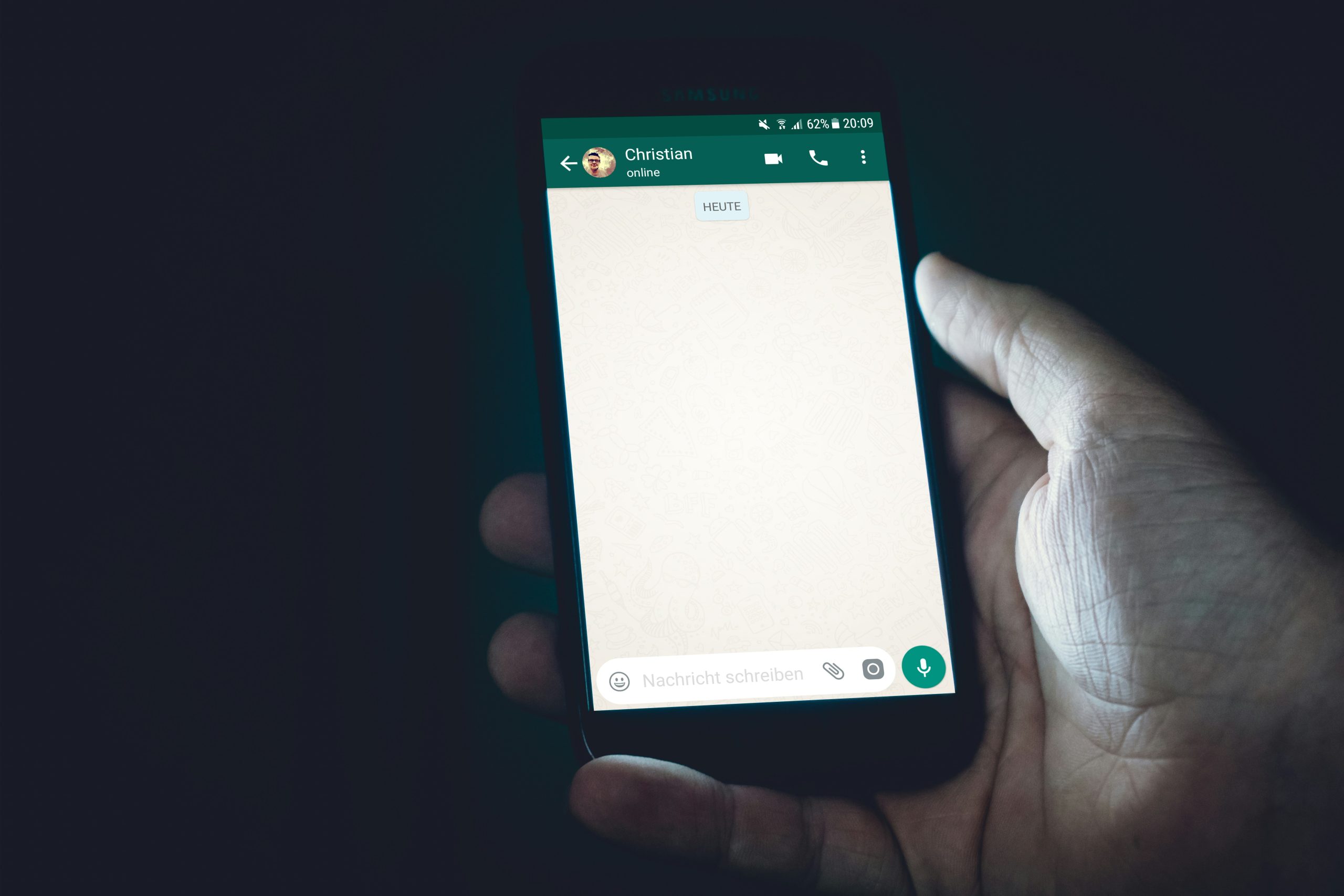
How to Share Screen on iPhone
Sharing your screen on an iPhone during a WhatsApp video call opens up a world of interactive possibilities. Whether you want to showcase a presentation, share moments from your latest vacation photos, or illustrate how to navigate an app, this feature makes remote communication far more engaging. The process is seamless, allowing participants to view exactly what’s on your screen in real-time—making discussions more productive and visually connected.
To activate screen sharing on WhatsApp for iPhone, simply start a video call with the person you want to connect with. Once on the call, tap the “Share Content” option and select Screen. Don’t forget that you’ll need to grant permission for WhatsApp to access your device’s screen; follow the prompts carefully! This functionality not only fosters collaboration but also adds a fun twist—how often do you get to explore someone else’s digital life? With just these simple steps, you’ll elevate your virtual interactions and leave your conversations feeling richer and more dynamic.
How to Share Screen on PC
Screen sharing on a PC can vastly enhance your WhatsApp video calls, bringing a new dimension to communication. Whether you’re collaborating on a project or showcasing a tutorial, the process is seamless with the right approach. Start by ensuring you have the latest version of WhatsApp Desktop installed; this will not only give you access to screen-sharing capabilities but also provide additional features that enrich your calling experience.
To share your screen, initiate a video call and look for the ‘Share Screen’ button in the call interface—usually represented by an icon depicting two overlapping screens. Once clicked, select whether to share your entire desktop or just a specific window; this level of control ensures privacy when discussing sensitive materials while keeping distractions at bay. As you guide your viewers through applications or presentations, remember that effective screen sharing isn’t just about displaying content; it’s also about engagement. Encourage interaction by asking questions and inviting feedback as you navigate through shared visuals, making each participant feel involved and valued during the discussion.
![]()
Troubleshooting Common Screen Sharing Issues
When screen sharing on WhatsApp video calls, technical hiccups can dampen the experience. One common issue is a delayed or choppy feed, often resulting from a shaky internet connection. To mitigate this, ensure you’re using a stable Wi-Fi network rather than relying solely on mobile data, which can fluctuate in speed and reliability. Additionally, closing unnecessary apps running in the background can free up resources and enhance performance.
Another frequent challenge arises with audio sharing; participants may struggle to hear sounds from your device. This typically happens when the ‘Share Audio’ option isn’t selected during setup. Before starting your share session, double-check that this setting is enabled for a seamless experience. If you’re still facing troubles, restarting the app or your device can also resolve unforeseen glitches—often a surprisingly effective troubleshooting step that’s easily overlooked but essential for ensuring smooth interactions.
Lastly, be aware of privacy settings causing disruptions during screen sharing. Both Android and iOS have stringent permissions related to display capture that could block access without proper authorization. Taking just a moment to navigate through these settings allows for uninterrupted presentations and ensures you maintain control over what information you’re revealing while connecting with others virtually.
Conclusion: Enhance Your WhatsApp Experience Today
Enhancing your WhatsApp experience goes beyond just learning how to share your screen during video calls; it opens up a new realm of connectivity and collaboration. Imagine conducting virtual meetings, brainstorming sessions, or even family gatherings where everyone can see presentations, photos, or videos in real-time. By mastering this feature, you’re not only making your interactions more dynamic but also fostering a sense of togetherness that transcends physical distances.
Moreover, as you integrate screen sharing into your conversations, consider incorporating other features that WhatsApp offers. Sending voice messages for quick updates or using stickers and GIFs can inject personality into your chats. Each interaction becomes an opportunity to express creativity and enhance engagement. So why wait? Start exploring these functionalities today and watch how they transform the way you communicate with loved ones and colleagues alike—you’ll be amazed at the connections you can forge when technology amplifies personal interaction!
I’m Liam Thompson, a digital marketing expert specializing in SEO and content strategy. Writing about the latest trends in online marketing is my passion.
