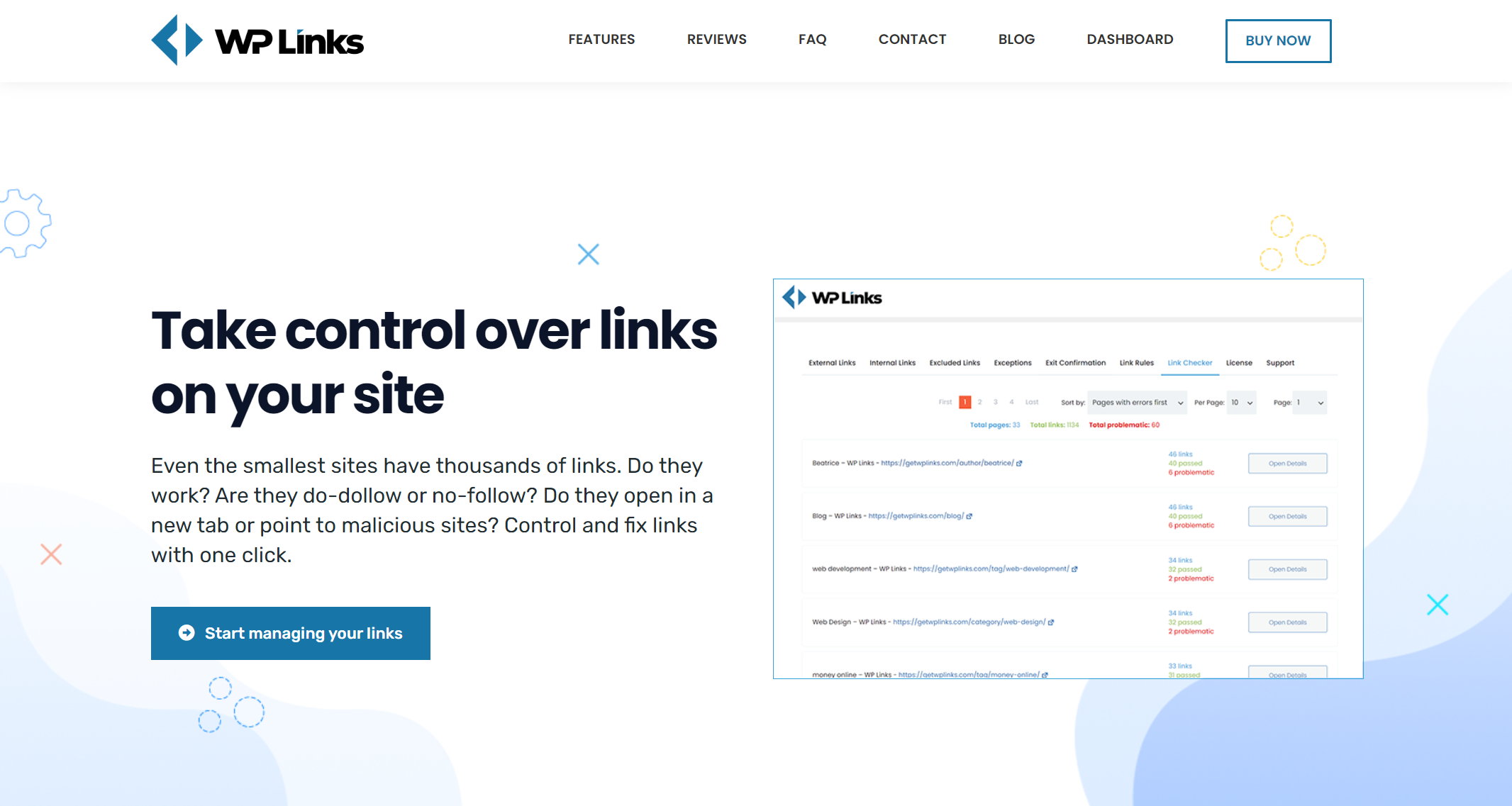The most important aspect of a website is its link structure. They make it simple to navigate swiftly between pages on the same website or anywhere else on the Internet, and they boost the popularity of a website.
The premium plugin for WordPress, WP Links, is compatible with all the available layouts and extensions. It aids in controlling the outgoing links of the website, including both the internal and the external links.
Additionally, it can assist you in linking to many other pages on the website (pointing to other websites). The primary purpose of this component is to manage the rel and target properties of links. It will check each of them to ensure that none are broken and lead to malicious websites.
It is hard to manually inspect thousands of outgoing links on even the smallest websites to ensure they all open in a new window. Even the tiniest websites have thousands of outgoing links.
Using the WP Links plugin, you can quickly check that all your outgoing links open in a new window and that none of them are broken. You do not need to be concerned about the loading time of your WordPress website being affected using this plugin. The plugin does not load more JS or CSS scripts into the interface unless the Exit Confirmation option is turned on.
WP Links — How to Set it up
After a successful transaction, you will receive two emails. The first will safely keep your files and let you know when your payment has been accepted. In the second message, we’ll send you the login information for the dashboard. This administration page is where you’ll do things like creating your license key and install the plugin.
Before establishing a dashboard account, you must open the email you were sent. Simply click the “Password: set one up” link in the email. Select “Get new password” to access the dashboard and reset your password in the new window. Make sure you have checked your inbox and followed the link emailed to you. Put in your new password here. Remember that it is striking in its individuality and potency.
The plugin is ready to be activated and installed at this point. Launch your control panel and sign in. The “Download” button is in the popup window after the welcome message. Download the compressed archive and extract its contents. Install and activate it on your WordPress site (WP Admin > Plugins > Add New > Upload Plugin > Activate Plugin > Activate Plugin), then go to WP Admin > Settings > WP Links > Publish. To activate the plugin, enter the license key shown on the screen.
Managing Inbound and Outbound Links
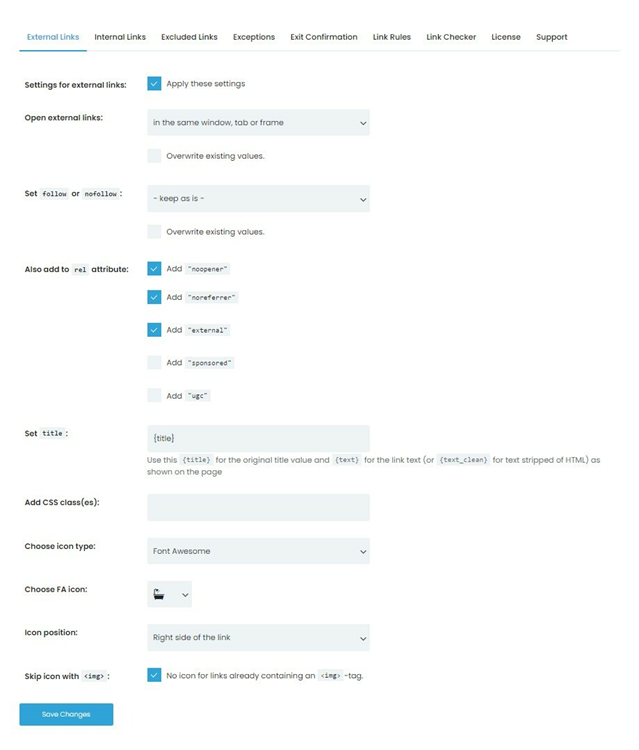
When you hear “link building” in SEO, you probably think of backlinks or external links. Backlinks from other websites determine a website’s organic search ranking because they send a strong signal to search engines. Equally important is internal linking, or interlinking. These links take users to relevant pages on your website. Internal links help SEO by distributing link authority throughout your site. External links strengthen your website and the page they lead to.
Interlinks can increase the authority and credibility of pages with less content flow and fewer links, even if the SEO value is slightly reduced. Profitable website links are rare. These pages serve a narrow audience and offer little value. You can improve these pages’ natural prominence by using internal links from other websites.
Internal linking helps launch a new website. This strategy only requires one internal link, and your conversion page will benefit from each new backlink you add over time. Internal links need relevant content. Internal links should be relevant to the destination page and help new websites. Before starting an external link campaign for a new website, review your existing website and look for relevant websites. WP Links helps you control your links.
Some backlinks are more valuable than others based on several factors. Backlinks from websites with highly relevant content to your website’s topic are more relevant than tangential links. Links on.edu and.gov websites are the best. Poor-quality links from questionable websites and low-authority pages can hurt a page’s authority and rank (pages with spam and duplicate content). Using WP Links, you can estimate a website’s backlinks’ worth.
Controlling external and internal links is done in the first two tabs of the plugin’s settings. When you activate the option labeled “Settings for external/internal links,” a new set of options becomes available. Once the plugin’s settings are saved, they will be used to manage both external and internal links.
What can you accomplish with inbound and outbound links?
If you use WordPress, you should check out WP Links. – Know what you want your links to do. You can open them in the same window, in separate windows, or in a single window at the top of your screen. Links should either have the nofollow or follow attribute set on them, and the rel attribute should contain the words “noopener,” “noreferrer,” “external,” “sponsored,” “ugc,” and so on.
You can also set the title – This will be the new value for the title attribute and will be used for the link text. You can add a CSS class, select an icon type (image, dashicon, or fontawesome), and set the icon’s position (to the left or right of the link) or omit the icon altogether by using the img> tag.
When you use icons, a corresponding icon will automatically be assigned to your links. Any image with a hyperlink attached to it will automatically take on the look of the selected icon. In such a case, activating this option can prevent the icons from being added.
Exceptions
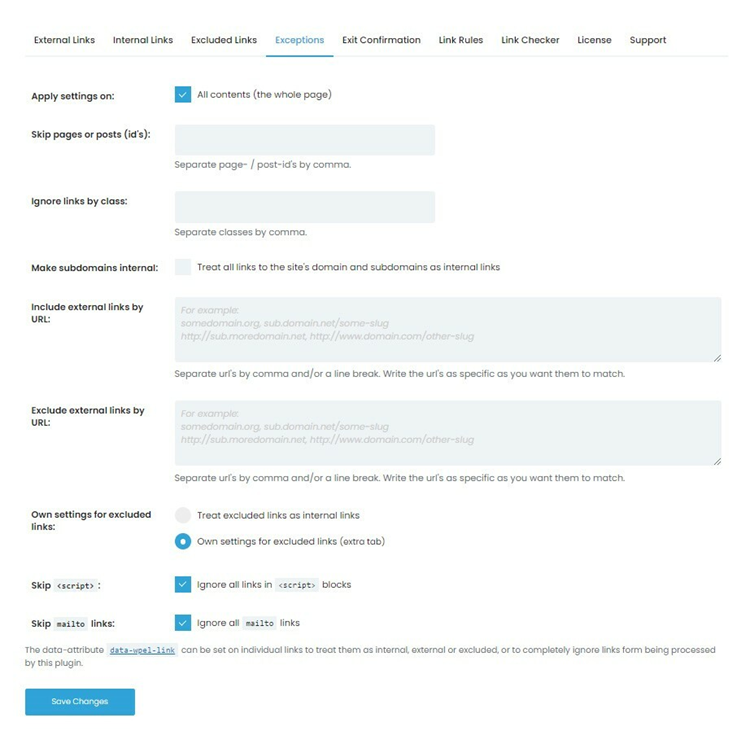
Exit Confirmation
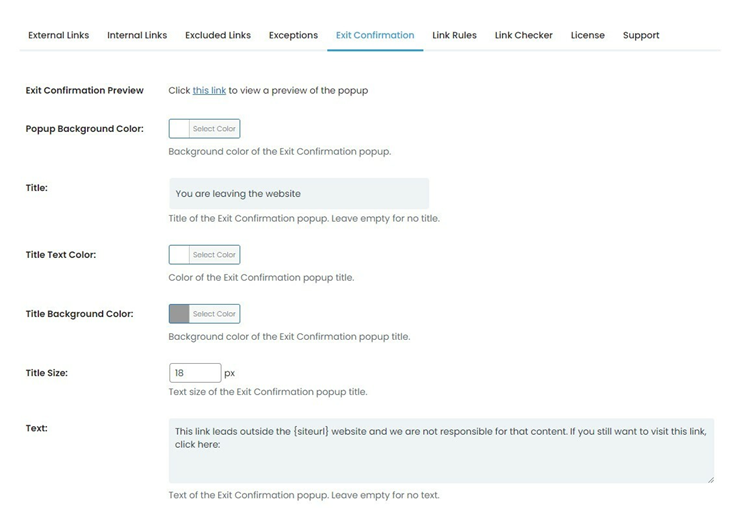
Protecting your website’s visitors is easy with the WP Links plugin. One of the features they provide is the ability to display a personalized confirmation prompt when closing the app. Its purpose is to forewarn users that they will be leaving your site when they click on an external link.
When this option is on, each user who clicks on the incoming or external link will be presented with a customizable popup. You may customize the text and decide which links to activate. When a user clicks on a link to a third-party site, he gets warned that he will be leaving the current site.
Link Rules
Any link containing the user-specified keyword can be located with the help of this utility. That’s a wonderful choice because it allows for more personalized regulation.
You can make them dofollow or nofollow, add an icon, etc. If the = “nofollow” attribute is present in and a> tag, the link will not be followed by Google’s spider and will not receive any of the page’s PageRank or “link juice,” which should be distributed evenly across all of the page’s links. For example, if the URL contains the words “shoes,” it will be detected.
Therefore every link can immediately obtain an icon next to the address given by the user. Internal links are “dofollow” and boost your SEO rating. It’s possible that search engines won’t index your sites at all, despite the excellent quality of their material, due to the abuse of the nofollow tag.
Therefore, let internal links be followed and only utilize such an attribute periodically when relating to other websites outside your domain.
Link Checker
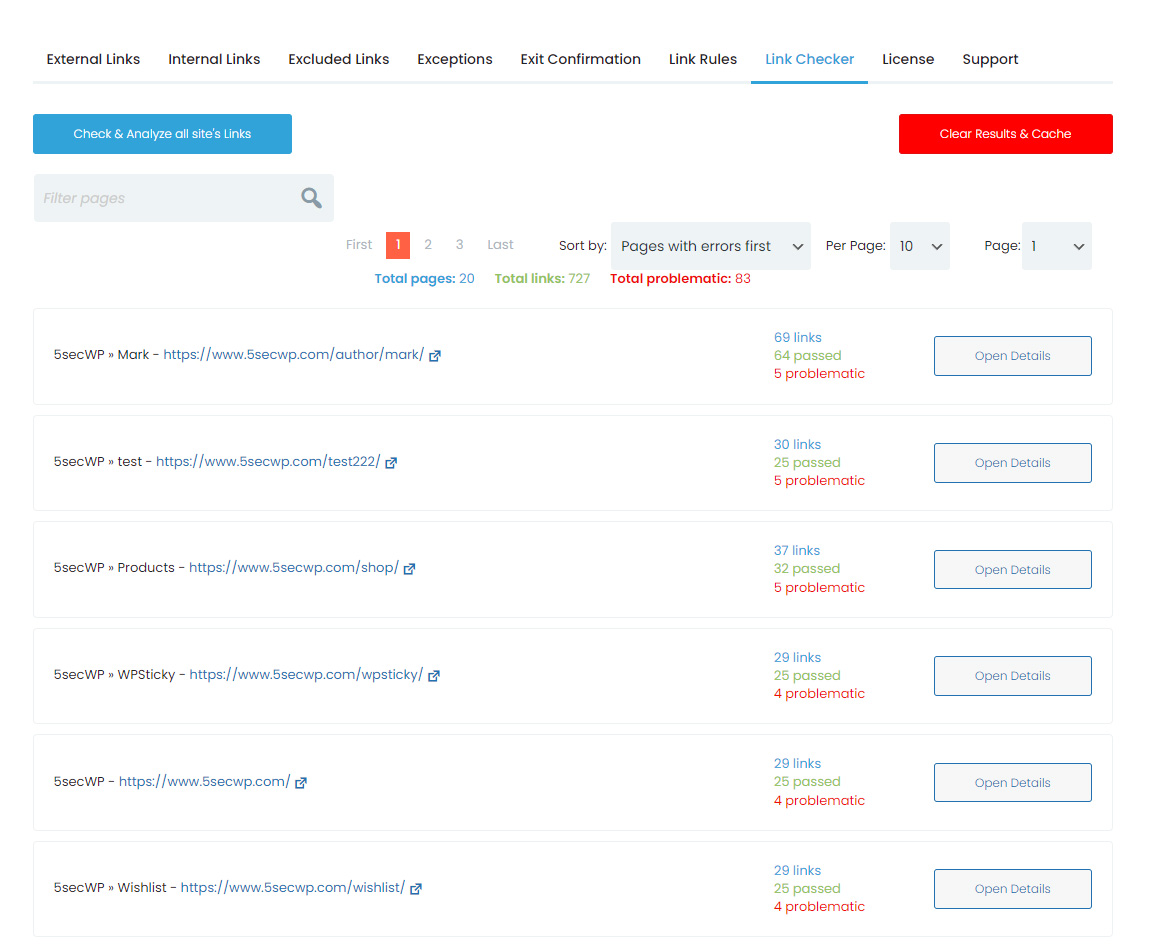
When the button is clicked, each of the website’s links is brought under scrutiny one by one. This is a helpful tool, especially if you don’t have the personnel to check each link on your website manually.
The plugin exposes instances of dead links (404 error), redirects, and possibly harmful destinations after first creating an exhaustive list of all broken links. The scanner displays the link’s location on the website or in the message almost immediately, making it simple to modify.
Dead links are references to content that has been irreversibly eliminated from the website. In the context of maintaining a website, “dead links” refer to any links located on your website, links that go to your website, or links that travel from your website to a website hosted by a third party but are no longer active. If visitors to your website are obliged to use such connections, they will likely leave your site.
Free and Pro Version

The WP Links plugin is completely free to both install and makes use of. On the other hand, a paid edition gives you access to a greater number of cutting-edge features.
You can obtain the more advanced capabilities this WordPress plugin offers by purchasing one of three different packages. The first offer is a discount on the Agency Lifetime package, which normally costs $299 but is now on sale for only $119. This package includes a license for 100 different sites and lifetime upgrades and support.
In addition to this, you will obtain all current and future plugin features. In addition to those characteristics, it will protect links to external websites. You will have access to 6,000 full-site scans at your disposal. The second offer is Team Lifetime, which can be purchased for $69. You will be granted a license for use on five different sites if you purchase this bundle and receive lifetime support and updates.
The Personal Lifetime package is the final one that is available for purchase with the WP Links plugin. If you get it right now, instead of paying the standard price of $109, you will only have to pay $59 for it. This package is excellent if you only require the most fundamental capabilities.
It comes with a license for one site, lifetime access to updates and support, all current and future plugin features, protection for external links, and 300 full site scans with the Link Scanner plugin. In contrast to the original plan, this one provides 2,000 scans of the entire document size.
Conclusion
While most people interested in SEO, or the optimization of websites and their content, focus on content creation, you should not ignore the technical components of optimization.
First and foremost, you need to optimize your site so that credible external websites will want to link to you. One useful plugin for WordPress is called WP Links. Internal links are also essential to rank well in Google’s search results. If you want authoritative websites to link to yours, you need more than simply well-optimized content; you also need high-quality, relevant content.
Search engines determine the relevance of your page depending on the keywords used in the anchor text (the text on which the URL to your content is put). Be sure that all of your website’s links work properly by installing WP Links.