Compared to as little as a decade ago, where you still could slide by without having an online presence, nowadays, it’s virtually impossible to run a successful business without a webshop or a digital sales room. This shift in the industry brings with it a couple of obstacles.
The first and most glaring potential issue is that not everyone is equally equipped to handle creating and managing a webshop. The second issue stems from volume – because there is so much content on the web, you need to find a way to separate yourself from the crowd. There is also the third issue – how to ensure the effectiveness of your shop, considering all the difficulties the modern world brings: privacy regulations, inaccurate tracking, complicated targeting, etc. WordPress server-side tracking is the first thing that comes to mind, but it is quite a vast topic that deserves a separate article.

Today we’ll focus on the former, guiding you through the setup process in a way that’s easy to follow, so you can do the work yourself to conserve your budget for other things.
To cast as wide a net as we can, we’ll focus on the most commonly used tools: WordPress and WooCommerce – both platforms are one of the most popular when talking about site and webshop management. Before getting into details about how you’ll work with both platforms, let’s start at the beginning.
Step 1: Hosting
A good hosting service will save you a lot of time and money in the long run, so it’s essential not to be governed just by the bottom line when choosing one for yourself. Naturally, since we’re assuming that you’re starting a new online store, we’ll be looking at hosting services designed for the entry-level user – both in terms of features and their financial obligation.
A good hosting service will provide you, along with hosting, a domain name and an SSL certificate, both of which are essential to get your site off the ground. Some will also throw in a one-click WordPress installation to sweeten the pot. There are many solutions out there, but since we’ll be working with WordPress, we’ll highlight those designed to work best with the platform.
So, WordPress.org recommends Bluehost as one of the best services to work with, and who are we to disagree. Probably the main reason it’s so popular is the entry fee, which starts at only $2,95/month, making it available to a wide range of users. Through your first year, you’ll even get a free domain and SSL certificate, so not only do they offer them, but they offer them for free. Of course, the low cost won’t mean anything if the service isn’t up to standard, but Bluehost most certainly is.
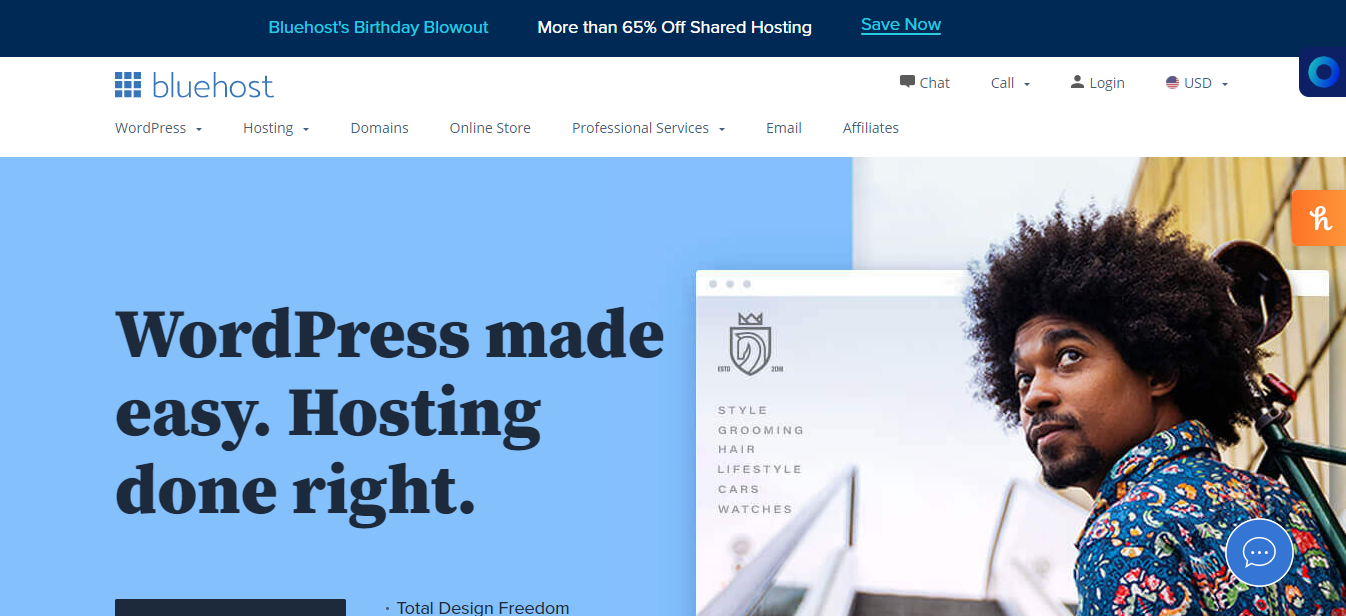
You’ll get to choose from shared or managed hosting, which works in their way depending on your situation. Outside of the hosting, you’ll also be presented with a wide variety of features covering everything from specialized WooCommerce and SEO tools to advanced security measures, all of which are managed through the Bluehost dashboard (where multiple sites can be operated at once).
There’s even a Google integration that connects with your Google My Business profile and Google ad campaigns. All these features are entirely optional, so you can start with one of the basic plans and work your way up as your site grows.
While Bluehost is by no means the only solution, it fits well with the “entry-level” theme we’ve got going on. If you want to browse more, be sure to check out HostGator or DreamHost, which specialize in WordPress hosting, or any other solutions out there. AccuWeb hosting offers excellent performance, robust security, and 24/7 expert support tailored for WordPress users.
Step 2: WordPress
Assuming you choose Bluehost or some other hosting with a quick installation, we’ll start when you first login into your WordPress dashboard. You’ll immediately be greeted with a quick tutorial to guide you through the ins and outs, and if you’re using the platform for the first time, it would be wise to check it out. If you’re already familiar with everything, skip the whole process.
The first thing you’ll want to do after the tutorial is setting up the site title and tagline within the general settings, along with the WordPress address and site address, email, etc. These are the “general settings” every site needs to have.
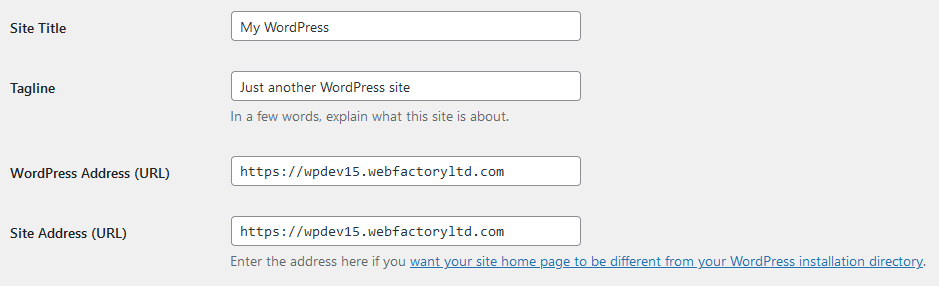
Once these are done, you’re ready to start customizing.
Step 3: Theme
You’ll often hear people say, “style over substance,” and although you shouldn’t run your business with that in mind, it’s still important to choose the right look for your webshop. Luckily, there are so many themes to choose from right in the WordPress repository you’ll, without a doubt, find something for yourself. It would be best if you even had even more options; numerous sites provide professionally designed themes and templates you can use to make your site look perfect.
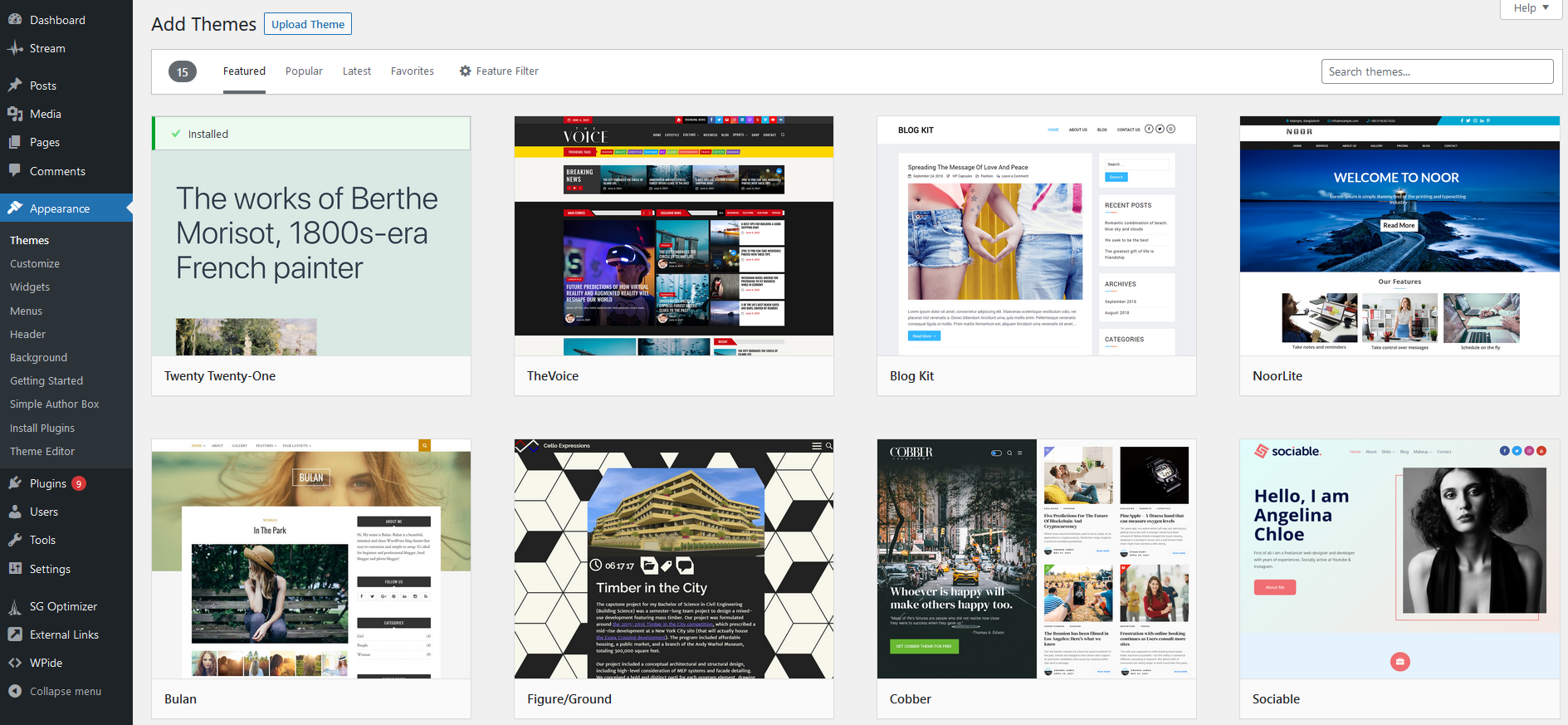
At this point, it’s important to note that you don’t have to spend money on a theme right away – there’s more than enough quality free solutions on the market. On the other hand, some themes aren’t accessible for a reason and elevate your site’s visual impression to the next level.
To change your theme, go over to the themes page in the appearance tab (on the left-hand menu), pick one, download, and activate it, and you’ll see it instantly reflected on the frontend.
Step 4: WooCommerce
The core of your webshop is the WooCommerce plugin. By far, the easiest way to set up the plugin after activating it is to follow the setup wizard that will take you through all the steps. The wizard was made with beginners in mind, so many steps are automatically completed, where you need to input basic information.
First of these is the page setup where the general info of your shop is entered. Just like you did when setting up WordPress, there’s basic information to fill out here as well.
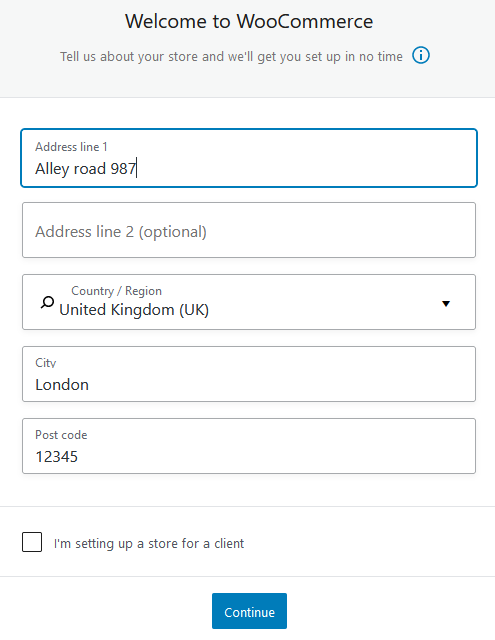
The next step determines what your primary business is. Since WooCommerce is so widely encompassing, virtually any company could potentially use it for its webshop. It’s understandable to narrow your specializations at least a little. Don’t worry if you’re not sure since all of this can be changed down the line within the settings if you ever decide to switch.
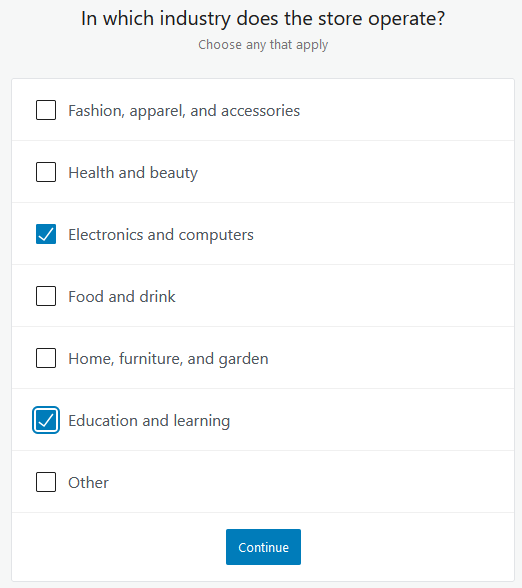
The product type section needs you to input what products you’ll be working with broadly. This is just an overview of sorts, and we’ll be getting into more detail regarding products shortly. Product details are followed by another set of business details. These are aimed towards marketing and advertising options more than anything else. Just like everything else, these can be changed later if needed.
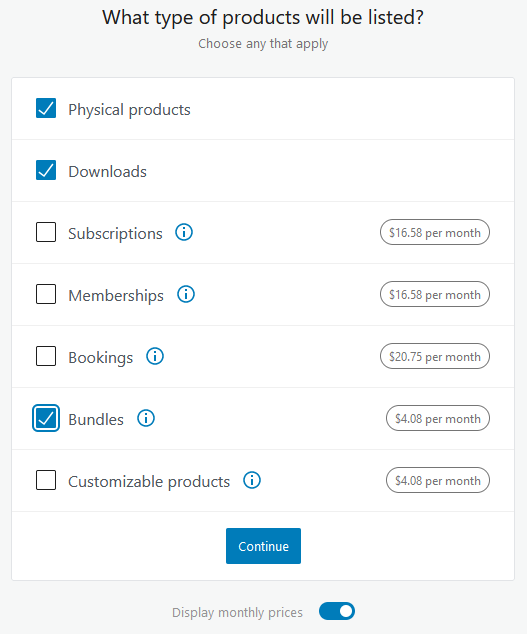
In the same section, you’ll be presented with several add-ons and extensions that could help grow your business base on the data you’ve entered. The final step is choosing your theme, but since we’ve already done that after setting up WordPress, this step can easily be skipped, or you could once again confirm the theme you’ve already chosen.
The Wizard ends here, but we still need to go over some things, and for that, we’ll head over to the WooCommerce settings. If it is applicable, you’ll need to set up shipping details. If you’re working with digital products, this is unnecessary; however, you need to get them to your customers if physical products are involved.
To do that, you’ll need to create shipping zones – add the name, region(s), and shipping method, followed by basic settings on how shipping will be presented to the customer.
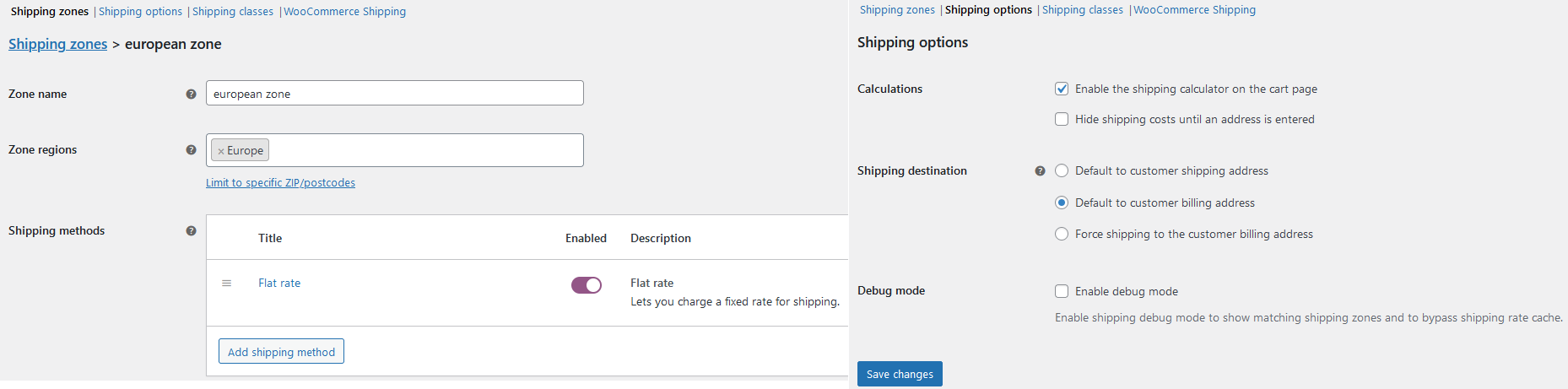
Finally, we come to the payment section. There’s no need to emphasize how important this is – everyone needs to get paid after all. All payment options fall under the WooCommerce payments umbrella. You’ll be covered for all eventualities, be it credit cards or payment through a popular online service like Apple Pay.
Since everything is in one place, you’ll need just one account that’s accompanied by a dashboard for all your analytical needs. Follow the instructions, and the wizard will guide you to finalizing setting up your gateways.
Step 5: Products
Adding products isn’t that much different from publishing posts or pages. You need to go to the Add product page of the Products tab in the menu. The first thing you need to determine is the product title and description, followed by adding a product category that helps you and your customers browse through your items more quickly.
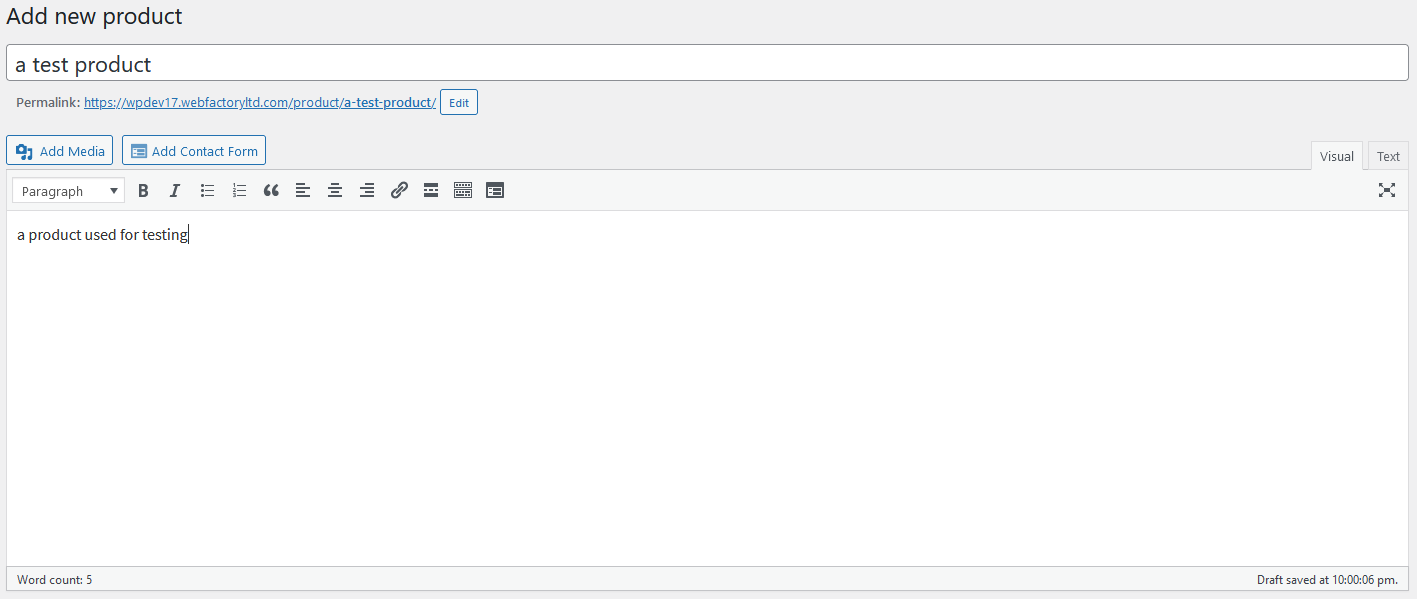
Next is the Product data block, where you input all the relevant product information like price, inventory status, shipping options, etc. This is followed by a short description window where you can sum up the product in a few sentences – used when viewing multiple items on a page without clicking on each item separately.
In the end, be sure to add a product image that will be featured on the front end, along with a product gallery if it’s applicable. Webshops are such a visual medium; you probably won’t get far without quality images.
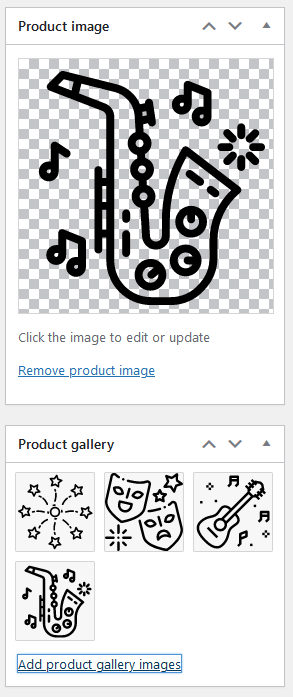
The last step is to publish your product just as you would any other page or post, and just like that, it’s live. Unfortunately, the first time you do this, each product needs to be implemented manually. You can repeat the process as many times as you need to build up your product database.
Summary
There you have it, five simple steps that will quickly put your business on the web. We could cheat and say the sixth step would be to enhance your WordPress with additional plugins, but there are so many out there that it’s hard to single them out, especially since they’re specific to your business.
So, don’t be afraid to explore to find out what works best for you, but always keep true to the basics; they’re your foundation, no matter what’s added later.
Used to write about games and gaming in general, but has since switched to testing and writing about web development software. Still plays a lot of games, just for the fun of it.